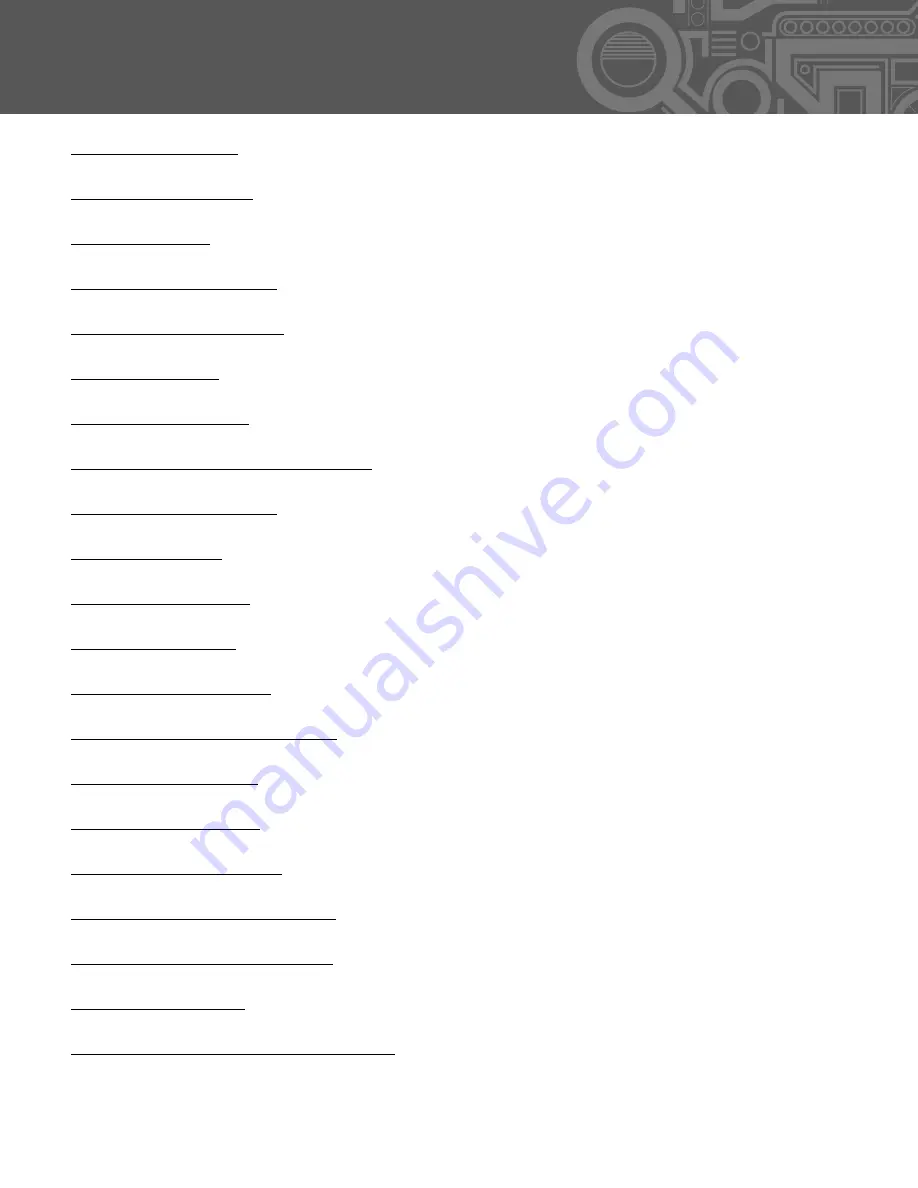
Table of Contents
I. Get Acquainted
II. Resistive Screen
III. Get Started
IV. Your Home Screen
V. Connecting to Wi-Fi
VI. Email Setup
VII. Saving Battery
VII. Device Storage and ASTRO
VIII. Transferring Files
IX. File Formats
X. Preloaded Apps
XI. Buying Books
XII. Installing ePUBS
XIII. Loading/Playing Media
XIV. Installing Apps
XV. Factory Restore
XVI. Touch Calibration
XVII. System Requirements
XVIII. Open Source License
XIX. Cruz Support
XX. Registration and Contact Info
.................................................................................................... 2
................................................................................................. 3
........................................................................................................ 4
.......................................................................................... 5-6
......................................................................................... 7-8
....................................................................................................... 9
................................................................................................ 10
..................................................................... 11-12
..................................................................................... 13-14
.................................................................................................... 15
.......................................................................................... 16-17
............................................................................................ 18-19
............................................................................................ 20
.......................................................................... 21-22
....................................................................................... 23-24
........................................................................................... 25
........................................................................................ 26
................................................................................27
.................................................................................28
.................................................................................................29
.......................................................................30

















