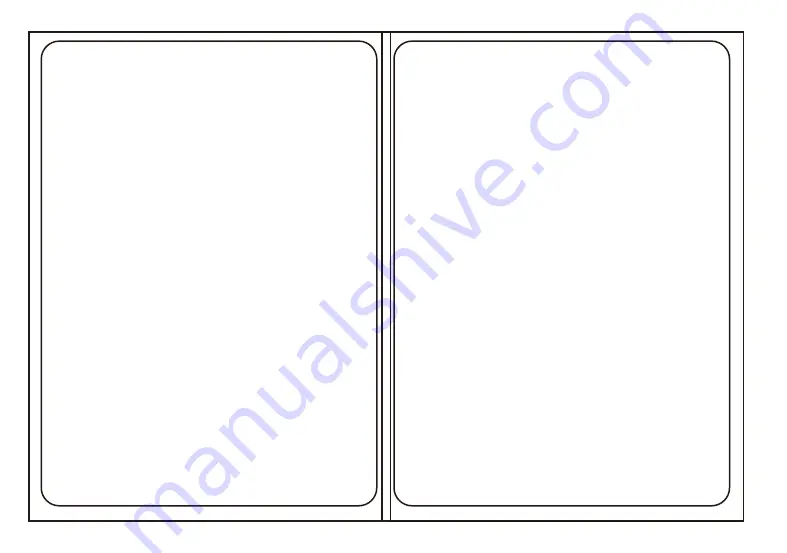
Boudica
™
Mechanical Gaming Keyboard
The Boudica USB silver and white gaming
keyboard is designed for hardcore, pro-level
performance. The lightning fast Outemu Blue
mechanical spring keys provides a solid click and
bounce back.
The onboard anti-ghosting technology gives the
serious gamer confidence knowing when you click
a key, you will feel it, and it will execute - no matter
how many keys you hit!
Featuring 18 special PRISM lighting effect modes.
Within modes, select between 9 different custom
colors. The special Veloci-key, is a short cut to
quickly cycle through 8 preset color themes.
Custom Color Key Mapping allows for individual
Part Number: VXGM-KB104P-OBL-WH
key color mapping to create your own design or to
illuminate special keys for gaming. The keyboard
has the ability to lock out the WIN key during game
play.
This beautiful and sophisticated keyboard leverag-
es an ultra-modern design, with soft satin brushed
finishes, RGB PRISM backlighting technology and
using white double injection keys to allow the 16.8
million colors to shine through.
Keyboard Specifications
Key life: 50 million strokes
Electrical: +5V
⎓
±5% 500 mA
Made in China
Features
• Full Speed USB 2.0: Supports 1,000 Hz keystroke
reporting rate.
• 18 Special PRISM LED lighting effect modes and a
Veloci-key to quickly cycle through 8 preset
color modes.
• Embedded anti-ghosting technology executes
every keystroke to maximize your gameplay.
• Outemu Blue mechanical spring keys provide a
crisp, tactile feel and sound. An eSports standard.
• Multiple hot keys to execute your favorite, most
deadly commands, just faster.
• Cutting-edge, fast-uploading Flash memory EEPROM.
• WIN key lockout option for gaming vs. computing.
Outemu Blue
• New, brighter, and waterproof keys.
• Rated for 50 million key presses per switch.
• 1,000 Hertz polling rate.
RGB Lighting
• 16.8 million color combinations.
• Velocilinx Keyboard customization software
• Individual Custom Color Key Mapping
Veloci-Key™
Cycles quickly through 8 preset color options: Red,
Orange, Yellow, Green, Blue, Indigo, Violet and
Rainbow
WIN Key Lockout
To Lock out/Unlock Win Key
• FN & WIN: locks out the WIN and APP keys and
displays the game lock LED.
• Press once to Lock out the Win key and press
again to unlock.
Keyboard Function Modes
4 LED INDICATOR LIGHTS
• There are 4 LED lights on the top right corner of
the keyboard that display what operating mode the
keyboard it is in.
• They are: Caps Lock, Num Lock, Scroll Lock and
Game Key Mode
Default Settings
Startup Mode
• The keyboard will run a LED test when powering
on the computer or plugging in the keyboard. Each
key on the keyboard will illuminate white in a
serpentine pattern.
• Once the test is complete, the keyboard displays
the default Rainbow Lighting effect mode.
Reset To Default Setting – Erase all Saved Settings
• FN & ESC & F1 & F3 & F5: Erases all saved
settings and returns to the default Rainbow Setting.
• Veloci-Key: Press Veloci-Key to cycle through
color schemes to reach Default Rainbow Setting
(custom settings will remain saved).
Keyboard Lighting
To turn off all lights/effects
• Keyboard Colors
FN & ↓: keep pressing until the keyboard shuts off
FN & ↑: keep pressing until brightness increases to
maximum
• Poly Glow™ Orbiting Edge Colors
FN & SCLK: keep pressing to cycle through all color
modes, until orbiting edge colors shut off/on.
Increase or decrease brightness
FN & ↑/↓: to increases/decreases brightness,
three levels of brightness
Increase or decrease speed of Lighting Effects
FN & +/-: Increases/Decreases the speed of a
scrolling action
Preset Color Modes
• Veloci-Key: Press Veloci-Key to quickly cycle
through 8 preset color modes.
• Color Cycling Within Lighting Effect Mode: To
cycle through all 9 colors when a mode has been applied
FN & →: Cycles colors to Red, Orange, Yellow,
Green, Blue, Indigo, Violet, White, Rainbow
(This universally changes colors regardless of the
mode except in Concentric Rainbow, Poly Grow
Prism, Fading Color Morph modes)
Poly Glow Orbiting Edge Lights
To control the Poly Glow Orbiting Edge Lights
FN & SCLK: Fast rainbow scroll (Default Setting
upon Start Up Mode)
FN & SCLK 2: Fading color morph starting with Red
FN & SCLK 3: Red
FN & SCLK 4: Orange
FN & SCLK 5: Yellow
FN & SCLK 6: Green
FN & SCLK 7: Blue
FN & SCLK 8: Indigo
FN & SCLK 9: Violet
FN & SCLK 10: Shuts off the Poly Glow Orbiting
Edge Lights.
PRISM LIGHTING MODES
Multiple Color Modes
• For each of the following function key combina-
tions, pressing the desired combination of
keystrokes 1 time will enter the mode.
• Pressing the combination, a second or third time
will rotate between each of the modes in that type of
lighting.
Mode 1
FN & DEL: Slow Wave left to right
FN & DEL 2: Scroll (Rainbow Scroll is achieved by
hitting FN & RT seven times).
FN & DEL 3: Fast Wave left to right
FN & →: each press cycles through and applies a
new color
Mode 2
FN & INS: Fading Color Morph starting with Violet
(color cannot adjust)
FN & INS 2: Fast Pulse color of last selected color
selected by Veloci-Key or mode
FN & INS 3: Steady Rainbow or Solid color select-
ed by Veloci-Key or mode
FN & →: each press cycles through and applies a
new color
Mode 3
FN & END: Poly Glow Prism
FN & END 2: Dancing Lights (color previously
selected by Veloci-Key)
FN & END 3: Color Fountain
FN & →: each press cycles through and applies a
new color
Mode 4
FN & HOME: Splash Effect off of whatever key is
pressed
FN & HOME 2: Shadow Splash off of whatever key
is pressed
FN & HOME 3: Row Splash off of whatever key is
pressed
FN & →: each press cycles through and applies a
new color
Mode 5
FN & PGUP: Sine Wave
FN & PGUP 2: Fleeing Tornado
FN & PGUP 3: Slow Rain Fall
FN & →: each press cycles through and applies a
new color
Mode 6
(Softer Colors – Special Bonus Colors)
FN & PGDN: Ping Pong
FN & PGDN 2: Softer Solid Colors (FN & →: to cycle
through these special colors - Summer Rose,
Turquoise, Ice Blue, Country Yellow)
FN & PGDN 3: Concentric Rainbow (colors cannot
adjust)
FN & →: each press cycles through and applies a new
color
Individual Key Mapping
To Activate Key Mapping Mode
FN & ~: Press the ~ tilde key 2 times to activate the
key mapping mode.
• Four LED lights in the upper right corner will start
flashing.
(Note – You must press the Function Tilde key 2
times in order to access Key Mapping Mode)
To Customize Key Illumination
FN & -> Press the FN & right arrow keys to select
desired key/keys to illuminate.
• Press all keys that you want to illuminate and all
desired keys are mapped.
• Key will illuminate in default red color mode.
• To save settings, press FN & ~, which exits
Key map mode.
To Change Color of Illuminated Selected Key/Keys
FN & ->: Press FN & right arrow, then press the
desired key/keys to change to the first color in the
sequence.
• To change to the next color in the sequence press
FN & right arrow again, and again press desired
key/keys.
• Repeat until desired color is achieved.
• Color sequence order is: red, orange, yellow,
green, blue, indigo, violet, white, off
• Tilde ~ key will display the current selected color
in the sequence while programming keys
To Save Settings & Exit Key Mapping Mode
FN & ~: saves changes and exits key mapping
mode. 4 LED stop flashing and only 1 LED remains
when exiting mode.
Veloci-Key: Quickly leaves the Individual Key
Mapping Mode. But does not save the custom
illumination setting.
(Note – It is important to press FN & ~ to save
custom settings, prior to exit)
Return to Saved Customized Color Settings
FN & ~: Press FN & ~ to return to your saved
Individual Key Mapping Program
Media Shortcut Keys
FN & F1: Selects Media
FN & F2: Decreases Volume
FN & F3: Increases Volume
FN & F4: Mutes Volume
FN & F5: will Stop CD
FN & F6: plays Previous Track
FN & F7: toggles between Play & Pause
FN & F8: plays Next Track
FN & F9: opens default Email client
FN & F10: opens default Web browser or Home page
FN & F11: opens Calculator
FN & F12: opens Search
Support
Warranty
velocilinx.com/support.html
Support Page
velocilinx.com/support.html
Support Phone Number
+1 (866)822-5589
Prop 65
This product can expose you to chemicals including
lead, Di(2-2ethylhexyl) phthalate (DEHP), and other
phthalates which are known to the State of
California to cause cancer, birth defects or other
reproductive harm. For more information, go to
www.p65Warnings.ca.gov
FCC Part 15
This device complies with part 15 of the FCC Rules.
Operation is subject to the following two
conditions: (1) This device may not cause harmful
interference, and (2) this device must accept any
interference received, including interference that
may cause undesired operation.

























