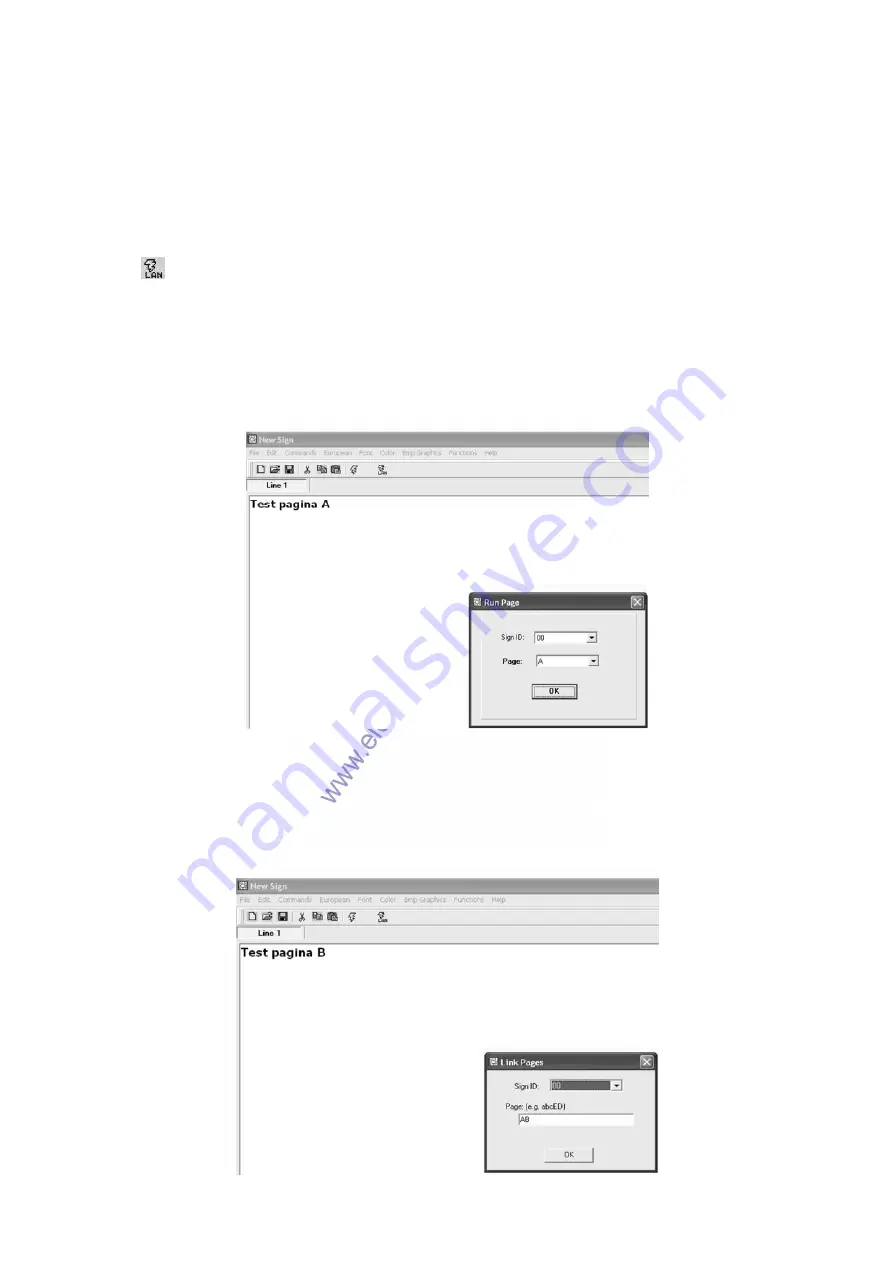
MML16CN/MML16R_v3
VELLEMAN
12
•
Click on “OK”. Now click on “Next”.
•
Under “Printer Name”, type in the “Printer Name” used earlier.
•
Select “No” to select the printer as the default printer and click on “Next”.
•
Click on “Finish” to complete the setup. Insert the CD or disk in the proper driver if necessary and click “OK”.
•
The TMC Printer Driver Setup is now complete.
Sending a Message through the LAN
•
Start the software and create your message.
•
Click on
for “Send via Network”. Enter the “Sign ID Number” and “Page Number” and click “OK”.
•
Select the Display Printer Driver from the “Printer Name” box and click “OK”.
Writing and Running Pages on the Display Using the PC
•
Open your page(s) in a new document and save them separately onto your PC, e.g. on your desktop.
•
Open your document (page A) and send it to the display (see screenshot below).
•
Click “OK”. Wait for the message to be displayed onto the display. The message is now saved into the display
under page A.
•
Repeat this procedure for page B and all following pages.
•
Now, run the pages onto the display. Go to “Functions” and choose “Links pages to run”. Enter which pages you
would like to run sequentially onto the display. Attention: case sensitive!



























