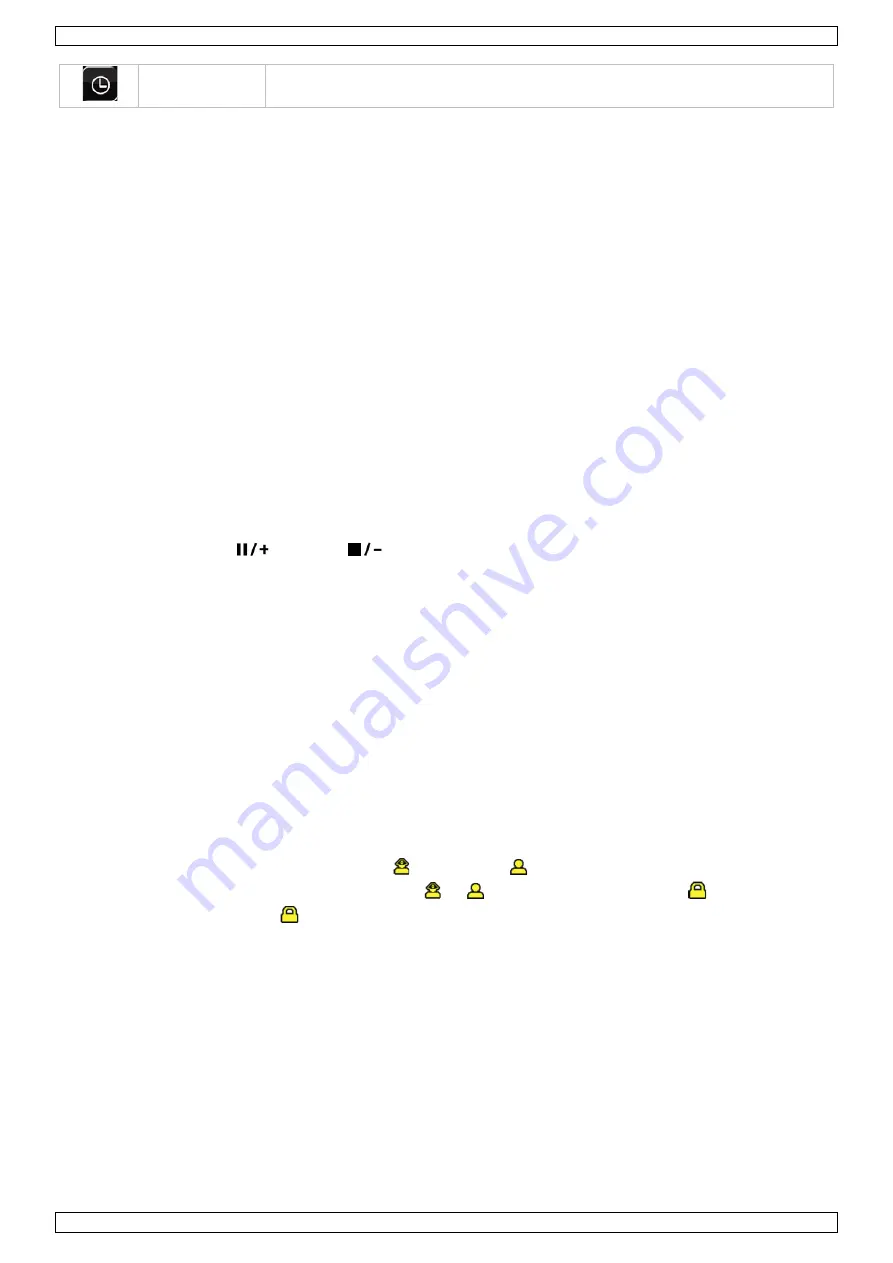
DVR8H2
V. 03 – 23/10/2014
7
©Velleman nv
SCHEDULE
SETTING
RECORD – DETECTION
For more information, refer to the full user manual.
Date and Time Setting
Before operating your DVR, please set the date and time on your DVR first.
Note: DO NOT change the date or time of your DVR after the recording function is activated. Otherwise, the
recorded data will be disordered and you will not be able to find the recorded file from backup by time search.
If users change the date or time accidentally when the recording function is activated, it is recommended to
clear all HDD data, and start recording again.
Note: When using the DVR for the first time, leave it powered on for at least 48 hours continuously after the
date and time is set correctly. It prevents DVR time from resetting if the DVR power is disconnected. If the DVR
time resets after power disconnection (for example caused by a power outage), the internal battery may run
down. In that case, you have to replace the internal battery. Please refer to the appendices in the full user
manual for more information.
1.
Press the MENU button and enter the admin password to open the menu.
2.
Select the QUICK START menu item.
3.
Use the NAVIGATION button to move to the TIME SETUP menu item. Select it to set date and time.
Password Setting
1.
Press the MENU button and enter the password to open the menu.
2.
Select the SYSTEM menu item.
3.
Go to TOOLS. Select ADMIN PASSWORD (or OPERATOR PASSWORD) and press the ENTER button to set the
password.
Note: An operator can not access the main menu, only the quick menu bar (see below).
4.
Press the cursor up (
) or down (
) button to select the value of the first number and press enter
to save and go to the next character, or use the mouse to select the desired value. Repeat this for all four
password numbers.
Note: The default admin password is “0000” (4 times zero).
Record Settings
1.
Press the MENU button and enter the password to open the menu.
2.
Select the QUICK START menu item.
3.
Select the GENERAL menu item using the NAVIGATION button.
4.
Set the image size, image quality, and images per second for recording.
Refer to the full user manual on the included CD-ROM for more details.
Audio Playback
Press the SLOW and ZOOM button simultaneously to select the desired audio channel or use the quick menu
bar (see further in this manual). The current audio channel is indicated in the status bar.
Switching Users
1.
The DVR can be accessed as administrator ( ) or operator (
), icons are indicated in the status bar.
2.
To switch between users, click on the user icon ( or
) to lock the current session (
).
3.
Press on the key lock icon (
) then enter the password of the desired profile.








































