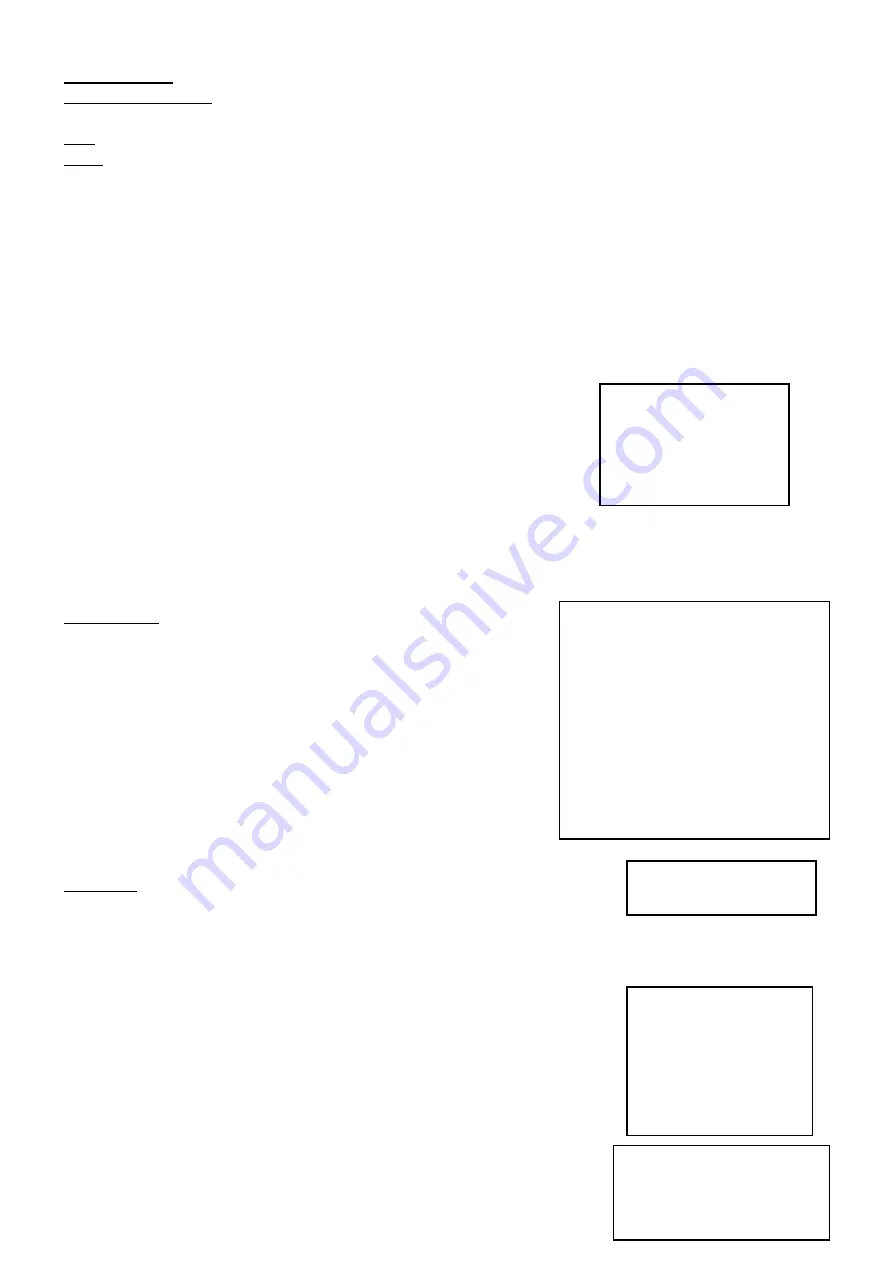
DVR4QAF
4
VELLEMAN
MENU
SYSTEM STATUS
MAIN MENU
MAIN MENU
DATE / TIME
RECORD SETTING
RECORD MODE
ALARM OUTPUT
VIDEO LOSS ALARM
CF MEMORY CARD SETUP
ENGINEERING SETUP
Year and Month: select the year and the month in which the recording was made.
Day, Hour and Minute: select the day and time the recording was made
When you are done, press <PLAY> or <ENTER> to play the fragment or <EXIT> to return to monitoring mode.
RED: Represents Motion Recording or Sensor Trigger Recording.
BLUE: Represents Manual Recording or Scheduled Recording.
d. Record Mode
Manual Recording: in monitoring mode, press <REC> on the front panel to start recording all cameras. Press
<STOP> to stop the manual recording.
The shortest possible recording time is 5 seconds: <STOP> can be pressed at the earliest 5 seconds after <REC>.
During scheduled recording, <STOP> will not function (<STOP> only functions for manual recording).
Other recording modes (continuous schedule recording, motion recording and sensor trigger recording) are treated
further in this manual.
7. Main Menu
Press <MENU> on the front panel, the screen at the right appears:
In any menu or submenu:
Press <
←
> and <
→
> to move the cursor (left / up or right / down).
Press <ENTER> to enter a submenu or to confirm a setting.
Press <+> and <-> to change the setup value.
Press <EXIT> button: returns to the previous page.
Press <STOP> button: exit the selection.
System Status
Select SYSTEM STATUS and press <ENTER> to see an overview of:
TOTAL CAPACITY: capacity of the HD.
REMAINING TIME: free space on the HD.
VIDEO MODE: recording mode: QUAD or EACH (each channel
separately)
QUALITY: recording quality
RECORD MODE: displays the cameras and their recording mode.
DISK FULL: what will happen when the HD is full.
AUDIO: shows the status of the microphone (ON/ OFF).
TIME: current date and time.
Press <EXIT> or <STOP> to quit.
Main menu
Select MAIN MENU and press <ENTER>. Before the main menu is opened, a
password will be requested (when password protection is enabled – see "g.
Engineering Setup" below). Use <
←
> and <
→
> to move the cursor and <+> and
<-> to select the correct character where the cursor is located.
When there is no password or after the correct password has been entered, the
window to the right will appear:
In the main menu, use the <
←
> and <
→
> buttons to move the cursor to the
desired item and press <ENTER> to enter the selected item.
During recording, only the RECORD MODE submenu can be entered.
a. DATE
⁄
TIME
SYSTEM STATUS
TOTAL CAPACITY :
80GB
REMAINING TIME :
70 HR
VIDEO MODE
:
EACH
QUALITY
:
HIGH
RECORD MODE
CAMERA 1
:
CONTINUE
CAMERA 2
:
MOTION
CAMERA 3
:
SENSOR
CAMERA 4
:
SCHEDULE
DISK FULL
:
OVERWRITE
AUDIO
:
ON
TIME
:
02/01/01
20:30:00
ENTER Password
****
DATE / TIME
DATE FORMAT YY/MM/DD
DATE
ON
2003/01/01
TIME
ON
20:30:00
LOCATION
RGHT
BOTTOM



















