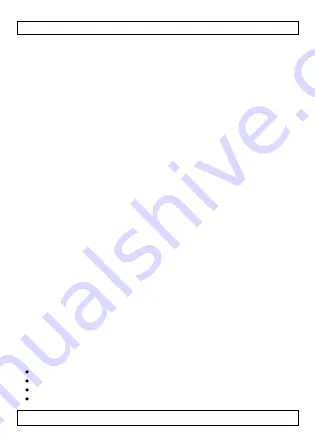
CAMSET29
V. 01 – 12/02/2013
7
©Velleman nv
4.
Select a record with the arrow keys and press Menu/OK key.
5.
Press the Answer key to go up one level and the Visitor records.
View a picture or video
1.
Go to Visitor Records as described above.
The Visitor Records lists all recorded visits by date.
2.
Use the arrow keys to select the appropriate folder and press the
Menu/OK key.
3.
Press the Menu/OK key to select an item.
4.
Press the Answer key to leave and go back to Visitor records.
Delete a picture or video
1.
Go to Visitor Records as described above.
The Visitor Records lists all recorded visits by date.
2.
Use the arrow keys to select the appropriate folder and press the
Menu/OK key.
3.
Press the Menu/OK key to select an item.
4.
While viewing the item, press the Menu/OK key and press the
Menu/OK key again to confirm deletion.
6.3
System Settings
To go to the system settings:
1.
Press the Answer key to activate the device.
The LCD displays the camera view.
2.
Press the Menu/OK key to change the view.
3.
Use the arrow keys to select System Settings and press the
Menu/OK key to enter the system settings.
4.
Use the arrow keys to go through the system settings and press
the Menu/OK key to select a setting.
5.
Change the setting as desired and press the Menu/OK key to
confirm.
If you want to cancel your changes, press the Answer key.
6.
Go back to the main menu with the Answer key.
7.
Activate the camera view with the Answer key.
Available settings
The device has the following settings:
Date and time
Language
Recording Mode: photo or video
LCD Brightness
Содержание camset 29
Страница 2: ...CAMSET29 V 01 12 02 2013 2 Velleman nv...






















