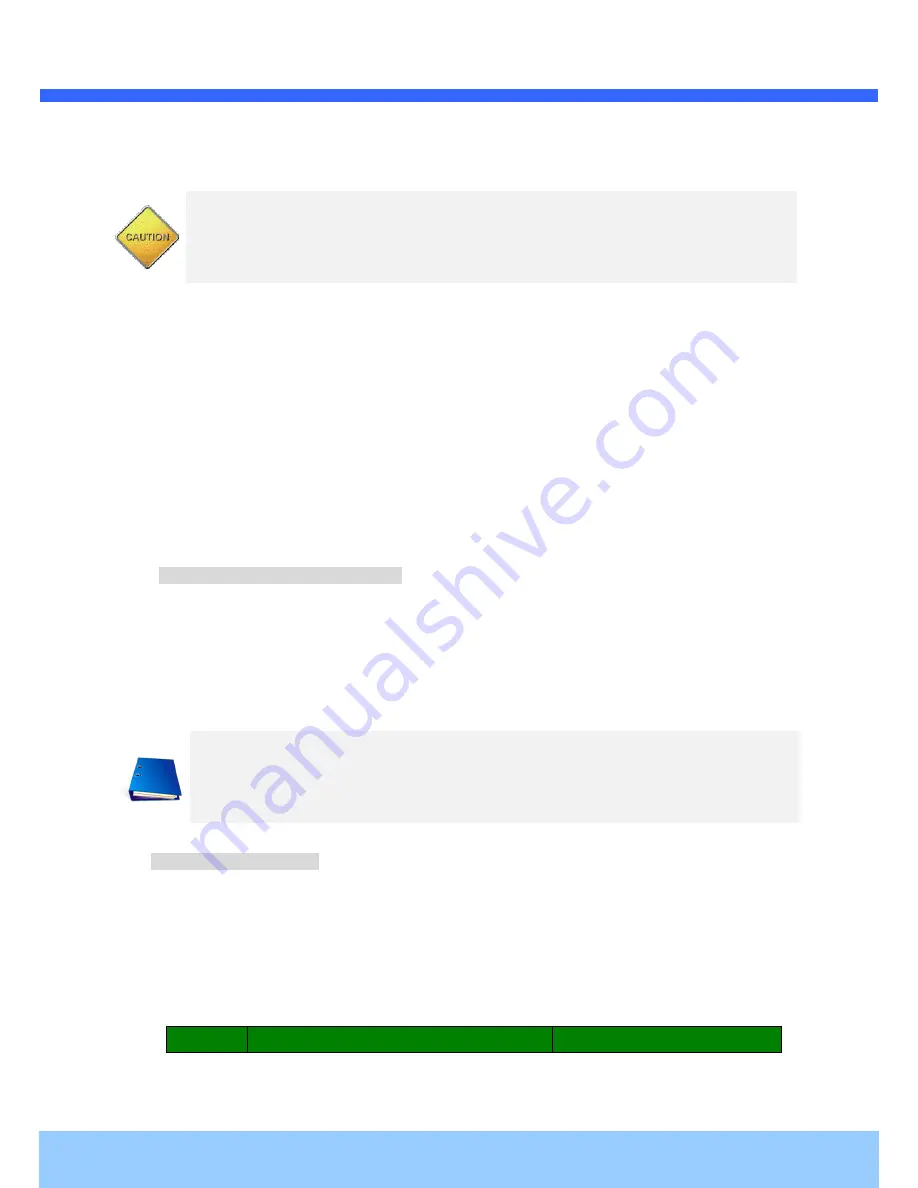
V
V
e
e
i
i
l
l
u
u
x
x
V
V
V
V
I
I
P
P
-
-
D
D
1
1
L
L
3
3
1
1
2
2
O
O
w
w
n
n
e
e
r
r
’
’
s
s
M
M
a
a
n
n
u
u
a
a
l
l
Rev.1.0 (April 2011)
15
Website: www.Veilux .net Phone# 1-800-510-6528
2.4. Functional Description
DC 12V, 2A : Power input for supplying 12V DC power.
Caution:
If Veilux VVIP-D1L312 is powered by PoE, do not plug in DC Jack with active
DC power into DC power connector.
MIC/LINE IN
Connect external audio source or microphone.
Line Out
Connect speakers with built in amplifier. Audio from remote site is output through Line out in bi-directional
audio mode.
100Base-T
100Mbps Ethernet connector (RJ-45) with PoE standard (802.3af). 2 LEDs on the Ethernet connector
shows the status of Veilux VVIP-D1L312 as the followings:
-
Status LED (Dual Color - Red/Green)
: It will be lit in green or red depending on the status.
Green : Green color indicates that the camera is in normal operation mode. Continuous green
indicates that data transmission is possible. Blinking green means that someone is
connected to Veilux VVIP-D1L312.
Red : Continuous or blinking red indicates that hardware is in abnormal condition.
- LINK/LAN LED (Orange)
It will be lit with orange color when network cabling is all right. Blinking orange color indicates that
normal data transmission is under way. Off state indicates that there is trouble in network connection.
RS-232C
3 Pins on the right of the connector are assigned for RS-232 port. Please note that leftmost pin is
numbered as 1.
Pin
Description
Misc.
Red/Green LED will be lit with red momentarily and it will be lit with green after a while when
power is applied into Veilux VVIP-D1L312
















































