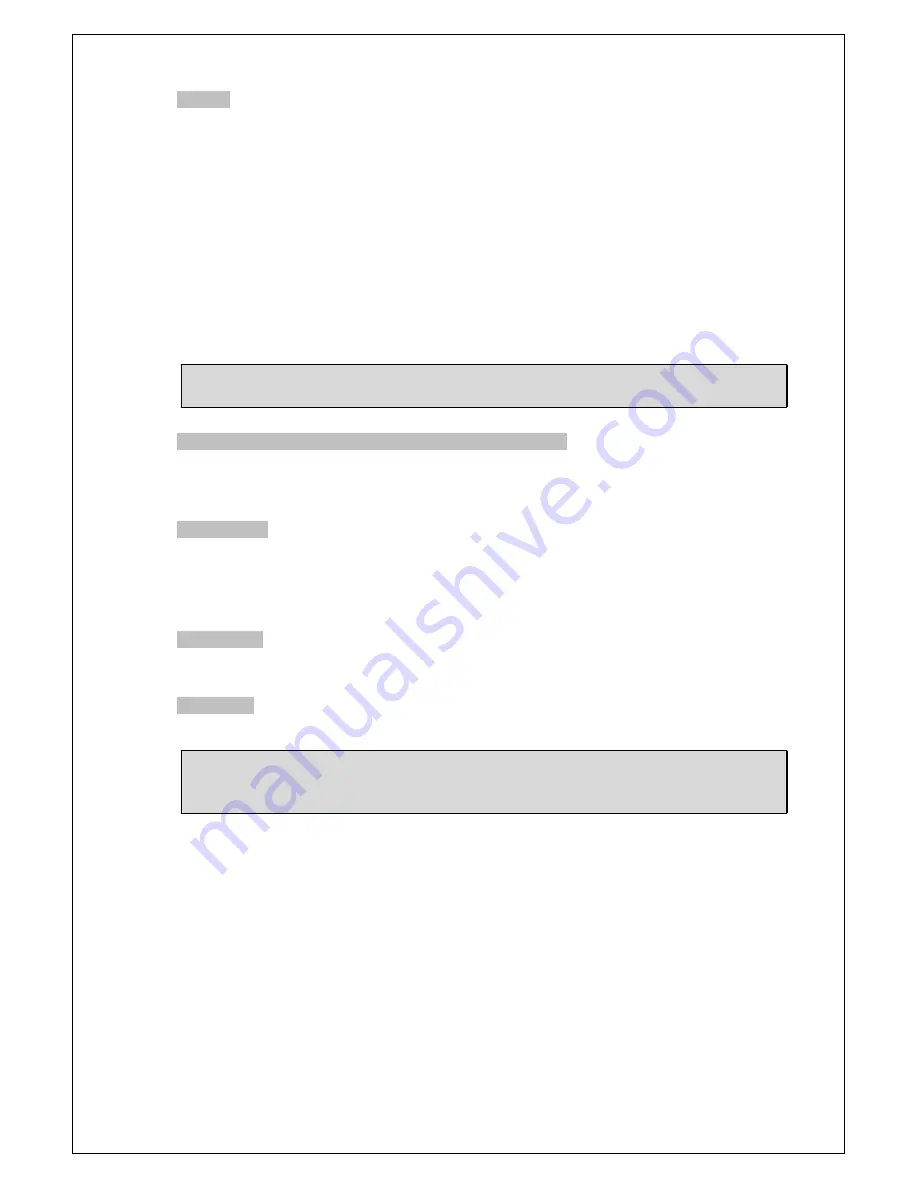
*COMM
Select SET
<
┘
to enter sub-menu for further settings.
1. The CAM ID, PROTOCOL and BAUD RATE will be displayed for the first five seconds on
boot.
2. Changes made to the CAM ID, PROTOCOL and BAUD RATE will only take effect after
you exit the COMM page. This is to prevent the camera from unexpected disconnecting
caused by remote access.
•CAMERA ID:
1~1024
•DISP CAM ID:
OFF/TOP-LEFT/TOP-RIGHT/BOTTOM-LEFT/BOTTOM-RIGHT. Select to
hide the CAMERA ID or to adjust the CAM ID position.
•BAUD RATE:
2400/4800/9600/19200/38400
•PROTOCOL:
PELCO D, PELCO-P
NOTE:
The
COMM
function is available for models with RS485 only.
*SYNC
(Only available to cameras with AC power input)
Use the LEFT & RIGHT buttons to switch SYNC mode between
INT(Internal)
and
L.L.(Line
Lock)
. Set to
L.L.
and click ENTERS to bring up submenu for further settings.
*LANGUAGE
Use the LEFT & RIGHT buttons to select the language preference.
The options are:
•ENGLISH
*FIRMWARE
Please refer to the actual firmware. (The figure shown on above is for reference only.)
*RESTORE
Select
NO
to exit, or select
YES
to restore all the settings to the default value.
NOTE:
The following items will not be restored:
CAM ID
,
PROTOCOL
,
BAUD RATE
and
LANGUAGE
.
24
VSSC-68CDNR-90
















