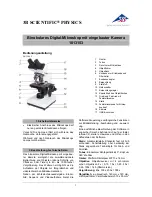Содержание DISCOVERY VMS-005-LCD
Страница 1: ......
Страница 14: ...13 4 6 How to Capture...
Страница 50: ...49 Capture Photo take a photo Video record a video clip...
Страница 1: ......
Страница 14: ...13 4 6 How to Capture...
Страница 50: ...49 Capture Photo take a photo Video record a video clip...