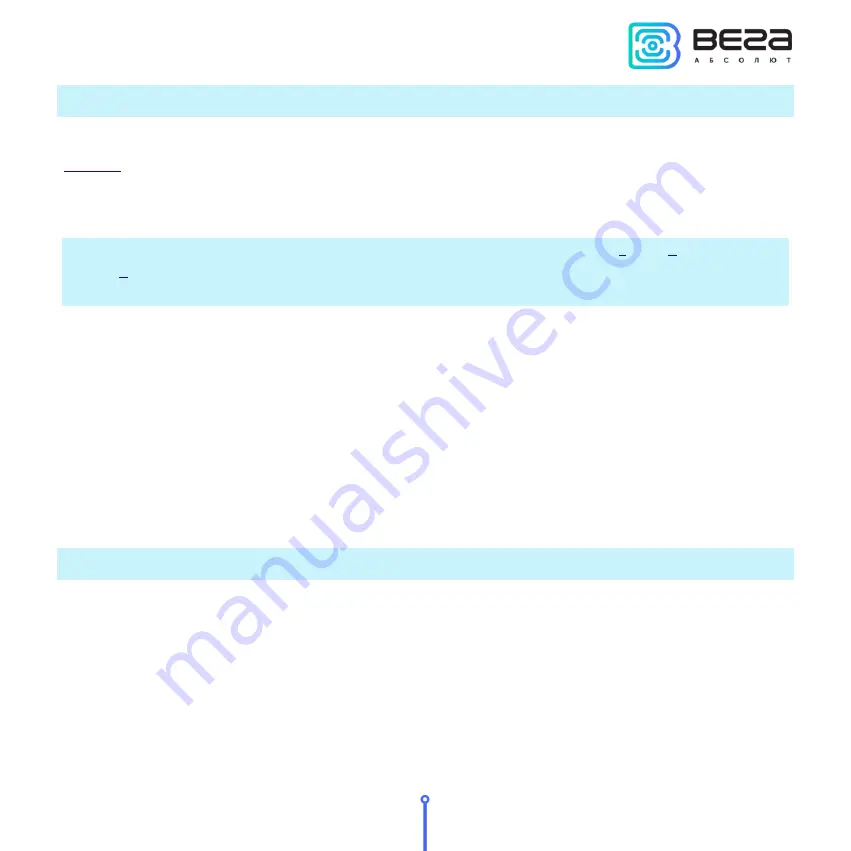
Vega TS-11 / User Manual
19
Revision 02 - 27.12.2017
AUTOMATIC TEST MODE
In the automatic mode, the tester will send requests itself with the period specified in
, and also by pressing the ‘Up’ button. Automatic requests period will not be shifted when
the request initiates by the ‘Up’ button pressing. The period may be equal to any value from 30
seconds to 24 hours accurate to a second.
The automatic mode can only be switched on or off on work screens
and
. On the work
screen
, the automatic mode works, but it is impossible to control it and the ‘Hourglass’ icon is
not displayed.
To switch device to automatic mode, press the ‘Up’ button and hold for 1 second until
the characteristic sound signal and / or the "Hourglass" icon appear. You can disable automatic
mode in the same way.
The first request will be made after the period specified in the settings since the mode
was activated.
The function is not non-volatile; the function will be disabled the next time when the
network tester is turned on. The auto-off function is disabled during the device operates in the
automatic test mode.
INFORMATION
To go to the section with information, you need to call up the main menu by pressing on
the ‘OK’ button. Press the ‘Left’/ ‘Right’ buttons to move the cursor to select the ‘Information’
icon and press the ‘OK’ button again. A screen with a list of network tester IDs for registering it
on the network will appear. The ‘Left’ / ‘Right’ buttons allow you to scroll through the pages of
the ‘Information’ section, which include:
DevEui, DevAddr,
AppEui, AppKey,
NwkSKey, AppSKey,
Содержание TS-11
Страница 2: ......
Страница 28: ......
Страница 29: ...vega absolute ru User Manual Vega Absolute OOO 2017...









































