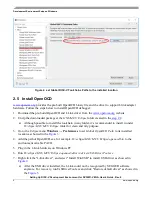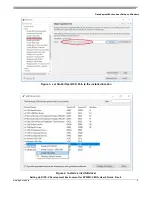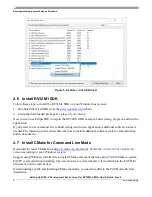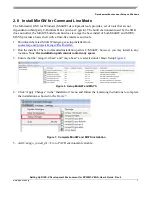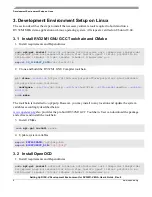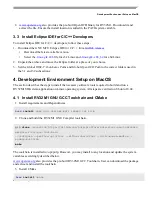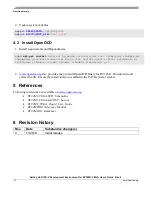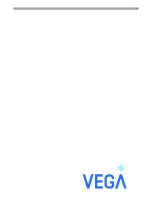Development Environment Setup on Windows
Setting Up RISC-V Development Environment for RV32M1-VEGA, User’s Guide, Rev. 0
2
www.open-isa.org
2. Development Environment Setup on Windows
This section describes how to set up the RISC-V development environment for RV32M1 in a Windows
environment.
2.1 Install Requirements and Dependencies
RV32M1 uses the OpenOCD debugger that can work on the connection from Telnet Client to debug the
application. The Windows Telnet Client needs to be installed if you use OpenOCD and telnet to
debug/run an application.
To install Telnet Client, run following command using the
cmd.exe
command prompt:
2.2 Install Eclipse IDE for C/C++ Developers
To install Eclipse IDE for C/C++ developers, follow these steps:
1.
Download the GNU MCU Eclipse IDE for C/C++ from
•
Download the latest available version
•
Select the
-win32.win32.x86
file for x32 Windows and
-win32.win32.x86_64
for x64 Windows
2.
Unzip the downloaded package at a place of your choice, for example, root directory of D.
2.3 Install Windows Build Tools
This step is optional. Skip this section if you never use Eclipse external builder, otherwise you need to
GNU MCU Eclipse Windows Build Tools. Because
make
and
rm
executable binaries are required by
the external builder.
Follow these steps to install Windows Build Tools on your Windows host system.
1.
Download the GNU MCU windows Build Tools from the
•
Download the latest available version
•
Select the
-win32
file for x32 Windows and
-win64
for x64 Windows
2.
Unzip the package at the
Eclipse
•
Although possible to install the build tools in any folder, it’s recommended to install it under
Eclipse unzipped folder for clean and tidy purpose.
3.
Go to the
Eclipse
menu →
Windows
→
Preferences
to set
Global Build Tools Path
to its installed
location as showed in the
Figure 1
.
pkgmgr /iu:"TelnetClient"