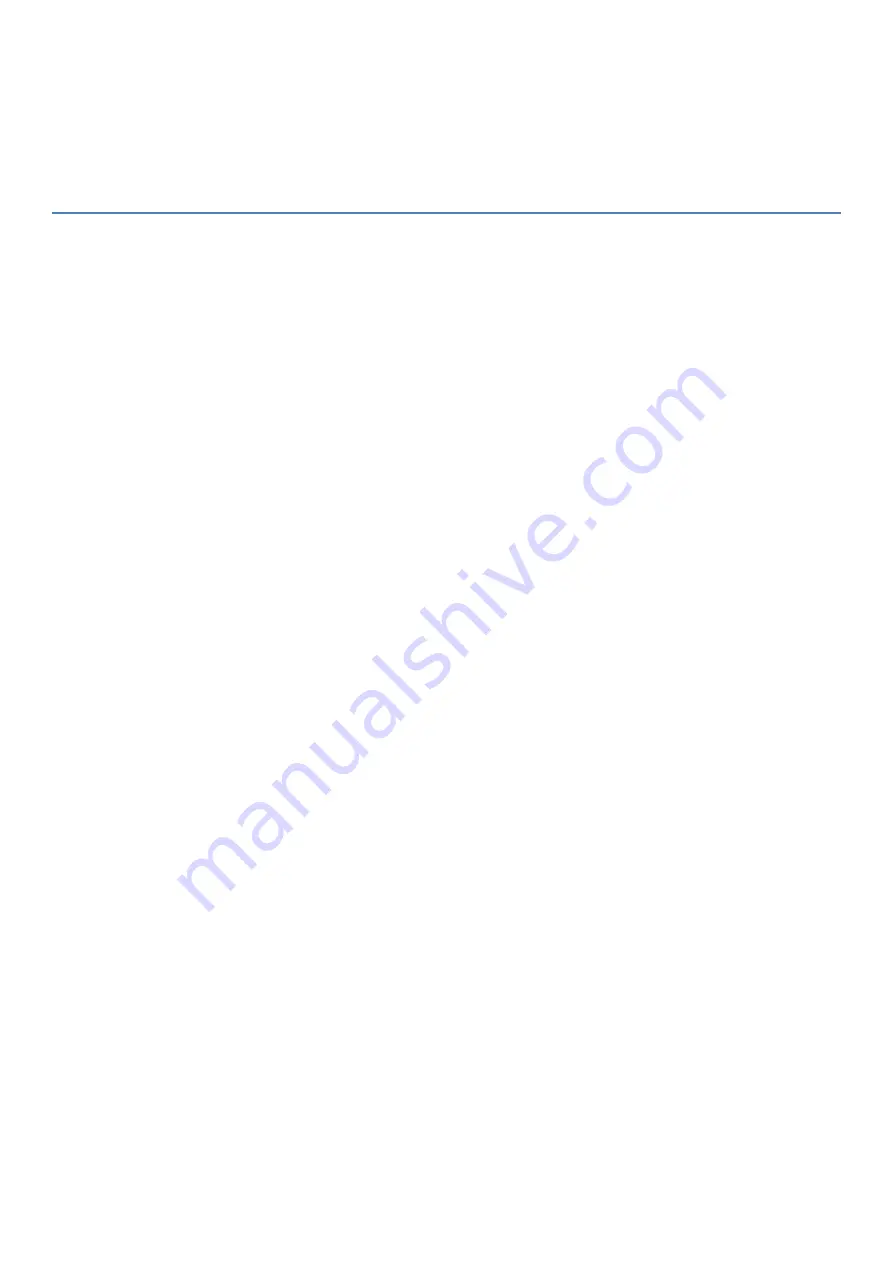
VEGA
DYNAMIC SCREEN
CAMtronic
Version 20181212
Configuration
USB key
VEGA modules come with a USB configuration key. This key must be inserted on the module when it is started and
must remain in place during module operation. This key contains :
The "vega.ini" configuration file of the module,
The module configuration software (Windows and Mac),
Possibly your logo in the form of an image,
Possibly some files to read at startup in ‘files’ directory.
Module configuration
To configure the VEGA module, remove the USB flash drive and insert it into your computer. On the key, run the
VEGA configuration program (.exe for Windows or .app for Mac). Follow the on-screen instructions and save the
configuration. Once the configuration has been saved, remove the key and insert it back into the VEGA module.
Logo
VEGA can display your logo in the background when it does not display a slideshow. To use this function, select your
PNG or JPG image in the 'logo' section of the configuration software. The VEGA module will display it automatically
when it does not display a slide show. The dimensions of the image must be smaller than that of the screen. For a
Full HD display (1920 * 1080), we recommend an image of 1000 pixels by 600 pixels maximum.
Startup file
VEGA can display files directly at module startup without going through its administration interface and without
network. To do this, simply copy your files to its configuration USB key in the ‘files’ directory.









