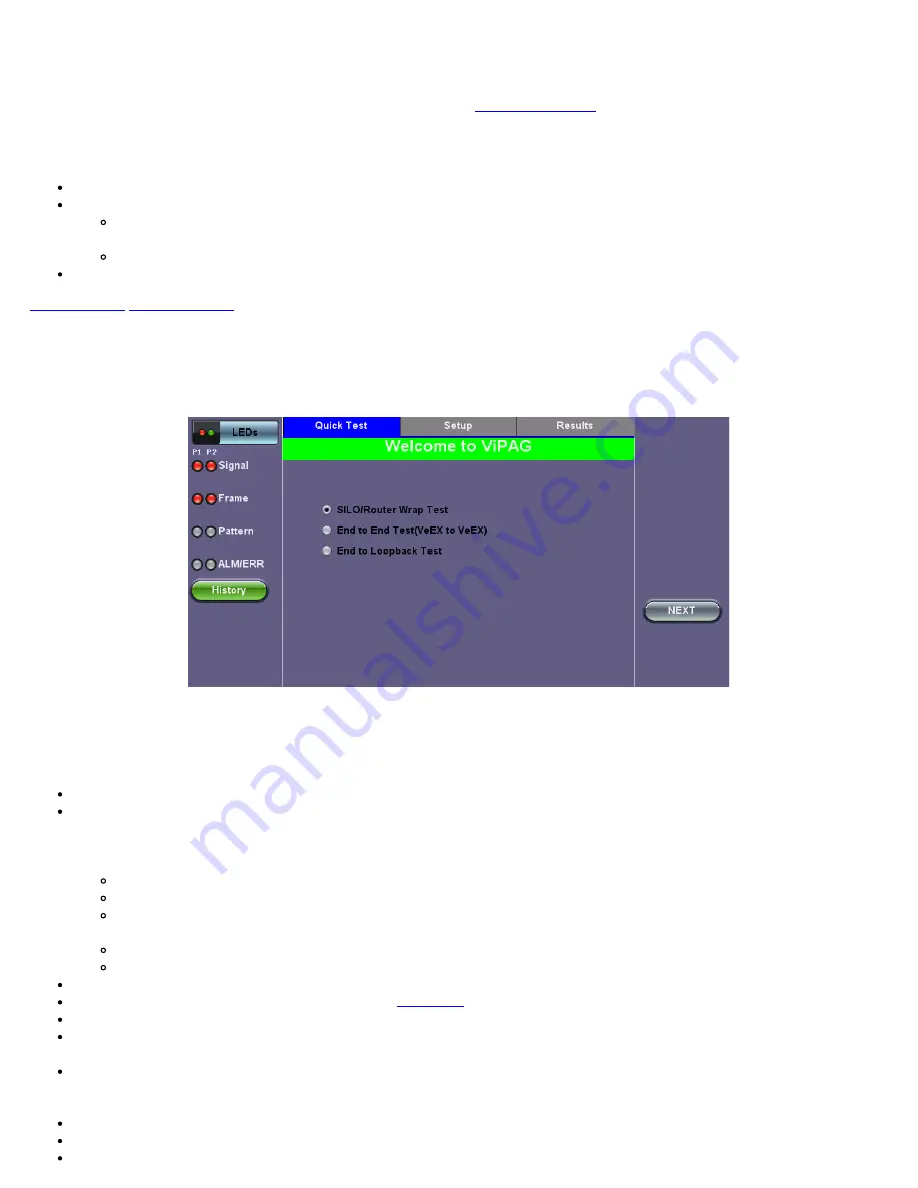
13.1.5 ViPAG/V-Route Test
ViPAG/V-Route can be accessed from the Test Mode menu. Refer to
for instructions on selecting Ethernet test
modes.
The following selections are available on the unit:
SILO/Router Wrap Test:
"On local unit" testing on a single unit
End-to-End Test (VeEX to VeEX):
"With remote test unit" testing
Controller: Carries out the peer-to-peer/asymmetric handshaking, loads the remote profile to the remote unit, and
initiates the test
Responder: Establishes IP connectivity and waits for the controller to connect/initiate the test
End to Loopback Test:
One unit generates test traffic, while the other unit is set to loopback mode.
ViPAG/V-Route Setup
Quick Test Setup Welcome Page
Note
: Quick Test menu options may vary depending on the unit you are using.
Quick Test Setup
Fill out each screen and press
NEXT
to proceed to the next page or
Previous
to go back to the previous screen.
Select the test type
: SILO/Router Wrap Test, End-to-End Test (VeEX to VeEX), End to Loopback Test
Step 1:
Select the router test interface. "Local unit" denotes a router wrap test while "end-to-end" conducts an end-to-end test.
For End-to-End testing, select whether this unit will be a
Controller
or
Responder
. For
End to Loopback
testing, select
whether this unit will be Generating Traffic or in Loopback Mode. The frame size for each option listed below is 256 bytes. The
following options are available:
1G to 1G: 1G interface is always set to 100% of the line rate.
1G to 10G: 10G interface is always set to 100% of the line rate.
1G-10G with remote test unit: For Copper or Fiber, Controller is set to 100% of the line rate; remote is 100% of the line
rate.
10G to 10G: 10G interface is always set to 100% of the line rate.
10G to 1G: 1G interface is always set to 10% of the line rate.
Step 2 (SILO/Router Wrap only):
Select the Layer.
Step 3:
Configure port settings for port 1. Refer to
for detailed instructions.
Step 4:
Configure port settings for port 2.
Step 5:
The wavelength for the test ports are displayed. The
Change
button turns off the laser on the optical ports and pauses
setup.
Step 6:
Enter the local IP address for port 1. Press
Apply
and configure the subnet mask address. Press
Apply
and enter the
gateway address. At the end of Step 4, the screen will display a summary of the IP address, Subnet, and Gateway. Tap on any
of the corresponding fields to make any changes, if necessary.
Step 7:
Enable up to 3 VLAN tags. Configure ID, Priority, Type, and Drop Eligible.
Step 8:
Enter the IP address, Subnet, and Gateway for port 2, following the same procedure detailed in Step 4.
Step 9:
Enter the frame size. The default frame size for each option is 256 bytes.
RXT-3900 e-Manual D07-00-111P Rev A00
Содержание RXT3900
Страница 1: ...RXT 3900 e Manual D07 00 111P Rev A00...
Страница 19: ...Go back to top Go back to TOC RXT 3900 e Manual D07 00 111P Rev A00...
Страница 35: ...Tx Structure Setup Graphical Mode Tx Payload Setup Tx Pattern Setup RXT 3900 e Manual D07 00 111P Rev A00...
Страница 50: ...RXT 3900 e Manual D07 00 111P Rev A00...
Страница 74: ...RXT 3900 e Manual D07 00 111P Rev A00...
Страница 75: ...RXT 3900 e Manual D07 00 111P Rev A00...
Страница 119: ...Go back to top Go back to TOC RXT 3900 e Manual D07 00 111P Rev A00...
Страница 240: ...Go back to top Go back to TOC RXT 3900 e Manual D07 00 111P Rev A00...
Страница 282: ...Go back to top Go back to TOC RXT 3900 e Manual D07 00 111P Rev A00...
Страница 294: ...Go back to top Go back to TOC 13 15 IP Monitoring RXT 3900 e Manual D07 00 111P Rev A00...
Страница 296: ...Net Wiz Trace Route Setup Go back to top Go back to TOC RXT 3900 e Manual D07 00 111P Rev A00...
Страница 363: ...Go back to top Go back to TOC RXT 3900 e Manual D07 00 111P Rev A00...
Страница 377: ...Go back to top Go back to TOC RXT 3900 e Manual D07 00 111P Rev A00...






























