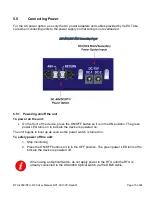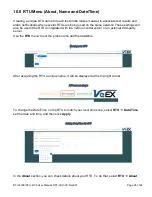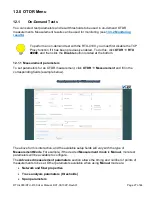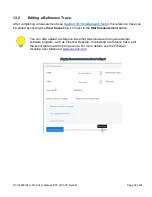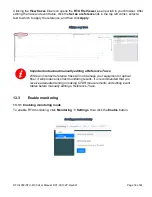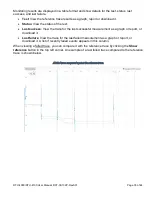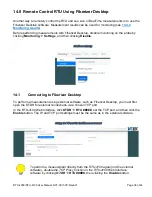RTU-4000/RTU-4100 User Manual, D07-00-132P-RevA01
Page 24 of 44
10.0 RTU Menu (About, Name and Date/Time)
Creating a unique RTU name for each test probe makes it easier to associate test results and
alarm notifications when several RTUs are being used on the same network. These settings will
also be used if the RTU is integrated with the VeSion central server or an external third-party
server.
Use the
RTU
menu to set the probe name and the date/time.
Naming your RTU
After assigning the RTU a unique name, it will be displayed at the top right corner.
RTU name is shown
To change the Date/Time on the RTU to match your local time zone, select
RTU
Date/Time
,
set the date and time, and then click
Apply
.
Setting Date/Time for RTU
In the
About
section, you can check details about your RTU. To do that, select
RTU
About
.