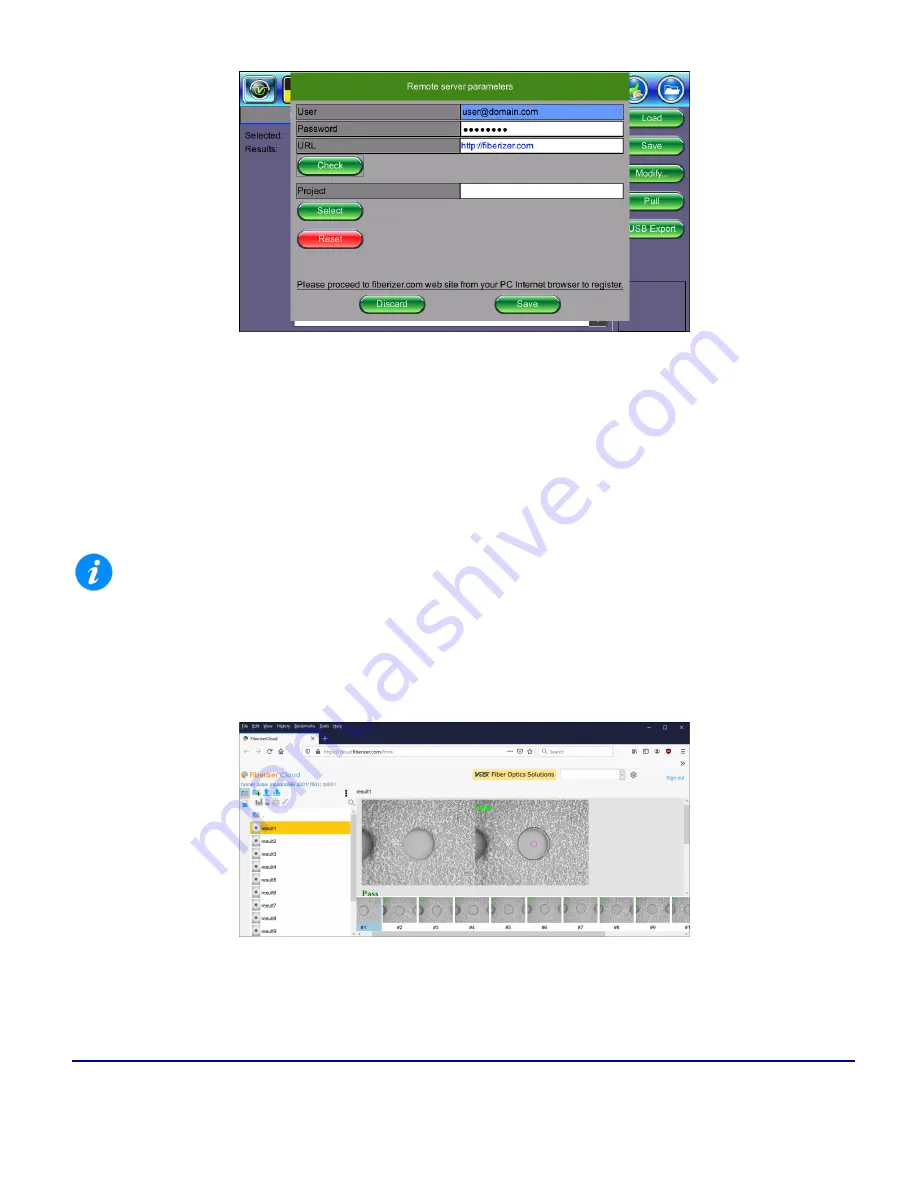
89
© VeEX Inc. All Rights Reserved.
Platform Functions
Settings to connect to Fiberizer Cloud
Uploading/Downloading Files with Fiberizer Cloud
Before attempting to upload or download, ensure that the test set is successfully connected to Fiberizer Cloud.
Tap
Push
next to a directory item to upload it into Fiberizer Cloud. Tap
Pull
to download the directory collection
from Fiberizer Cloud.
The Project selection defines the project folder location on the Fiberizer Cloud account to which to save the res-
ults. The default setting uploads to the global root folder.
For a project folder to appear in the project list, it must be created in Fiberizer Cloud first. The test set can-
not create Fiberizer Cloud project folders.
After pushing results to the Fiberizer Cloud project, check the Jobs folder to which the saved cable folder was
uploaded. Use Fiberizer Cloud to create professional reports or serve as an online storage backup. The
example below shows MPO results on Fiberizer Cloud.
MPO Fiber View on Fiberizer Cloud
Содержание MTX150x Lite
Страница 61: ...61 VeEX Inc All Rights Reserved Ethernet V FTP Setup Upload V FTP Download Results...
Страница 63: ...63 VeEX Inc All Rights Reserved Platform Functions Platform Tools Results Files...
Страница 102: ...Platform Functions VeEX Inc All Rights Reserved 102 Bluetooth Setup Info Scan...
Страница 105: ...105 VeEX Inc All Rights Reserved Platform Functions Scan Bluetooth Connection Passcode...
Страница 118: ...Platform Functions VeEX Inc All Rights Reserved 118...
















































