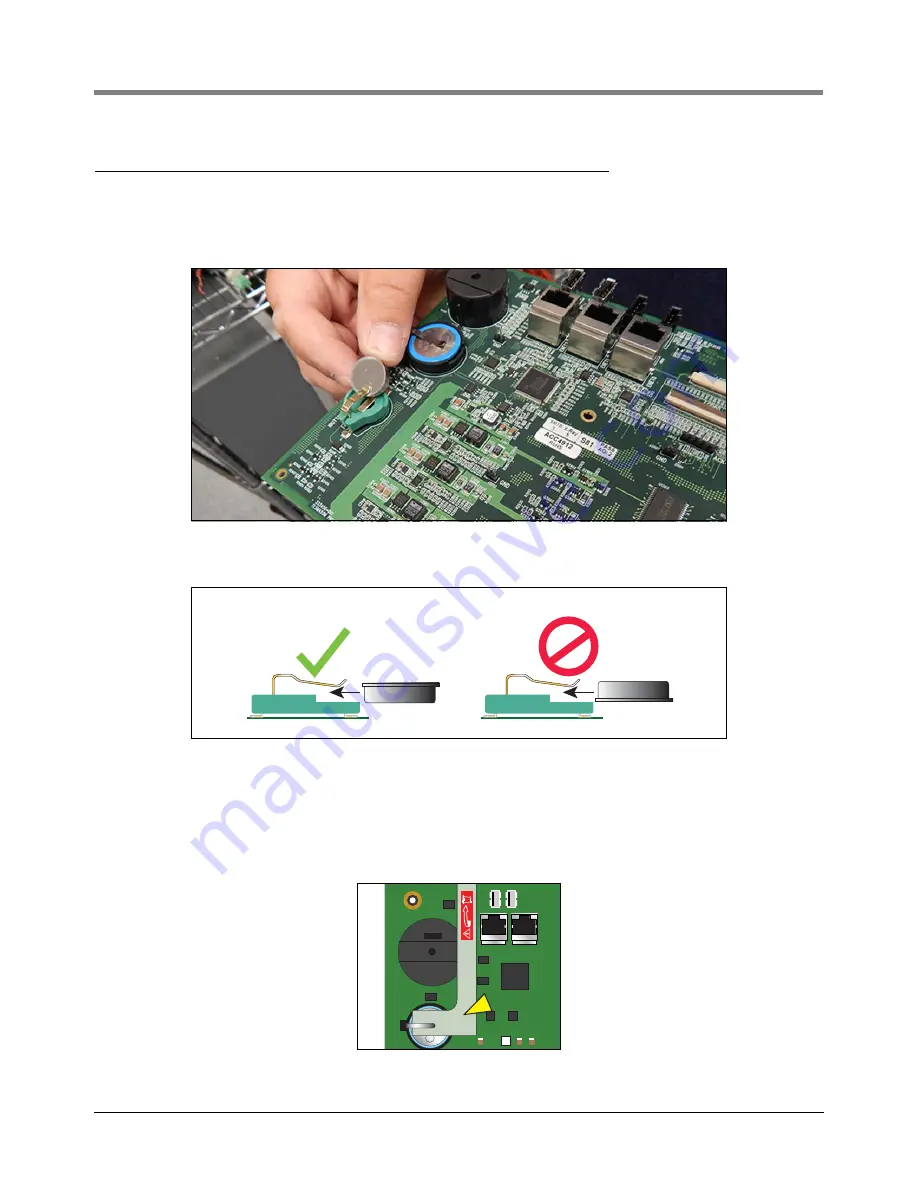
Preparing The TLS-450 Console For Upgrade
Installing New TLS-450PLUS CPU Board
14
Installing New TLS-450PLUS CPU Board
1. With anti-static strap attached to wrist and to metal surface of TLS-450 console, remove the iButton from the
TLS-450 CPU board and install it in the empty socket on the new TLS-450PLUS CPU board (see Figure 14).
Make sure the flanged side of the iButton is facing up in its socket (see Figure 15).
Figure 14. Insert iButton In Socket On New TLS-450PLUS CPU Board
Figure 15. Install iButton Flange Facing Up
2. Install the new TLS-450PLUS CPU board into the console. Line up with slot in back of console wall and make
sure board is fully seated in its backplane connector and the front edge is over the standoff pins (item 1 in
Figure 8). Push board front edge onto snap pins to secure it in place.
3. Remove the battery isolator strip from under the battery hold-down clip (see Figure 16).
Figure 16. Remove TLS-450PLUS CPU Board Battery Isolator Strip
+
+






















