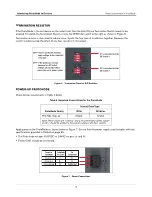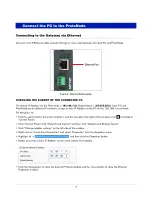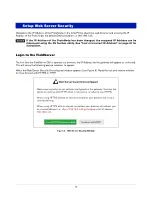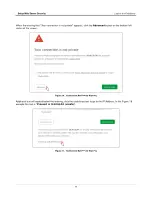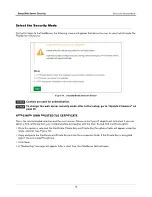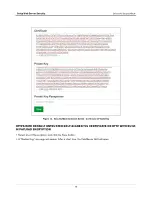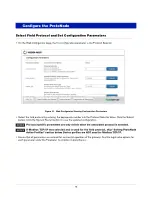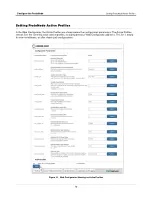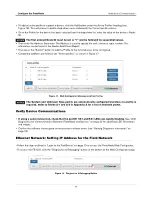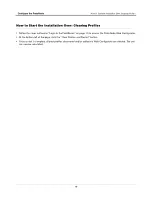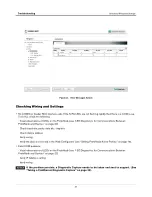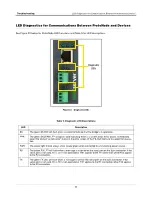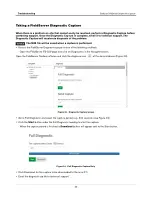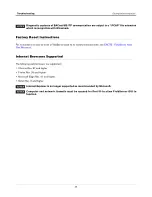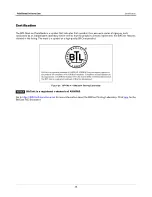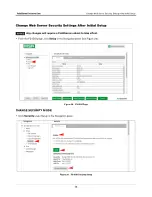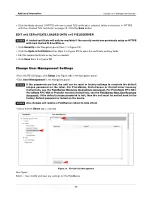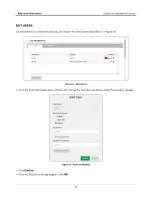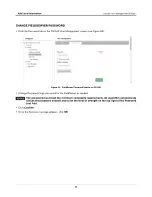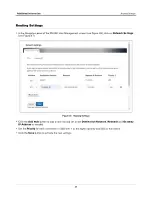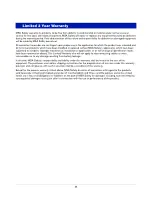Troubleshooting
LED Diagnostics for Communications Between ProtoNode and Devices
22
LED Diagnostics for Communications Between ProtoNode and Devices
See Figure 22 below for ProtoNode LED Locations and Table 5 for LED descriptions.
Figure 22. Diagnostic LEDs
.
Table 5. Diagnostic LED Descriptions
LED
Description
SS
The green SS LED will flash once a second to indicate that the bridge is in operation.
ERR
The green SYS ERR LED will go on solid indicating there is a system error. If this occurs, immediately
report the related “system error” shown in the error screen of the FS-GUI interface to support for evalua
-
tion.
PWR
The power light should always show steady green when connected to a functioning power source.
RX
The yellow RX LED will flash when a message is received on the serial port on the 3-pin connector. If the
serial port is not used, this LED is non-operational. RX1 applies to the R1 connection while RX2 applies
to the R2 connection.
TX
The green TX LED will flash when a message is sent on the serial port on the 3-pin connector. If the
serial port is not used, this LED is non-operational. TX1 applies to the R1 connection while TX2 applies
to the R2 connection.
Diagnostic
LEDs
Содержание ProtoNode FPC-N54
Страница 1: ...Manual No 577014 491 Revision A ProtoNode FPC N54 Gateway Startup Guide...
Страница 47: ......