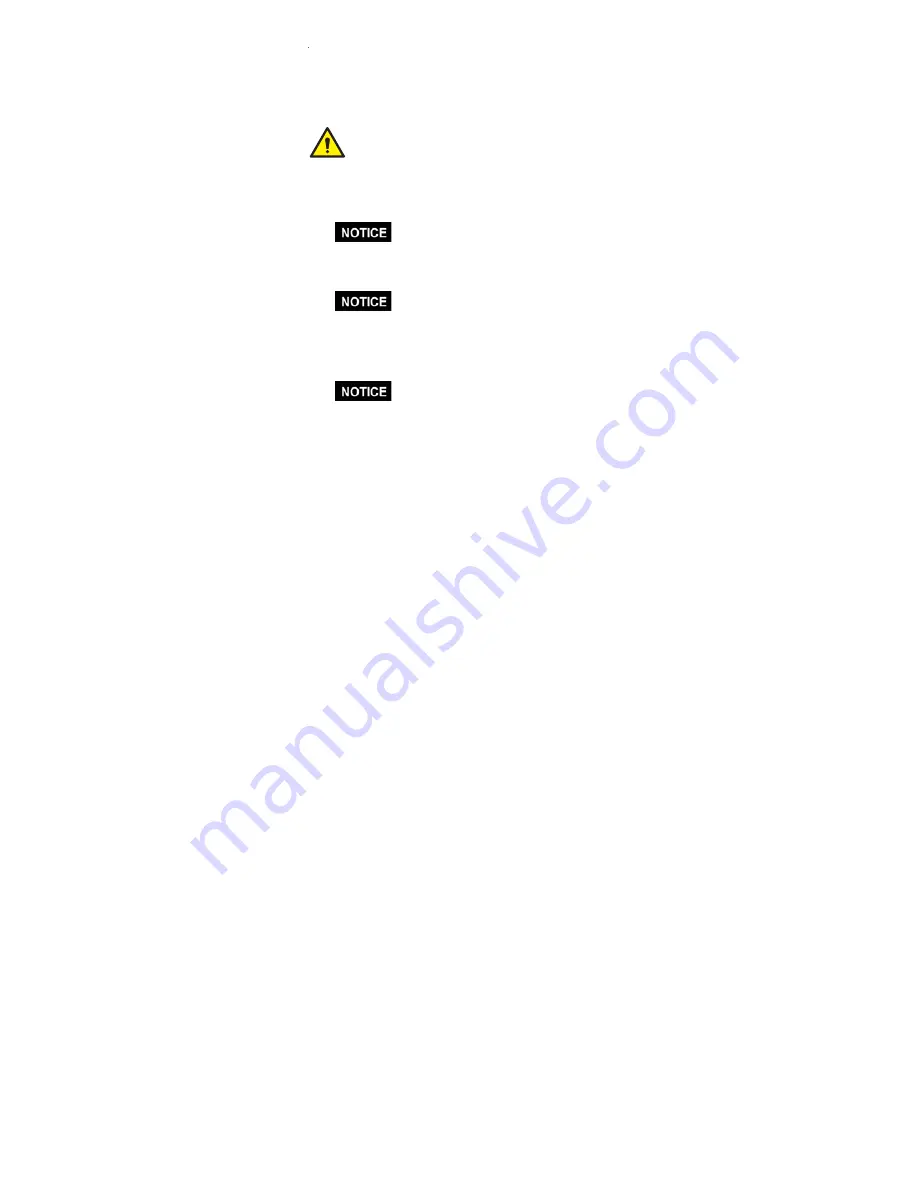
7
Insite360 Connect Installation Option - Scenario 2
Scenario 2 applies to sites where the ATG has an EDIM module connected to a POS and no free serial port for
a dedicated connection to Insite360 Connect. In this scenario, the Insite360 Connect communicates with the
ATG through the EDIM to retrieve data to be pushed to the Cloud, while allowing normal communications
between the EDIM and the POS to pass through uninterrupted. The steps in this Insite360 Connect installation
require cables contained in kit 330020-833 and kit 330020-834.
All wiring should be installed and connected in accordance with local regulations. To avoid
injury or property damage, use only the power supply provided with the Insite360 Connect.
1.
At the ATG EDIM board, disconnect the existing DB25M connector of the POS cable.
2.
Plug this disconnected POS cable into the DB25F end of the DB25 female / DB9 female mini gender
changer adapter (330020-834 kit) (see Figure 4).
The POS cable’s thumb screws (if equipped) need to be fully threaded into the gender
changer adapter’s standoffs.
3.
Connect the DB9M end of the USB to Serial Adapter cable (330020-834 kit) to the DB25 female / DB9
female mini gender changer adapter connected to the POS cable.
The USB to Serial Adapter cable’s thumb screws need to be fully threaded into the gender
changer adapter’s standoffs.
4.
Connect the USB end of the USB to Serial Adapter cable to the Insite360 Connect’s USB port 2.
5.
Connect the Insite360 Connect’s USB 1 Port to the EDIM serial port on the ATG, using the USB to Serial
Adapter cable (330020-833 kit) connected to the DB9 female / DB25 male 6’ cable (330020-833 kit).
The USB to Serial Adapter cable’s thumb screws need to be fully threaded into the 6'
cable’s standoffs, and the 6' cable’s thumb screws need to be fully threaded into the EDIM
serial port.
6.
Connect the Ethernet Port on the Insite360 Connect to a modem, router, or network switch on your local
area network (LAN) using the Ethernet cable (330020-833 kit).
7.
Plug the power supply into the Insite360 Connect. Use the cable clamps and cable ties from the kit as
needed to properly route and secure the cables.
8.
Plug the power unit of the Insite360 Connect power supply into an available wall outlet.
9.
Review the Insite360 Connect Configuration section on page 12 to confirm device activation
























