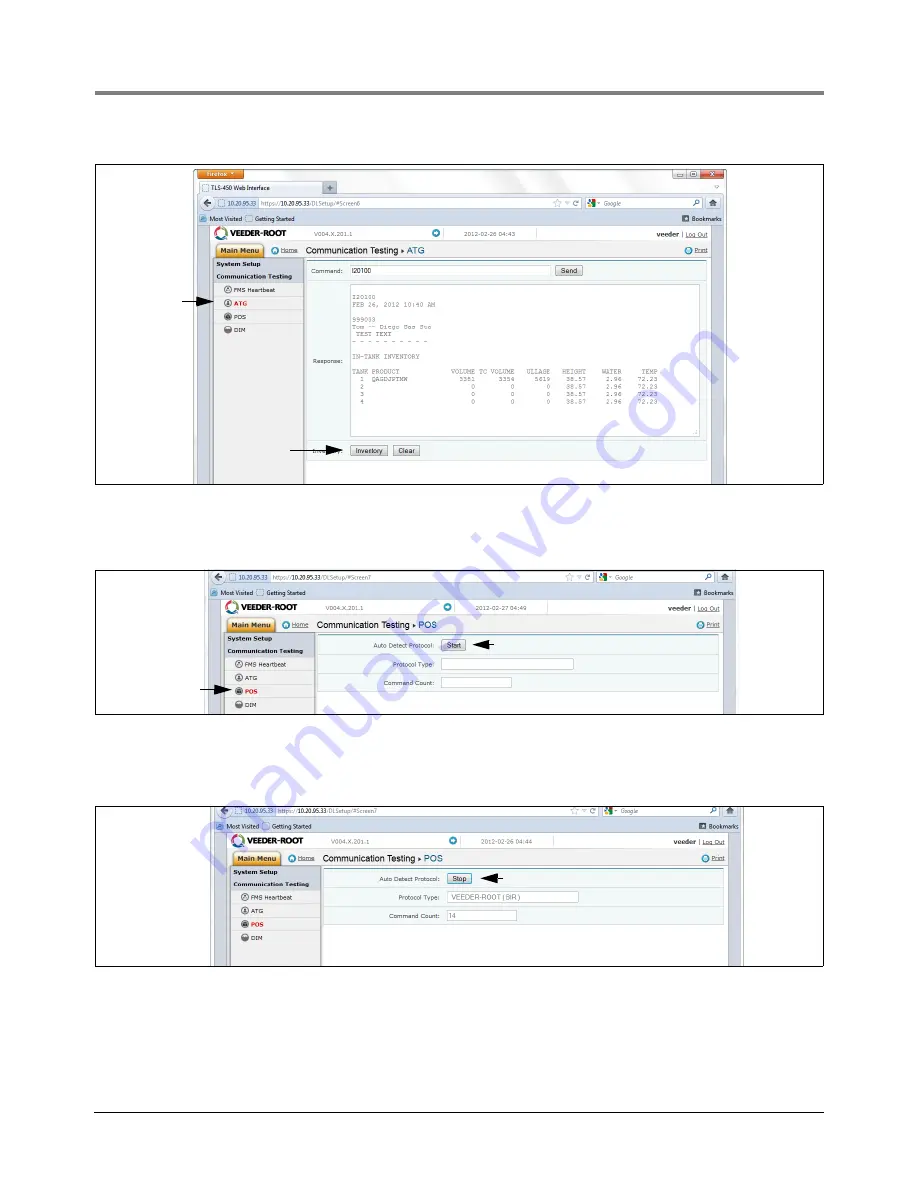
Appendix B
Datalogger Site Connection and Initialization
B-11
Figure B-15. Inventory Command Results
18. Click on “POS” to detect the POS protocol. Click the “START” button next to “Auto Detect Protocol” and wait
for the Protocol Type to appear (see example in Figure B-16.
Figure B-16. POS Protocol Type Query
Verify that this is the correct protocol that was entered in the DIM setup in Step 10. Then click on the “Stop”
button (see example in Figure B-17).
Figure B-17. POS Protocol Type Results
19. The Datalogger should now be configured to collect inventory and transactional data, which will be
periodically retrieved by FMS. To verify connectivity with FMS, reconnect the Datalogger to the network or cell
modem. Go to the “DLSetup” application’s Communication Testing screen, click on “FMS Heartbeat”, then
click on the “Send Heartbeat” button (see Figure B-18). Wait for the “Response” text to indicate PASS or
Select
Click on Inventory button
Select
Click on Start button
Click Stop button when done

















