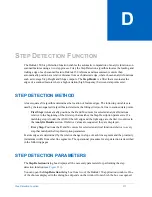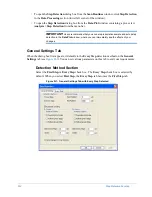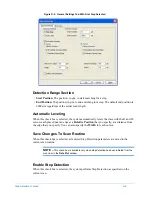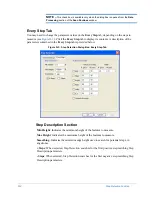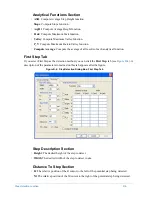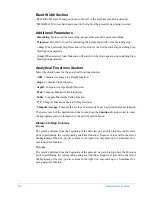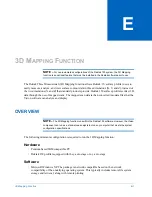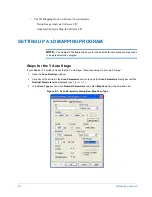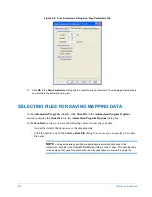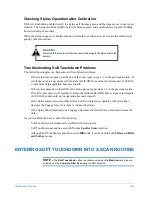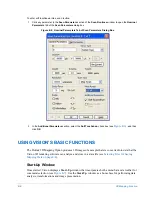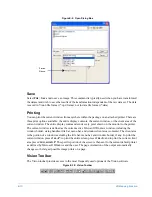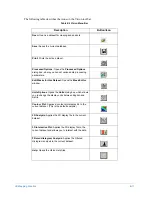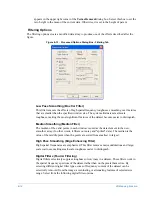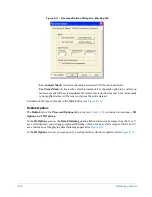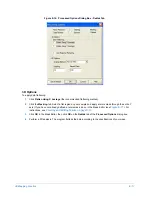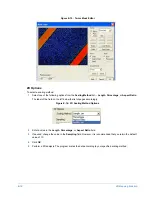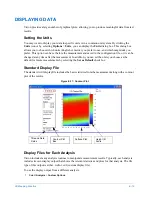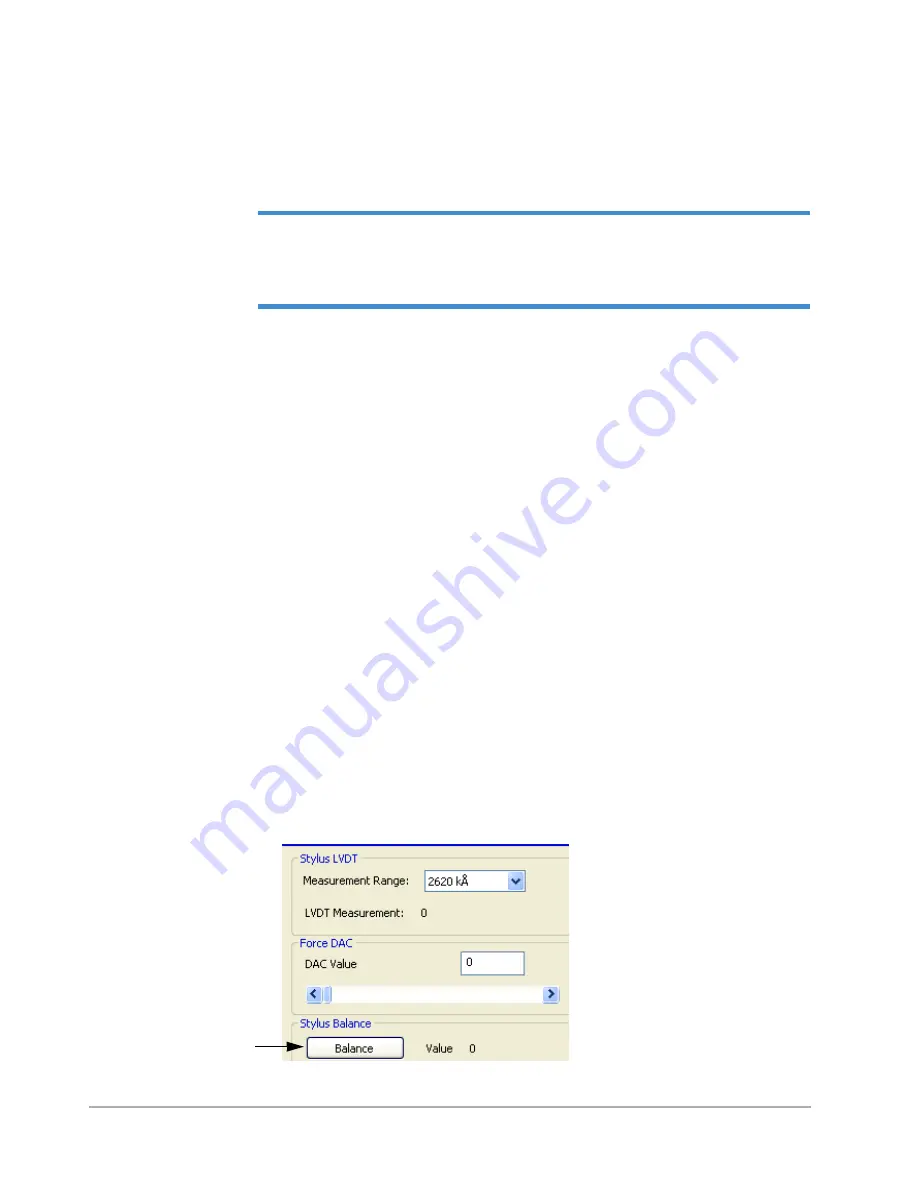
3D Mapping Function
E-5
RUNNING A 3D MAPPING PROGRAM
To execute a 3D mapping program, run the automation program containing the desired mapping
parameters. To do this, select
Run
>
Auto Program
.
NOTE –
The
Data Plot
window displays and plots each scan in real time. Once all the scans
in the automation mapping program are complete, the map file (*.data) is created. You can
then access the data file from the Vision software program. You can also open the data file in
Dektak to view the last scan in the map.
ABOUT SOFT TOUCHDOWN
Soft touchdown is an alternate stylus touchdown routine to
N
-lite. Although it can be used with all
stylus forces, it is most often used with repeated scans for 3D Mapping.
Soft touchdown is very beneficial for materials that build up an electrostatic charge from repeated
scans. This added functionality allows sensitive materials to be mapped without the use of a
Polonium or Ion source to achieve quality surface mapping without damaging the sample. Soft
touchdown is also helpful for systems that are using special tips, such as delicate high-aspect ratio
and super-sharp tips such as sub-micron that can easy damage surfaces.
MODIFYING THE SOFT TOUCHDOWN SETTINGS
Unlike
N
-lite, soft touchdown is not self-calibrating. When it is enabled, you must to perform a quick
calibration whenever the stylus is replaced.
To calibrate the soft touchdown routine:
1
Find the stylus balance point:
a.
Select
Calibration > Stylus Force
.
b.
Click the
Balance
button (see
). This operation can take up to 30 seconds.
c.
Record the balance point value.
d.
Close the
Force Calibration
window. Do not save any changes.
Figure E-3: Balance Button in Force Calibration Dialog Box
Balance
Содержание Dektak 150
Страница 1: ......
Страница 2: ...P N 980 294 Standard P N 980 298 Cleanroom Revision A DEKTAK 150 SURFACE PROFILER USER S MANUAL ...
Страница 7: ......
Страница 17: ......
Страница 81: ......
Страница 105: ......
Страница 149: ......
Страница 191: ......
Страница 251: ......
Страница 257: ...A 6 Facilities Specifications Figure A 6 Dektak 150 without Enclosure Side View ...
Страница 258: ...Facilities Specifications A 7 Figure A 7 Dektak 150 Dimensions without Enclosure Top View ...
Страница 259: ...A 8 Facilities Specifications Figure A 8 Dektak 150 without Enclosure Center of Mass ...
Страница 273: ......
Страница 283: ......
Страница 320: ...3D Mapping Function E 37 Figure E 26 Database Options Button Figure E 27 Database Options Dialog Box ...
Страница 321: ......
Страница 331: ......
Страница 333: ......
Страница 336: ......
Страница 337: ......
Страница 349: ......