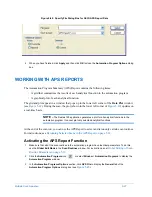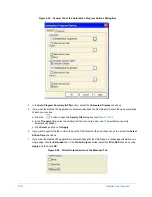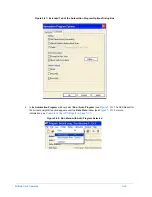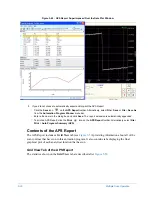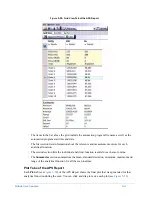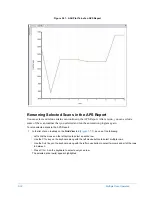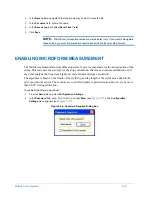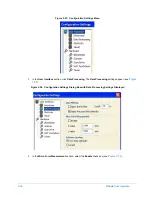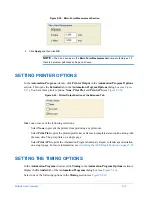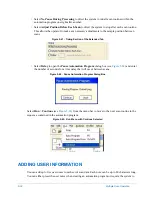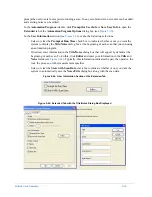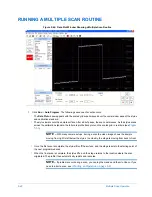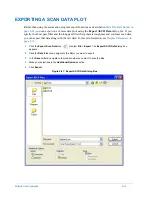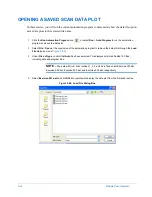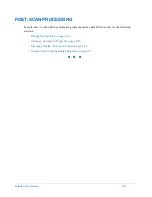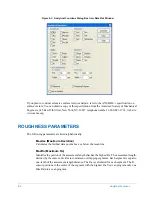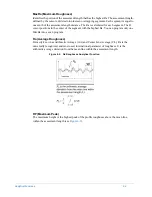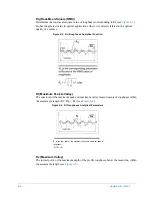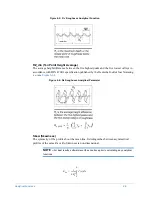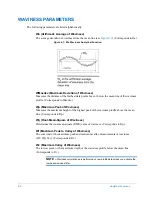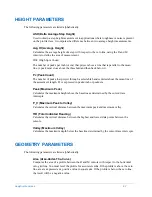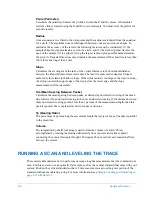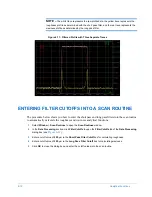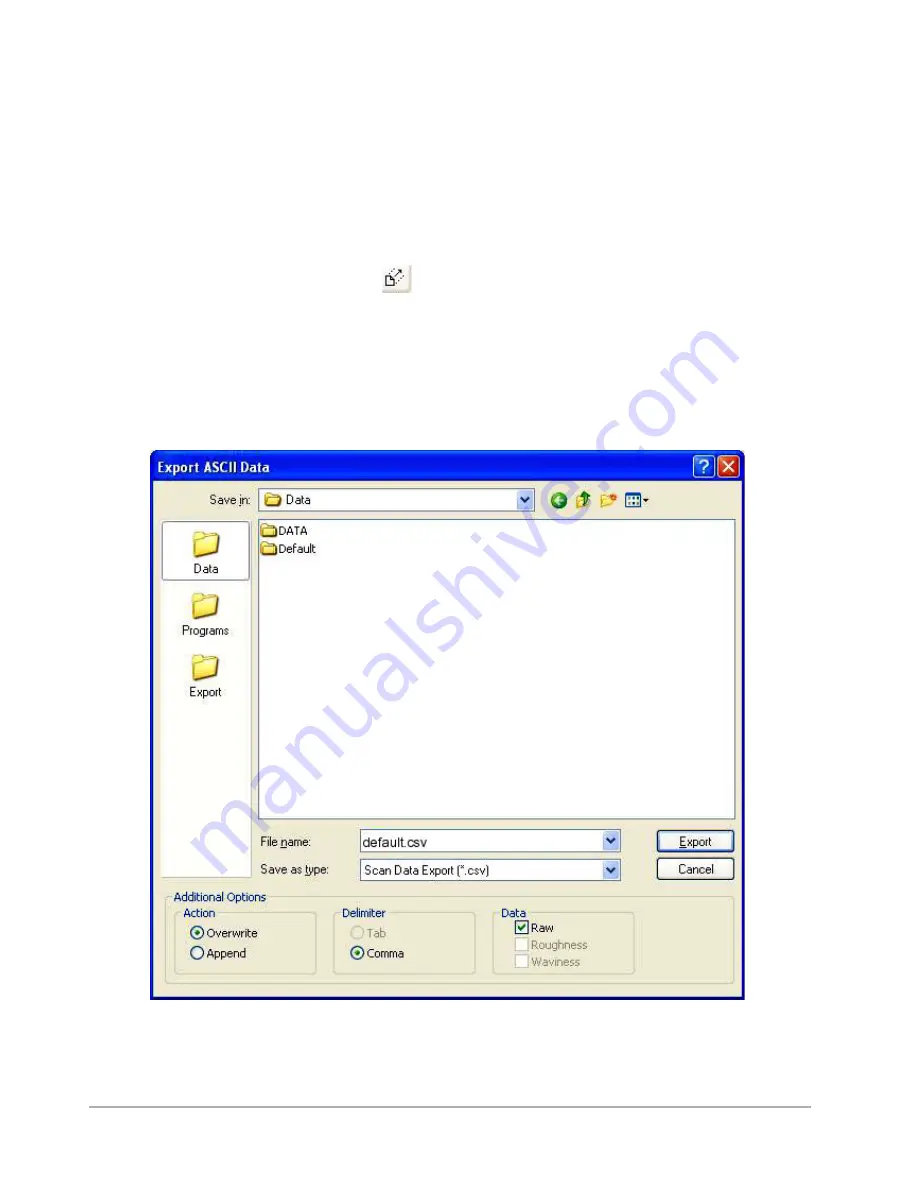
Multiple Scan Operation
5-41
EXPORTING A SCAN DATA PLOT
Rather than using the automation program export functions as described in
, you can export one or more data plots using the
Export ASCII Data
dialog box. If you
specify the short pass filter and the long pass filter that generate roughness and waviness scan data,
you can export that data along with the raw data. For more information, see
.
1
Click the
Export Scan Data
icon
or select
File > Export
. The
Export ASCII Data
dialog box
appears.
2
Click the
Data
folder and navigate to the file(s) you want to export.
3
In the
Save in
field, navigate to the location where you want to save the files.
4
Make your selections in the
Additional Options
section.
5
Click
Export
.
Figure 5-67: Export ASCII Data Dialog Box
Содержание Dektak 150
Страница 1: ......
Страница 2: ...P N 980 294 Standard P N 980 298 Cleanroom Revision A DEKTAK 150 SURFACE PROFILER USER S MANUAL ...
Страница 7: ......
Страница 17: ......
Страница 81: ......
Страница 105: ......
Страница 149: ......
Страница 191: ......
Страница 251: ......
Страница 257: ...A 6 Facilities Specifications Figure A 6 Dektak 150 without Enclosure Side View ...
Страница 258: ...Facilities Specifications A 7 Figure A 7 Dektak 150 Dimensions without Enclosure Top View ...
Страница 259: ...A 8 Facilities Specifications Figure A 8 Dektak 150 without Enclosure Center of Mass ...
Страница 273: ......
Страница 283: ......
Страница 320: ...3D Mapping Function E 37 Figure E 26 Database Options Button Figure E 27 Database Options Dialog Box ...
Страница 321: ......
Страница 331: ......
Страница 333: ......
Страница 336: ......
Страница 337: ......
Страница 349: ......