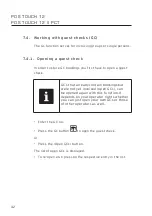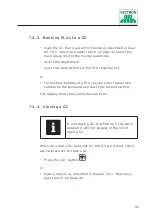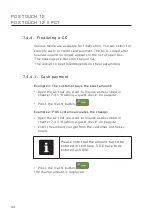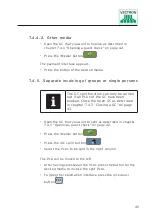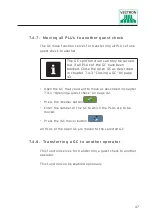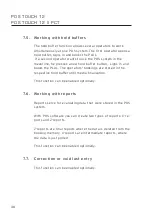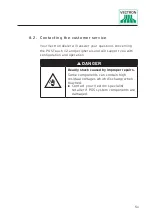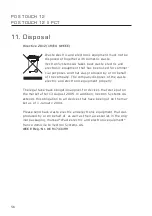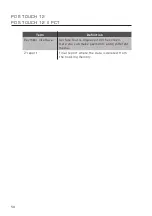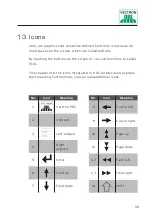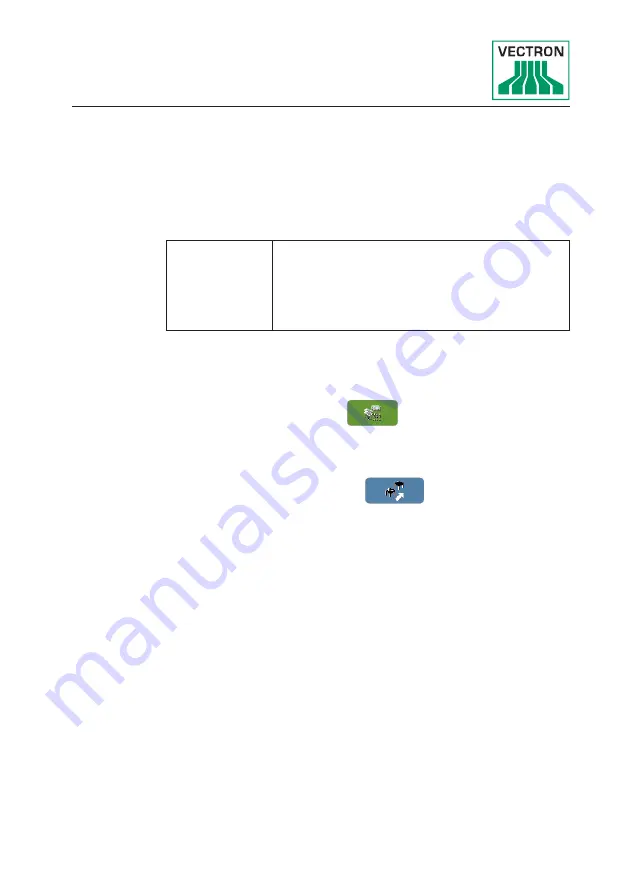
47
7.4 .7. Moving all PLUs to another guest check
The GC move function serves for transferring all PLUs of one
guest check to another.
i
The GC split function can only be carried
out if all PLUs of the GC have been
booked. Close the open GC as described
in chapter 7.4.3 “Closing a GC” on page
43.
• Open the GC that you want to move as described in chapter
7.4.1 “Opening a guest check” on page 42.
• Press the <Media> button
.
• Enter the number of the GC to which the PLUs are to be
moved.
• Press the <GC move> button
.
All PLUs of the open GC are moved to the selected GC.
7.4 . 8 . Transferring a GC to another operator
This function serves for transferring a guest check to another
operator.
This function can be enabled optionally.
Содержание POS Touch 12
Страница 1: ...VECTRON SYSTEMS POS Touch 12 POS Touch 12 II PCT User manual ...
Страница 2: ......
Страница 4: ......
Страница 8: ......