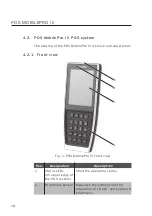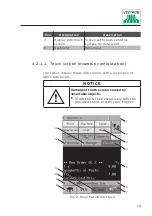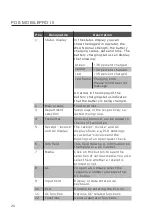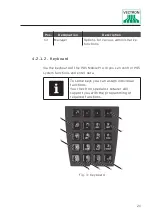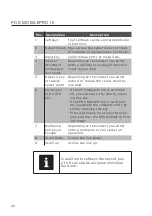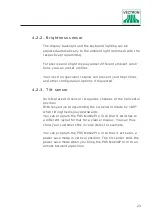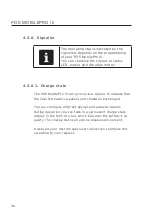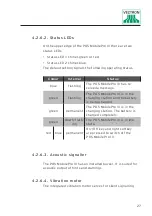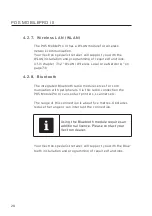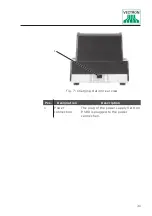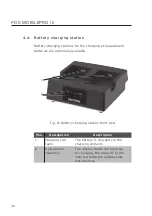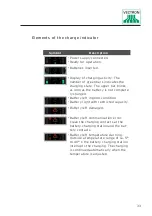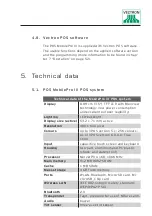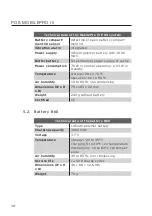23
4 . 2 . 2 . Brightness sensor
The display backlight and the keyboard lighting can be
adjusted automatically to the ambient light (dimmed) with the
respective programming.
For precise and bright display under different ambient condi-
tions you can preset profiles.
Your Vectron specialist retailer will present you the profiles
and other configuration options if requested.
4 . 2 . 3. Tilt sensor
An integrated tilt sensor recognizes changes of the horizontal
position.
With respective programming the screen will rotate by 180°
when tilting the display downwards.
You can program the POS MobilePro III so that it switches to
a different layout format for a clearer display. You can thus
show your customers the invoice items for example.
You can program the POS MobilePro III so that it activates a
power save mode in vertical position. The tilt sensor ends the
power save mode when you bring the POS MobilePro III to an
almost horizontal position.
Содержание POS MobilePro III
Страница 1: ...POS MobilePro III VECTRON SYSTEMS User manual...
Страница 2: ......
Страница 4: ......
Страница 9: ...9...
Страница 10: ......
Страница 42: ...42 POS MOBILEPRO III 5 7 Dimensions 183 75 22 1 7 2 3 0 0 9 Fig 13 POS MobilePro III in mm and inch...
Страница 44: ...44 POS MOBILEPRO III 93 4 103 7 121 4 3 7 4 1 4 8 Fig 15 Charging station dimensions in mm and inch...
Страница 45: ...45 121 1 128 7 45 1 8 5 1 4 8 Fig 16 Battery charging station dimensions in mm and inch...