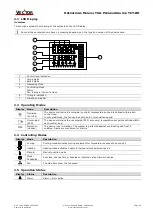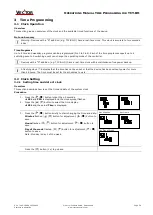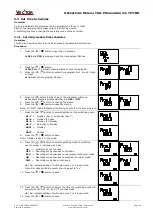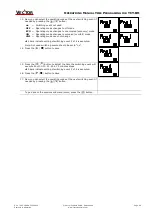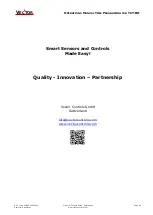O
PERATIONS
M
ANUAL
T
IME
P
ROGRAMING FOR
TCY-BH
Doc: 70-00-0988A, 20220920
© Vector Controls GmbH, Switzerland
Page 4-6
Subjects to alteration
www.vectorcontrols.com
V
ECTOR
3.3
Set Time Schedules
Overview
Up to 4 individual time programs can be programmed (Pro1 to Pro4).
Each of the time programs support up to 4 switching events.
A switching event can change the operating mode of the controller.
3.3.1
Set daily/weekly time schedules
Overview
This section describes how to set a daily, weekly repeated action/function.
Procedure
1.
Press the ( /
) button longer than 3 seconds.
➔
SEL
and
PRO
is displayed and the clock symbol flashes.
2.
Press the ( /
) button.
➔
Pro1
and the actual schedule status of Pro1 is displayed.
3.
Press the ( ) ( ) button to select time program Pro1, Prog2, Prog3
or Prog4.
➔
Number of time program flashes.
…
4.
Press the ( ) button briefly to go to the scheduler submenu.
➔
Schedule status indicates whether it is
OFF
or
ON
.
5.
Press the ( ) ( ) button to change the status.
6.
Press the ( /
) button to save the status.
Note: An
“
O
FF”
status disables all switching events for this time program!
7.
Press the ( ) ( ) button to select day/days of the switching event:
d1-7
= Monday (day 1) to Sunday (day 7)
d1-5
= Monday to Friday
d1-6
= Monday to Saturday
d6-7
= Saturday to Sunday
dAY1
…
dAY7
=
=
Monday
…
Sunday
8.
Press the ( /
) button to save.
Note: Monday is day 1 of the week!
…
9.
Press the ( ) ( ) button to select operating mode of switching
event number 1 indicating by 1 bar:
no
= Switching event not used
OFF
= Operating mode changes to off mode
ECO
= Operating mode changes to unoccupied (economy) mode
ON
= Operating mode changes to occupied (comfort) mode
UNI
= Operating mode does not change
➔
1 bar indicate setting of switching event 1 of 4 is executed.
Note: Not used switching events should be set to “no”.
10.
Press the ( /
) button to save.
11.
Press the ( ) ( ) button to adjust the time the switching event will
execute from 00:00…23:45 in 15 minutes steps.
➔
1 bar indicate setting of switching event 1 of 4 is executed.
12.
Press the ( /
) button to save.