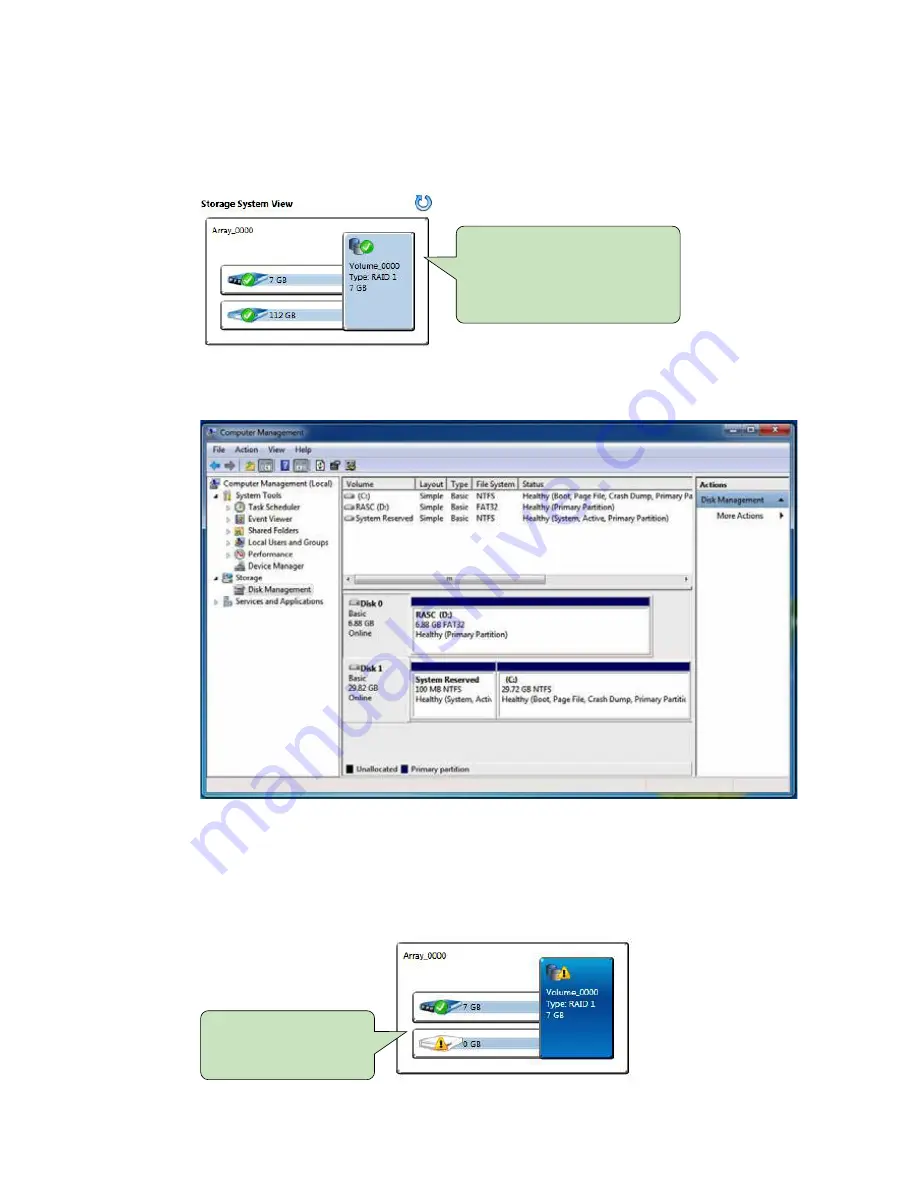
111
Appendix C
Then add “Logical Device” for Windows access.
C.7 Disk Management : Partition the Disk
After RAID 1 volume created, you can see the figure of SATA device allocation.
To start Disk Management tool, select "initialize disk."
You will find “Volume_0000” in
SATA device at BIOS menu.
C.8 If One SATA HDD on RAID Volume is Out-of-use
After RAID 1 volume created, you can see the figure of SATA device allocation.
HDD CAUTION Sign
Содержание ECS-9000
Страница 67: ...60 HARDWARE INSTALLATION Vecow ECS 9000 User Manual Step 4 Finish Step 3 Remove bottom four F 6 32 screws ...
Страница 71: ...64 HARDWARE INSTALLATION Vecow ECS 9000 User Manual Step 4 Open CPU slot Be careful CPU pin Step 3 CPU slot ...
Страница 72: ...65 HARDWARE INSTALLATION Step 6 Finish Step 5 Installing CPU on the slot Step 7 Close CPU slot and finish ...
Страница 84: ...77 HARDWARE INSTALLATION 3 9 Installing M2DOM Step 2 M2DOM module Step 1 M2DOM slot ...
Страница 87: ...80 HARDWARE INSTALLATION Vecow ECS 9000 User Manual Step 2 Fasten 4pcs KHS 6 32 screws then finish ...
























