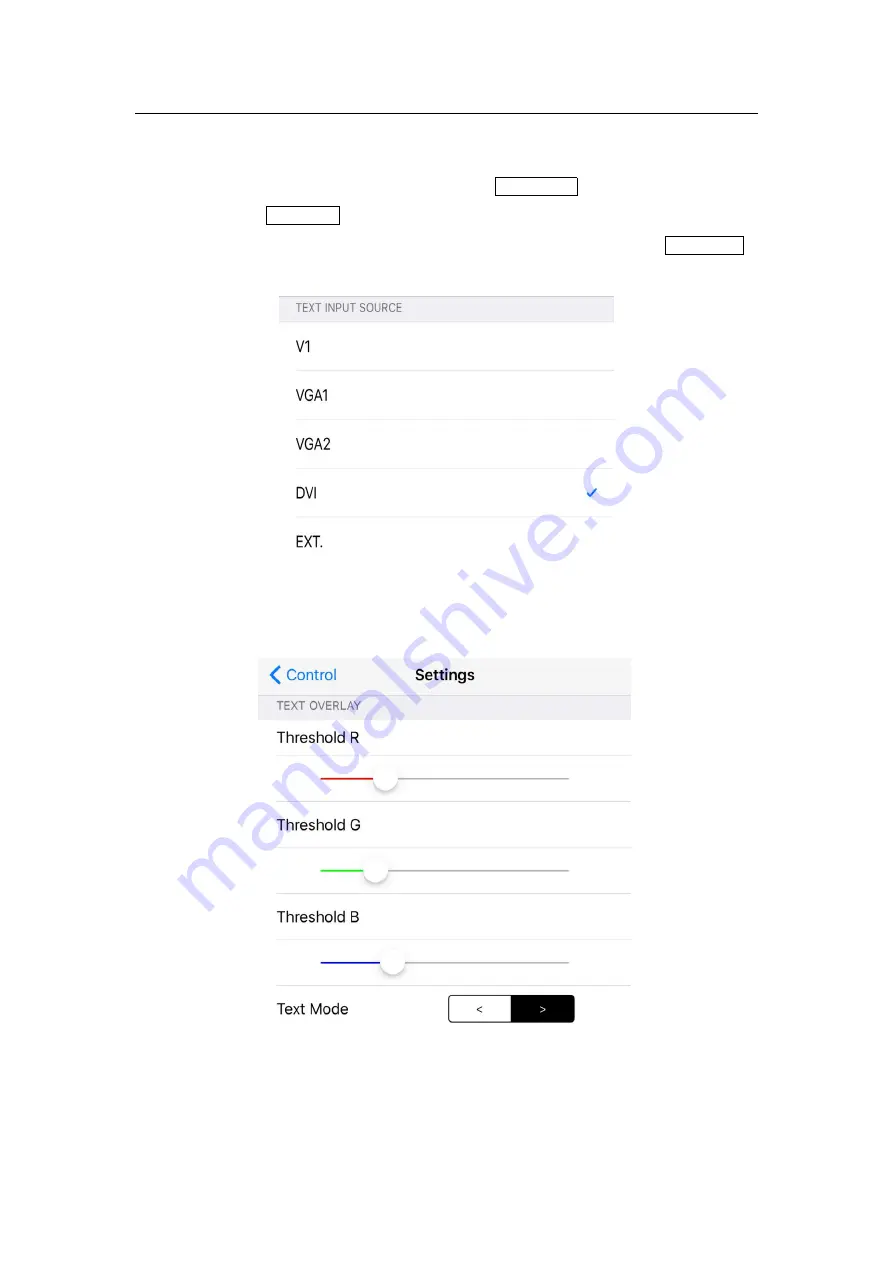
LVP615 series user manual
87
Text Overlay Operation Interface is as above, operation steps as
followings:
Firstly in operation interface click text overlay to open the function, then
click text signal select relative input signal in popping interface; if needy to
set the text threshold and other parameters, users could click text setting in
popping interface.
Text Signal Selection Interface
Text Parameter setting Interface
Содержание LVP615 series
Страница 1: ...LVP615 series LED HD Video Processor User Manual Contents...
Страница 12: ...LVP615 series user manual 12 RS232 cable order...
Страница 82: ...LVP615 series user manual 82 2 PIP Display...
Страница 83: ...LVP615 series user manual 83 PIP operation interface as the picture above operation steps...
Страница 85: ...LVP615 series user manual 85 Interface of PIP Signal selection...
Страница 89: ...LVP615 series user manual 89 1 Output Resolution...
Страница 92: ...LVP615 series user manual 92 4 Image quality...












































