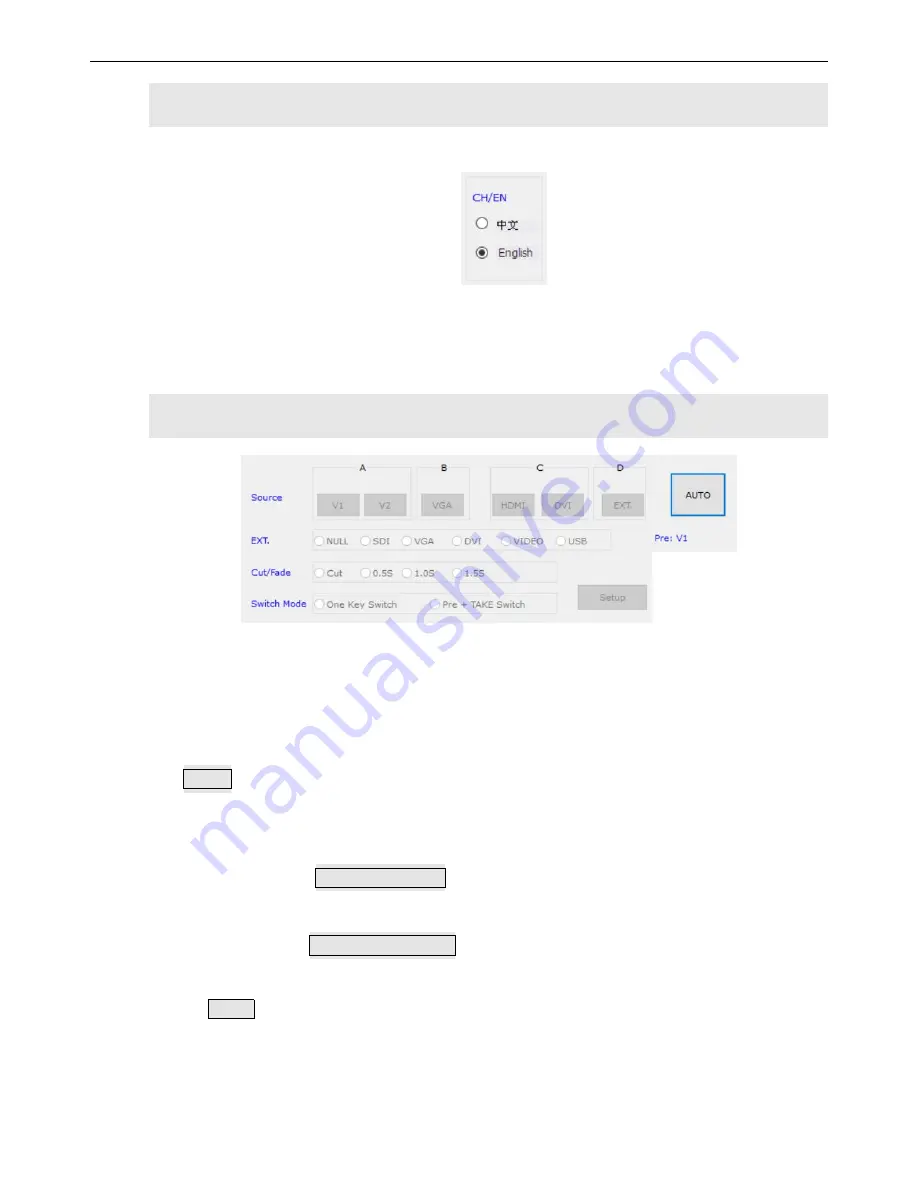
LVP300 LED HD Video Processor
32
2
)
Language Settings
LVP300 software supports 2 optional languages used on the main interface.
3
)
Signal Switching
The buttons in “Source” area is corresponding to those buttons and status indicator on the
front panel.
After connecting successfully, a blue dot nearby will light up to indicate that this signal
source is effective. If it flickers, it means this signal source is invalid.
AUTO
:
VGA auto adjustment button, this only works properly for VGA input.
Switching effect is optional, you can choose seamless switching with a duration of
0.5s ,1s or 1.5s, or Fade in/fade out switching.
Modes selection:
It defaults to
One Key Switch
,
tap on this button, then the input signal would be
switched to another input signal.
If you select
Pre+TAKE Switch
,
that area will be changed into the appearance
showed below. the blue dot would mark and indicate the current signal and the
pre-selected signal. After this operation and the signal is stable, we just press
TAKE
to switch signals.
Содержание LVP300
Страница 1: ...LVP300 LED HD Video Processor User Manual V1 1...
Страница 10: ...LVP300 LED HD Video Processor 8...
Страница 25: ...LVP300 LED HD Video Processor 23 Main picture text text overlay...










































