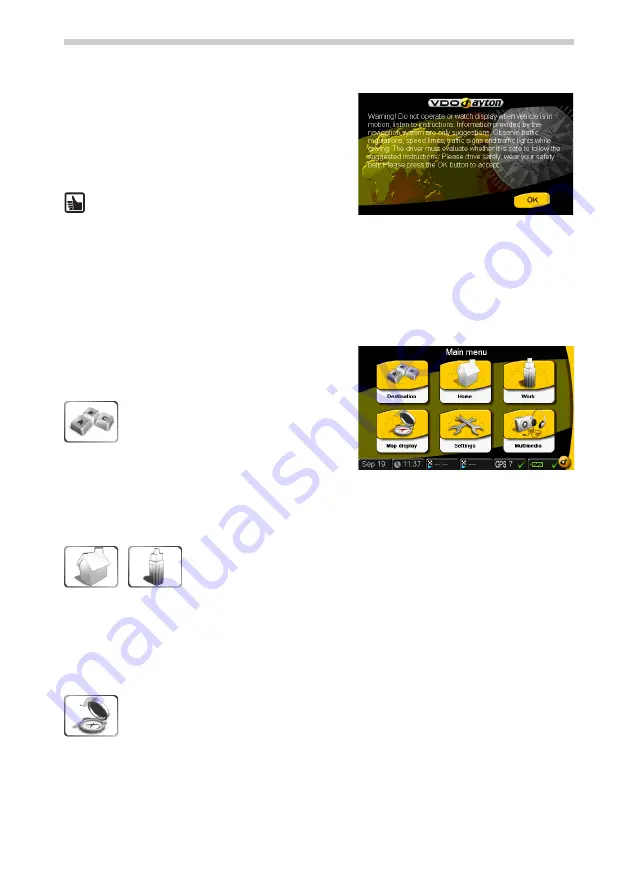
64
Configuration
•
After switching on the navigation system, the
legal disclaimer screen appears.
•
Tap
OK
after reading the screen.
•
As soon as the system is ready, the
Main menu
will appear on the screen.
Touchscreen:
The navigation system is
equipped with a touchscreen. The icons on
the screen function as buttons and should be
tapped with your fingers.
Do not touch the screen with sharp or rough-
edged objects as these can damage the sen-
sitive touchscreen display.
Main menu
The following functions are available in the
Main
menu
:
Destination
Tap the
Destination
button to have the
navigation system to guide you from
your present location to a specific desti-
nation. A submenu opens with further
guidance functions and an address in-
put field. For further information,
please see "Navigation" page 80.
Home/Work
The
Home
and
Work
buttons allow you to store two frequently used
addresses so you can call them up quickly.
Once you have entered your home or work address, the device will guide you to those
locations from wherever you might be. Simply tap the
Home
or
Work
button in the
Main
menu
. The addresses stored in these functions can be changed at any time. (See "Adding to
the address book" on page 83.)
Map display
(page 65)
Tap the Map display button to call up the relevant map view before or during
guidance.
Settings














































