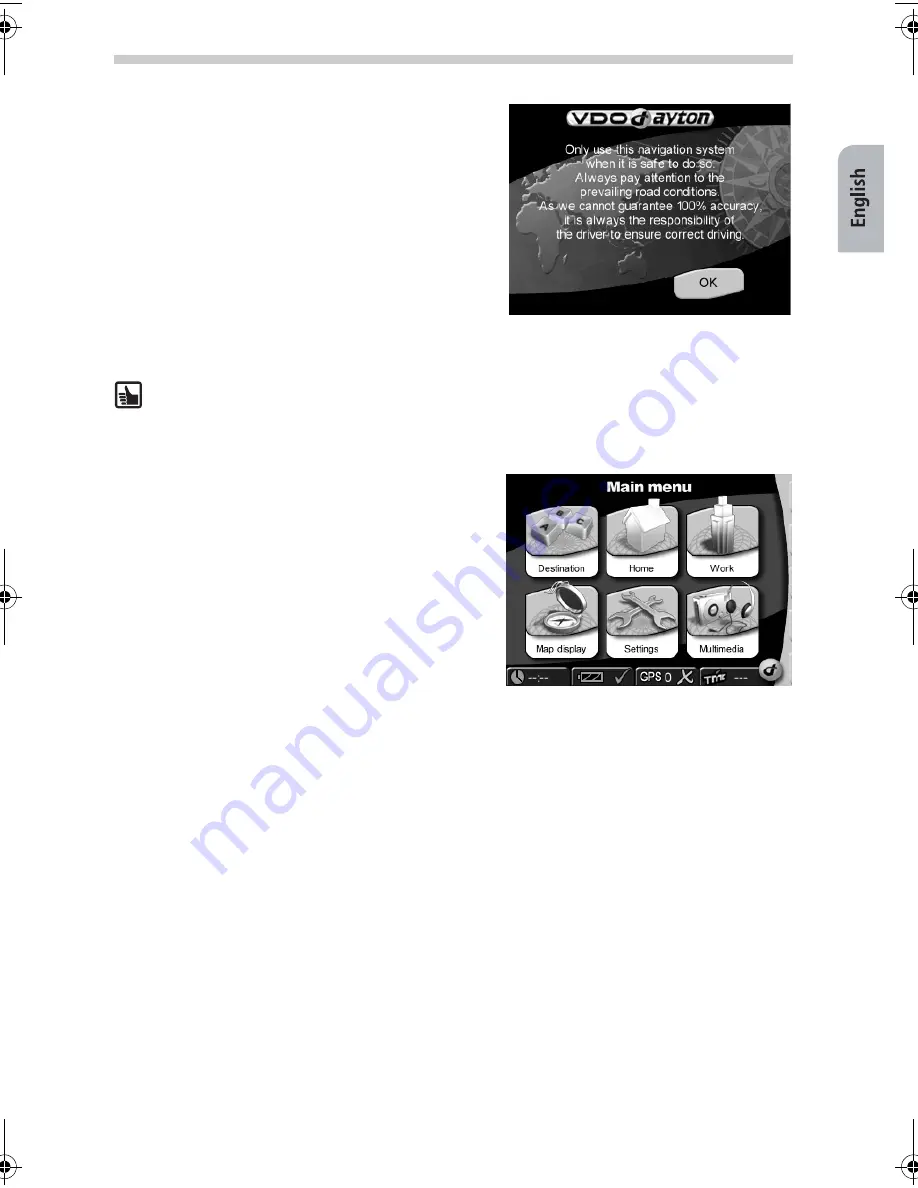
27
Touchscreen
The navigation system is equipped with a touchscreen. You can tap the
on-screen button with your finger. Avoid touching the screen with sharp or rough-
edged objects as these can damage the sensitive touchscreen display.
Configuration
•
Press the on-off switch for about 3 seconds to
switch on the navigation system. The system
boots and the battery starts to charge.
•
The legal disclaimer screen appears. Tap
OK
after reading the screen.
•
When you switch on the device for the first
time, you may have to select the desired lan-
guage for the navigation instructions.
•
Confirm your settings with
OK
.
•
As soon as the system is ready, the main menu
will appear on the screen.
Main Menu
The following functions are available in the Main
Menu:
Destination
(page 32)
Tap the
Destination
button to select the destina-
tion if you want the navigation system to guide
you from your present location to a specific desti-
nation.
Home
Short cut. After you defined Home you can navi-
gate to this address, simply by tapping the
Home
button in the main selection menu.
Work
Short cut. After you defined Work you can navigate to this address, simply by tapping the
Work
button in the main selection menu.
Map Display
(page 28)
Tap the
Map Display
button if you want to view the navigation screen.
Settings
(page 28)
Tap the
Settings
button if you want to change basic settings e.g. language, volume,
brightness, unit of measurement (kilometres or miles).
Multimedia
(page 36)
Tap the
Multimedia
button to open the multimedia selection screen i.e. if you want to
play music or view images.
Configuration
QSG-EHV-2.book Seite 27 Donnerstag, 27. April 2006 12:02 00







































