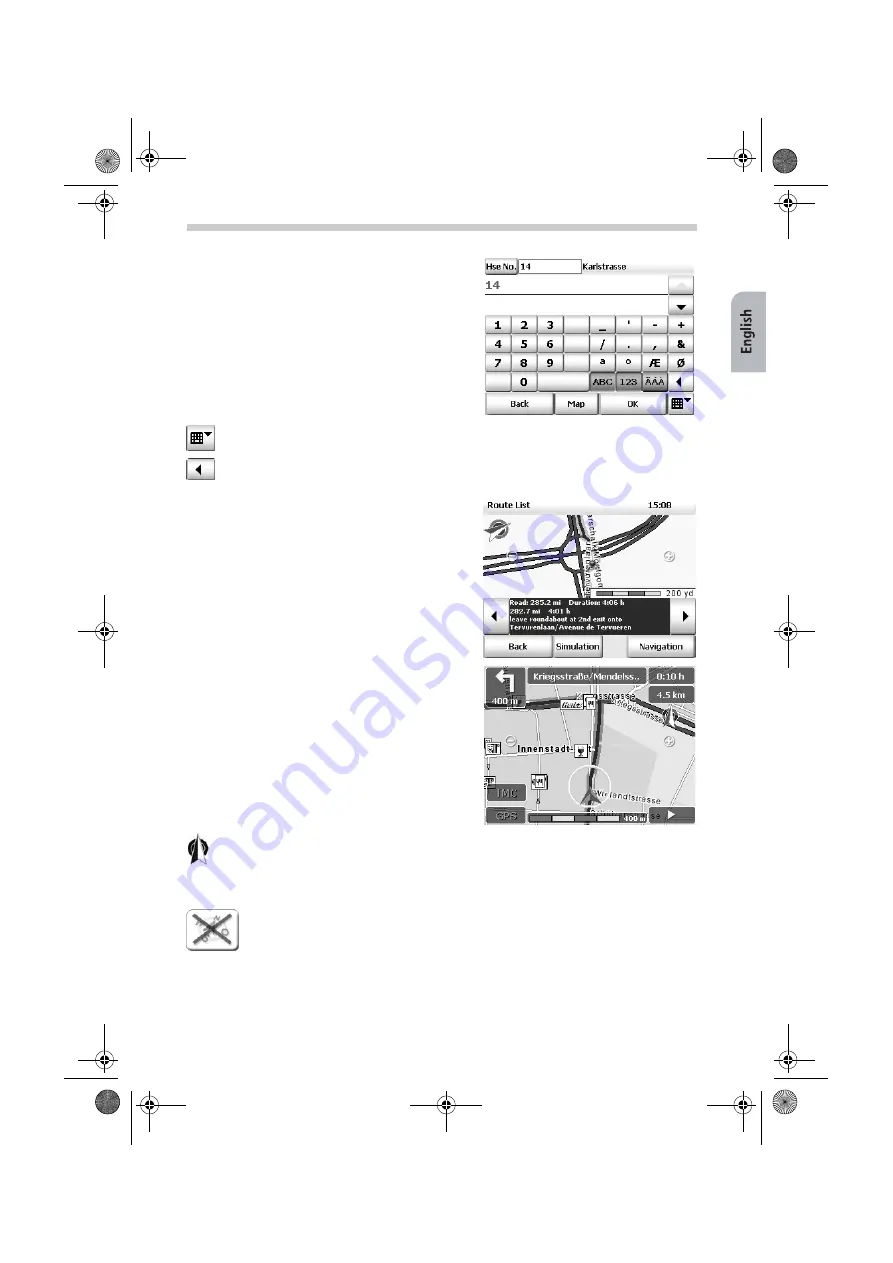
33
Tapping this button (bottom right of screen) will open the list of previously used des-
tinations. To minimise the list, tap the button again.
Using the “backspace” button, you can delete incorrect entries (either whole terms or
individual letters).
Tapping the wind rose will set the map to that it is facing north.
Exiting Navigation
To end the navigation, proceed as follows:
Tap the arrow symbol in the bottom right of the navigation screen.
•
The extended navigation functions appear.
•
Tap the
End navigation
button.
•
Navigation is stopped and you return to the main selection screen.
•
Once you have chosen the street, you will auto-
matically move on to the next screen where you
can select the house number.
•
Using the on-screen keyboard, type in the de-
sired house number, e.g.
14
.
•
Tap the entry
Karlstraße 14
to select it.
•
You have now selected all elements for the de-
sired destination.
•
The route will now be calculated and displayed
on the map.
•
By tapping the
Map
button, you can show the
destination point on the country/town map.
•
Tap the
Calculate
button.
•
The route will automatically be calculated and
displayed on the map.
•
As soon as the route has been calculated, you
can immediately start navigation. Simply tap
Navigation
.
•
Beforehand, you can also switch to the route
list by tapping the
Route
button.
•
In the
Route List
you will see the individual
points en route, total route length, journey
time etc of the calculated route.
•
Tap the
Navigation
button.
•
You can now start driving and the navigation
system will guide you to your specified desti-
nation.
Navigation Mode
MS2000-2100Traffic.book Seite 33 Mittwoch, 4. Januar 2006 3:02 15
























