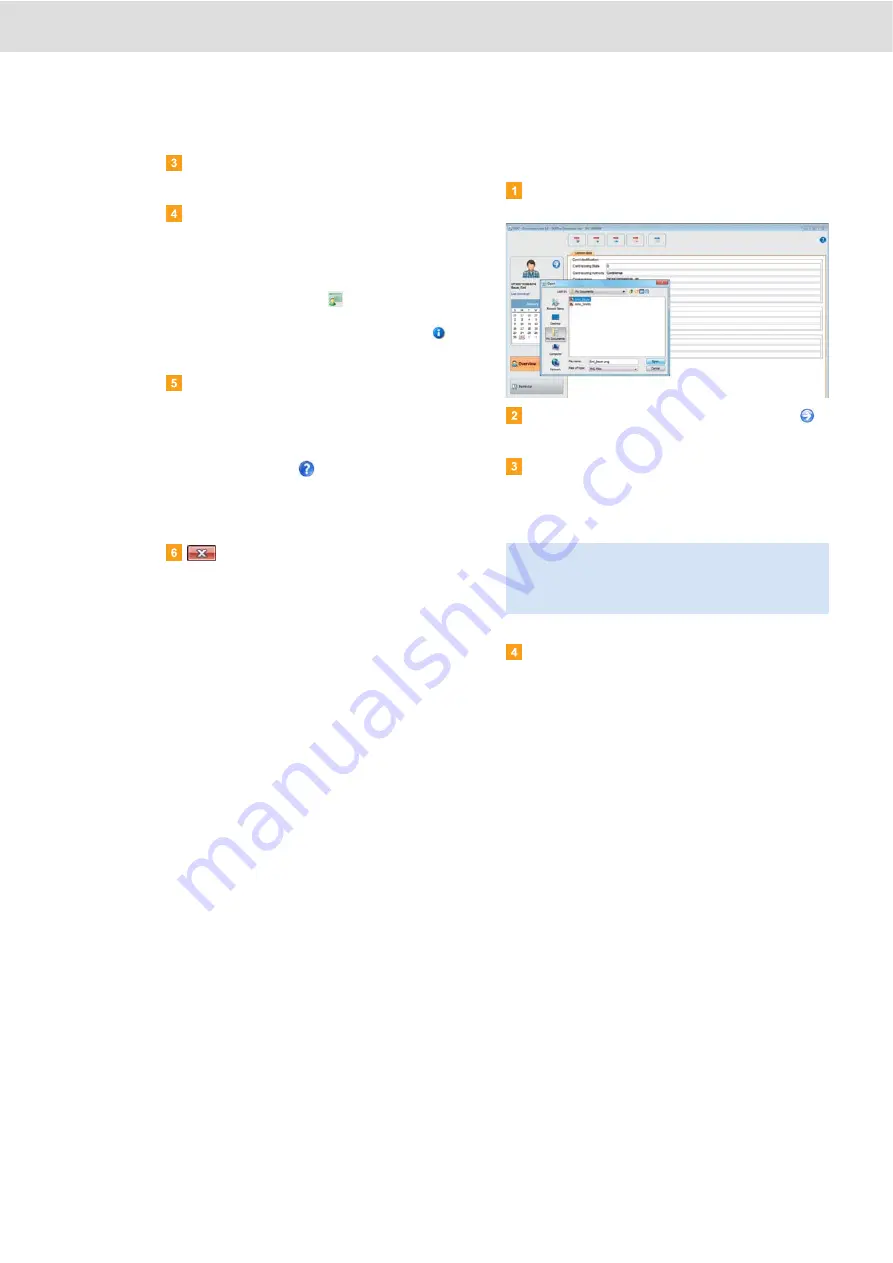
DLKPro Download Key • Operating Instructions – Edition 03/2012
7 “DownloadTools” PC programme
Display and editing pane
This area is reserved for displaying and editing data.
Status bar
The PC programme’s status bar tells you
• about the currently displayed mass memory or
card file,
• whether or not new entries are available in the
chip card reader log (
symbol) and
• about the version of the currently used
PC programme and licensed modules (
symbol).
Function pane
The buttons in the function pane enable you to
further process the data; see page 21.
The buttons that are available depend on the
selected module.
The toolbar button
is always displayed,
regardless of the module you’re working in. This
button opens these instructions in the language you
specified for the user interface; see page 28.
button
Use this button to quit the PC programme.
For information on charging the battery and
removing the DLKPro from the computer, please
refer to pages 6 and 18.
Customising the overview pane with photos
Choose the
Overview
module.
In the overview pane, select an entry using the
icon.
Click on the displayed graphics.
The
Open
dialogue box appears.
You can now select an image from your photo
library.
Confirm your selection with
[Open]
.
The new image replaces the existing graphics.
Note
: The photo must meet the following requirements:
• Image width: 75 pixels
• Image height: 75 pixels
• File format: PNG






























