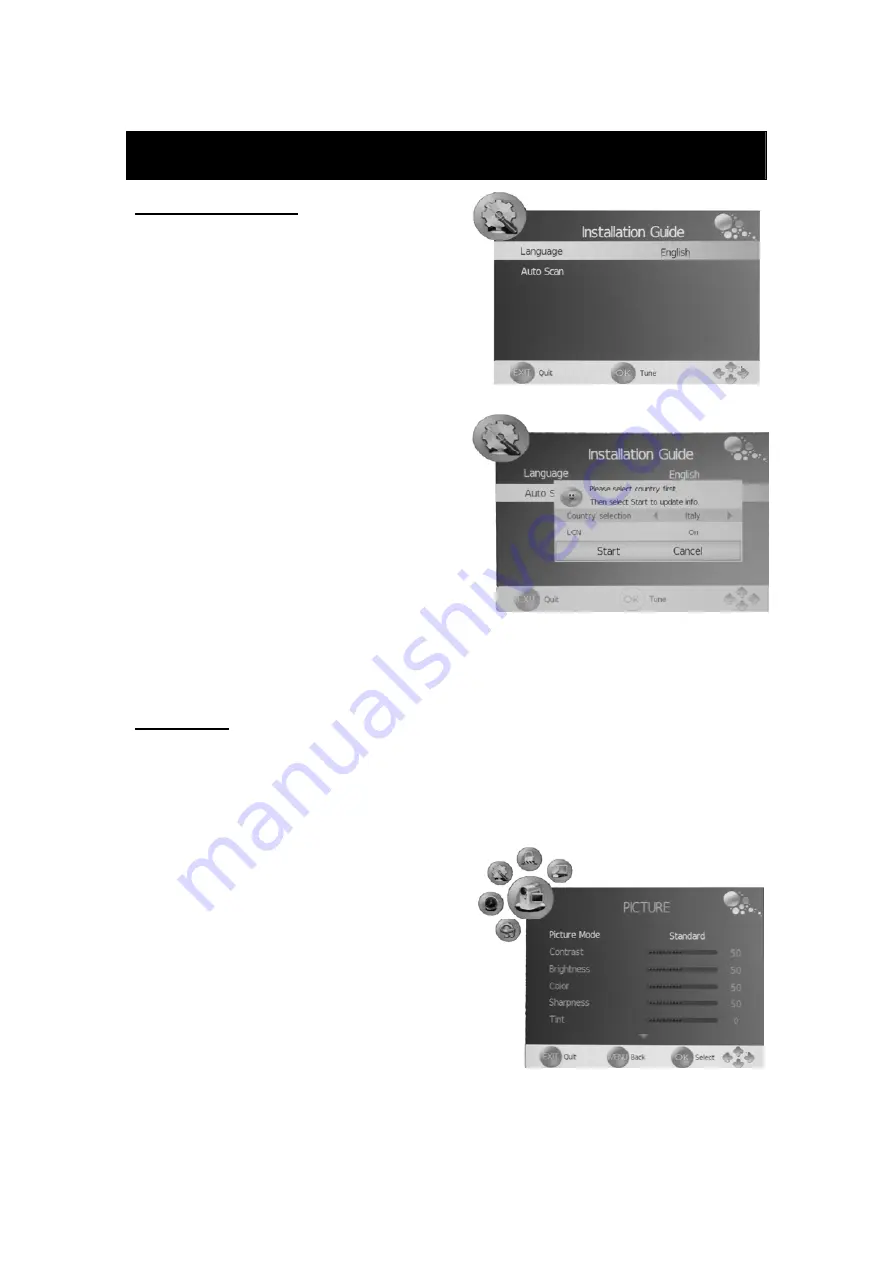
10
OSD basic adjustment
Installation Guide
If this is the first time you
are turning on
the TV
and there
are
no programs in the TV memory, the
“Installation Guide” menu will appear
on the
screen.
1.
Press the “
e
/
f
” button to select the local
language.
2.
Press “
c
/
d
” button to select “Auto Scan” and
press the “
f
” button or “ENTER” button to
enter ,
press “
c
/
d
” to select “LCN” and press
the “
e
/
f
” button to selece the function on or
off .Then press “
d
” button to select start and
press “ENTER” to confirm, or press the
“EXIT” button to exit if necessary.
Note: Searching for platform will take a long time ,
please be patient!
PICTURE
You can select the type of picture, which best corresponds to your viewing.
1.
Press the “MENU” button to enter the OSD menu. Then press “
e
/
f
” button to select the
“PICTURE” menu. Enter the “PICTURE” menu by pressing “
d
” button or “ENTER” button.
2.
Press “
c
/
d
” button to select “Picture Mode” and press the “
e
/
f
” button to select the picture
mode .
3.
Press “
c
/
d
” button to select “Contrast” and
press the “
e
/
f
” button to enter contrast
adjustment menu to adjust contrast.
4.
Press “
c
/
d
” button to select “Brightness”
and press the “
e
/
f
” button to enter
brightness adjustment menu to adjust
brightness.
5.
Press “
c
/
d
” button to select “Color” and
press the “
e
/
f
” button to enter color
adjustment menu to adjust color.
6.
Press “
c
/
d
” button to select “Sharpness” and press the “
e
/
f
” button to enter sharpness
adjustment menu to adjust sharpness.












































