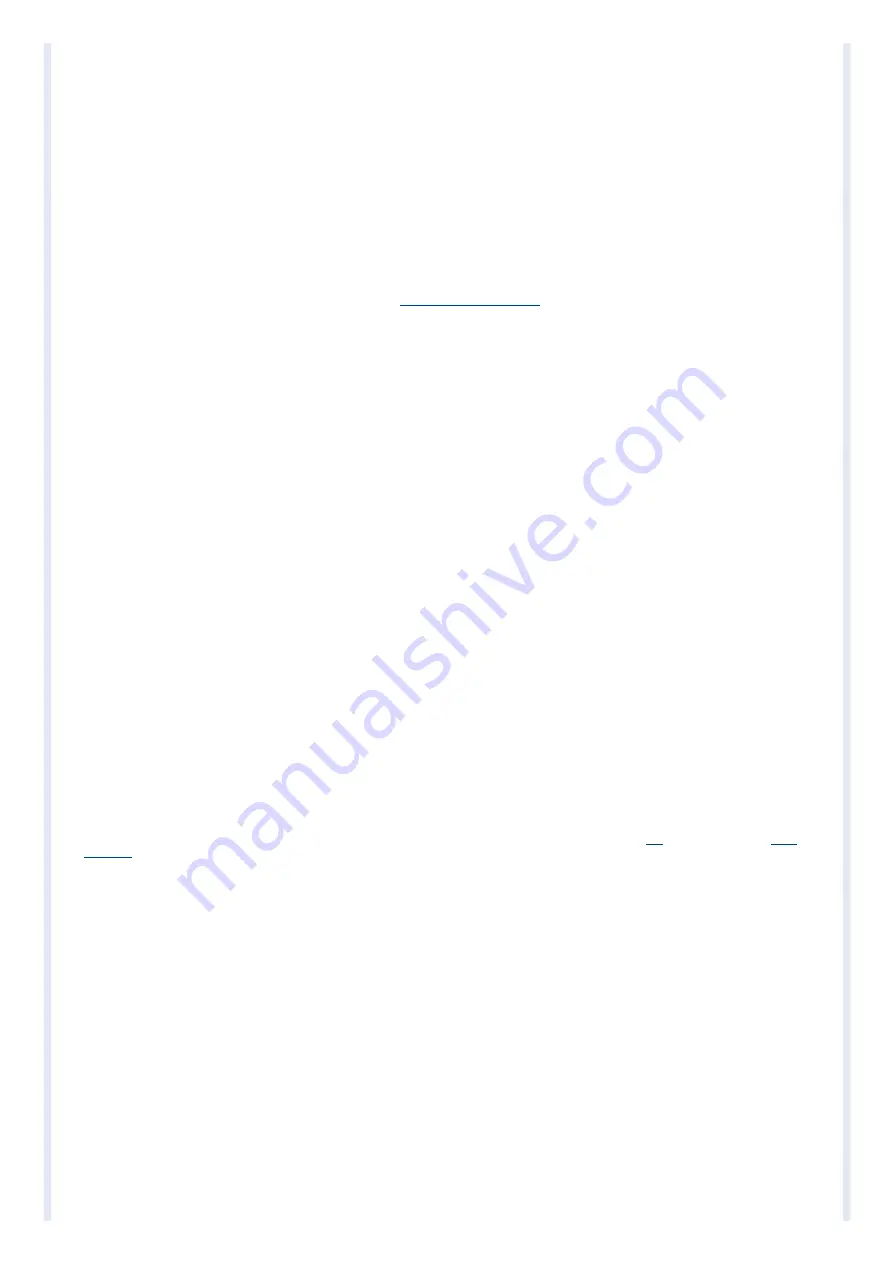
1/17/2020
How to setup a VC MIPI OV9281 on a Raspberry PI Model 3B+
https://www.vision-components.com/fileadmin/external/documentation/hardware/VC_MIPI_OV9281_Raspberry_PI_Model_3BPlus/index.html
8/13
2. Reboot.
3. Install the raspberrypi-kernel-headers and device-tree-compiler package by using the following command:
sudo apt-get install raspberrypi-kernel-headers device-tree-compiler
4. Test if the version of the running kernel matches the version of the kernel headers, the following command should show the directory for compiling the sensor module
kernel module driver:
ls "/usr/src/linux-headers-$(uname -r)"
5. If the test was successful you may succeed.
3.2 Get the driver and demo code
You can download the driver and demo code with sources from the website
The archive file to get is named as follows:
vc_mipi_package_raspberryPi3_ov9281.tar.gz
Transfer the archive file to your Raspberry PI, you can do this for example by copying it to an USB stick and mount it at the Raspbian system.
Extract the archive at your home directory, there should then be a subdirectory named
vc_mipi_package_raspberryPi3_ov9281/
In this section, it is assumed, that you are in that subdirectory.
1. Change to the subdirectory of the extracted archive named
vc_mipi_driver_raspberryPi3_ov9281/
2. The directory with the sources contains a Makefile to compile the driver. Do so by calling:
make clean all
3. Calling make the following way will install the kernel module in your current kernel module path:
make install
4. Follow the instructions displayed by the make command, this may be similar to the following lines:
ADD 'dtparam=i2c_vc=on' and 'dtoverlay=vc_mipi_ov9281' to your /boot/config.txt
ADD 'disable_touchscreen=1' to your /boot/config.txt if a touchscreen is attached
ADD 'cma=128M' to your /boot/cmdline.txt
5. Reboot.
6. After reboot check the installation success by reentering the subdirectory named 'vc_mipi_driver_raspberryPi3_ov9281/' and executing the following commands:
chmod +x ./check_installation.sh
./check_installation.sh
section for more information to be able to identify the source of your problem.
3.4 First Image Acquisition Test
A sensor device should be listed as Video input at the following command output (from the Video4Linux-Control):
v4l2-ctl --all
The following command dumps sensor data:
v4l2-ctl --stream-mmap --stream-count=-1 -d /dev/video0 --stream-to=/dev/null
It will output subsequent lines ending with a frames-per-second information (in the example named [number]) until pressing CTRL-C:
<<<<<<<<<<<<<<<<<<<<<<<<<<<<<<<<<<<<<<<<< [number] fps
<<<<<<<<<<<<<<<<<<<<<<<<<<<<<<<<<<<<<<<<< [number] fps
<<<<<<<<<<<<<<<<<<<<<<<<<<<<<<<<<<<<<<<<< [number] fps
<<<<<<<<<<<<<<<<<<<<<<<^C













