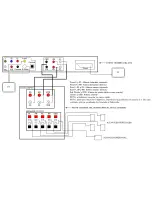58
© 2008 VBrick Systems, Inc.
2. Select
Add Template
and click
Submit
to display the following window.
3. Enter a
Template Name
, select a
Schedule Type
, and click
Next
. (Duplicate template
names are allowed but not recommended.)
Each
Schedule Type
subsequently has a different wizard depending on the selections you
make but basically, you select the video source (which can be a live or stored broadcast),
the downstream targets (VBricks or STBs) to which it will be broadcast, and configure
any
Advanced Settings
(see note below) for the VBricks or STBs. When done the
template you created is available to authorized Portal Server users as a Priority Alert
template. See the
ETV Portal Server User Guide
for more information.
Содержание Portal Server ETV v4.2.1
Страница 1: ...EtherneTV v4 2 1 Portal Server Admin Guide May 9 2008 4410 0118 0008 VBrick EtherneTV Portal Server...
Страница 12: ...xii Preface...
Страница 100: ...88 2008 VBrick Systems Inc...
Страница 116: ...104 2008 VBrick Systems Inc...
Страница 132: ...120 2008 VBrick Systems Inc...
Страница 152: ...140 2008 VBrick Systems Inc...
Страница 168: ...156 2008 VBrick Systems Inc...
Страница 179: ......
Страница 180: ...VBrick Systems Inc 12 Beaumont Road Wallingford Connecticut 06492 USA...