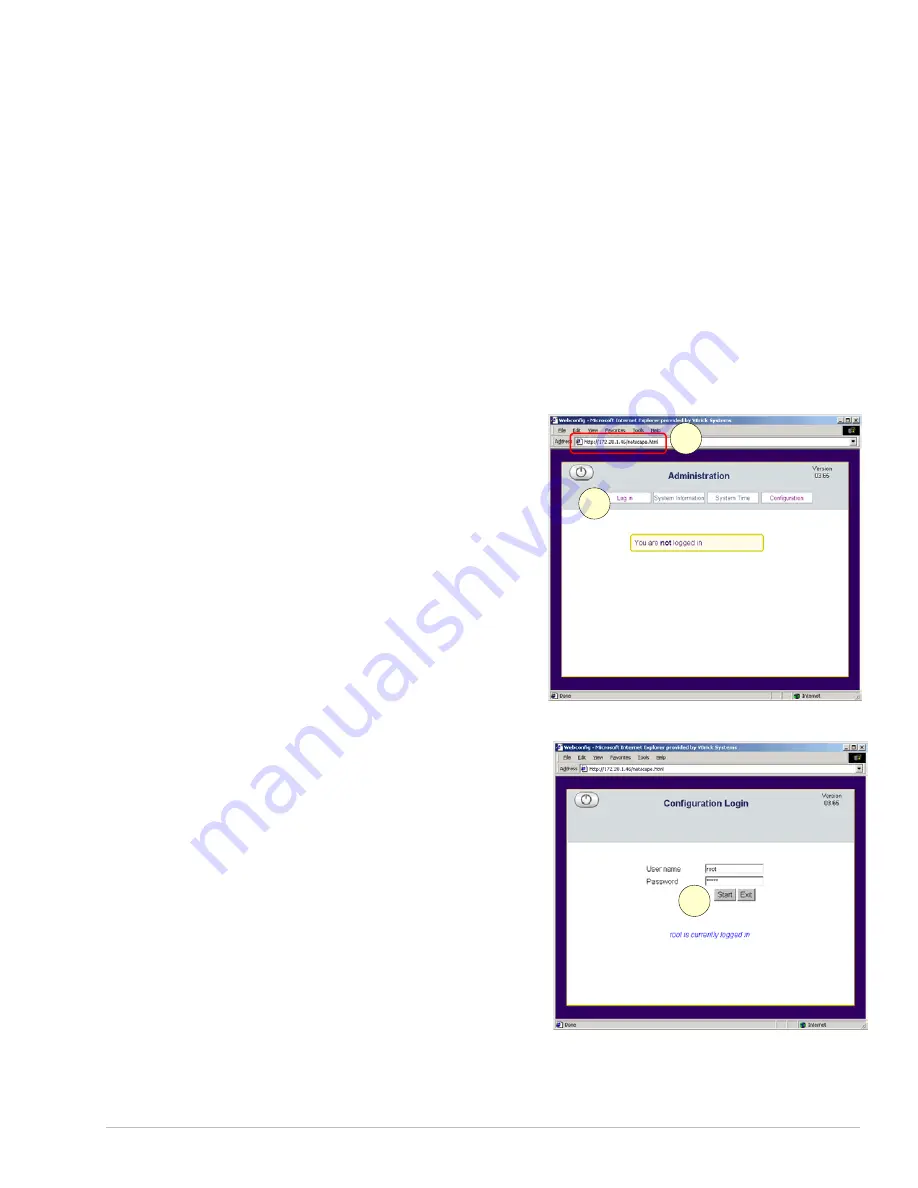
V B R I C K E T H E R N E T V S E T T O P B O X U S E R S G U I D E
V E R S I O N 3 . 6 . 9
15. Use the up arrow to reach <. . . > and select using the Enter key on each screen.
Answer Yes when prompted to apply changes and Exit to return to the user prompt
level.
16. Press the
ESC
key until reaching the main screen, answer
Yes
when prompted to apply
changes, and then select
Exit
to return to the user prompt level.
17. Wait until the changes are applied.
NOTE:
It is important to
WAIT
until the interface returns. Configuration changes
might be lost if the set top box is rebooted too soon.
18. Press
CTL-ALT-F2
to return to the Home page.
Set Top Box Settings
Changing Default Settings
Enter the IP Address
Once the IP address is obtained through the
Command Line Interface (please refer to the
previous section to find the IP address),
access the set top box by typing the
IP
address
into the Address line of a PC
browser
c
and select the enter key.
2
1
Select Log in
d
:
Login
Enter User name and Password:
3
Default User name:
root
Default Password:
admin
NOTES:
o
User name and password are
lower case and case sensitive.
o
The Password
tuxia
was used in
the prerelease. If it is necessary
to enter this password, the set top
box was shipped prior to product
release. Please contact VBrick
Support Services at (203) 303-
0222.
Select the
Start
button
e
.
C O P Y R I G H T V B R I C K S Y S T E M S
P A G E 9
N O V E M B E R 1 0 , 2 0 0 3




























