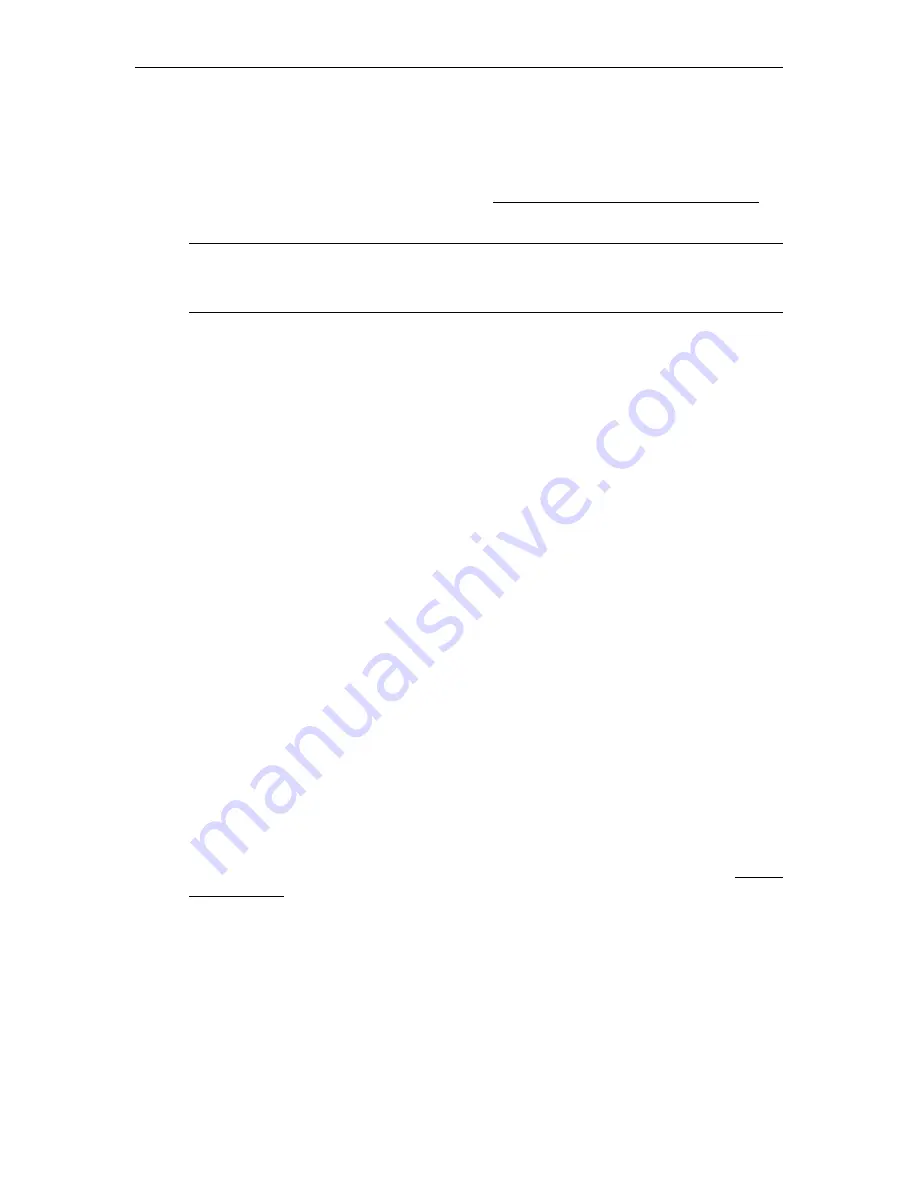
System Upgrade
STB Admin Guide
33
Upgrading from v3.70 or Lower
The upgrade process described here is a two-step process. First you need to create an FTP
server with IIS; then you can actually run the update using a web browser. Also, if you are
using Local mode, you will need to perform the Additional Upgrade Steps for Local Mode on
page 35.
Creating an FTP Server with IIS
In order to update the set top box code, set up an FTP server in Microsoft IIS to allow the set
top box to retrieve the update files. This example uses the Windows 2000 Operating System.
If using a different Microsoft operating system, refer to the appropriate documentation for
details. Other Linux and UNIX-based FTP servers work equally well.
T
To perform a system update using the IIS FTP server:
1. Go to
Start > Programs > Administrative Tools >Internet Services Manager
. Then
select from the tree to view selections as described below.
2. Use the right mouse button to select
Default FTP Site
.
3. Select the
FTP Site
tab.
4. Set the IP Address.
5. Select
Home Directory
tab.
6. Set
Directory Listing Style
to
Unix
. Do not use an
@
character in the FTP password.
7. Set the
Local Path
to the FTP home directory. This corresponds to the folder in the
specified location (for example
c:\inetpub\ftproot
).
8. Create a subdirectory for the upgrade files in the specified location: Copy the zipped
upgrade to the specified folder (for example,
c:\inetpub\ftproot\etvstb.37xx
).
9. Extract the release files from
ETV_STB_3_7_xx.tar.gz
in the subdirectory created above.
For Windows-based systems, you can use a utility like WinZip. For Unix and Linux
systems, put the above file in the chosen subdirectory and type:
tar xvzf ETV_STB_3_7_xx.tar.gz
Using a Web Browser to Run the Update
Make sure the set top box has a valid IP Address before performing an upgrade. (See Setting
the IP Address on page 4; in the STB configuration program, go to
Configuration > Network
> Ethernet > IP Address
.)
T
To perform a system update using a web browser:
1. Launch a web browser, such as Internet Explorer, and point it to the internal web server
on the set top box, for example
http://172.16.135.50
This launches the STB
Administration
program.
Note
If you are upgrading from version 3.7.0 or lower, you must use the following
procedure to update the set top box. You
cannot
use the procedure described
elsewhere for newer versions of the software.
Содержание EtherneTV-STB
Страница 26: ...20 EtherneTV Media Distribution System ...
Страница 42: ...36 EtherneTV Media Distribution System ...
Страница 46: ...40 EtherneTV Media Distribution System ...
Страница 54: ...48 EtherneTV Media Distribution System ...
Страница 57: ......
Страница 58: ...VBrick Systems Inc 12 Beaumont Road Wallingford Connecticut 06492 USA ...
















































