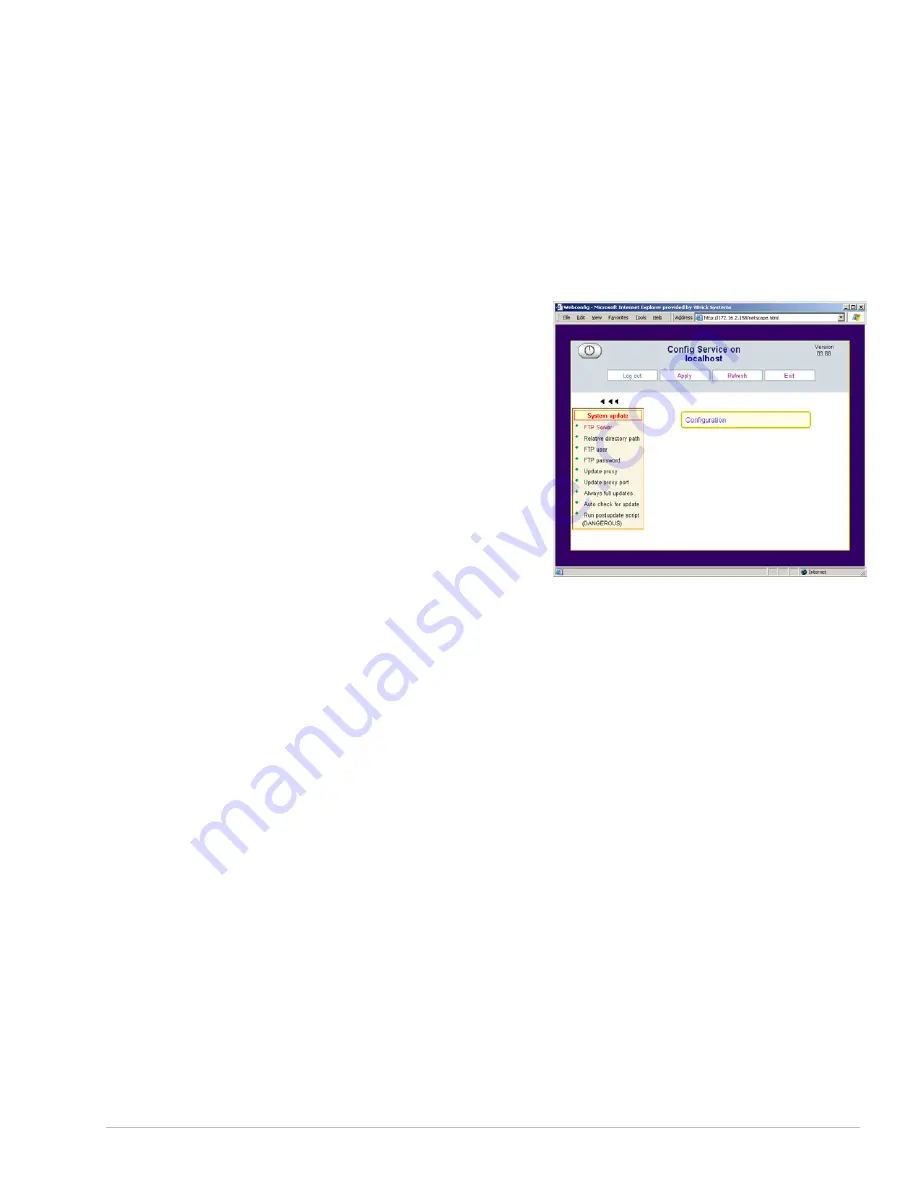
V B R I C K E T H E R N E T V S E T T O P B O X U S E R S G U I D E
V E R S I O N 3 . 6 . 9
General
Use the
Configuration: General
settings to set the following:
General: Security
Root password –
Changes the root password.
User password –
Changes the user password.
Enable WWW –
Enable or disable web access from the set top box.
General: System Update
Upgrades to the EtherneTV are handled
through the
General: System Update
menu.
Please refer to the EtherneTV Set Top Box
Release Notes. Use the General: System
Update settings to enter the location and
change settings when using the FTP for
updates.
FTP Server –
Enter the location (folder name)
of the FTP server to be used for updates.
Relative Directory Path –
Path to the FTP
server.
FTP User –
User name to be used in
accessing the FTP server.
FTP Password –
Password to be used in
accessing the FTP server.
There are no user configurable parameters in the
General: Language
and the
General:
Hardware
settings.
C O P Y R I G H T V B R I C K S Y S T E M S
P A G E 1 2
N O V E M B E R 1 0 , 2 0 0 3













































