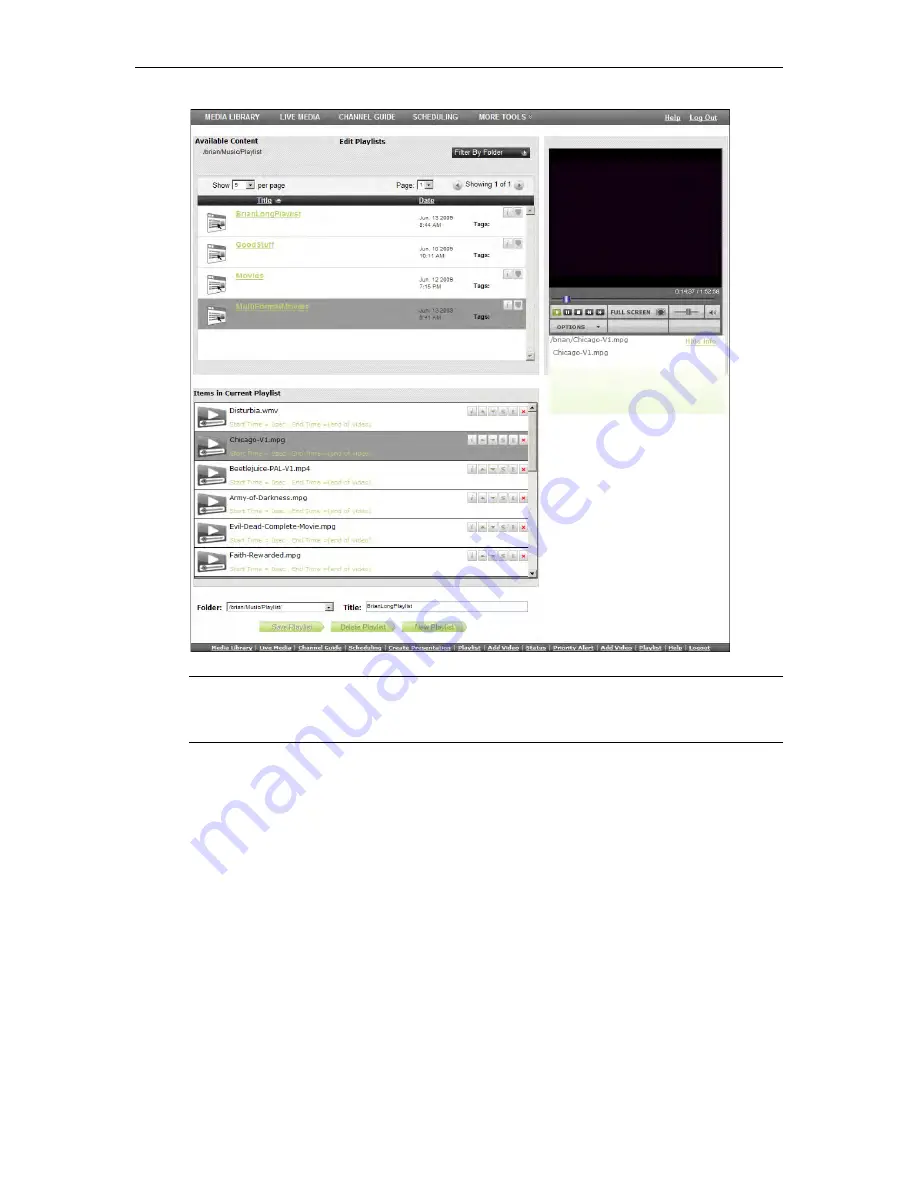
More Tools
VEMS Portal Server User Guide
63
Editing Playlists
You can launch the playlist editor from the Media Library or from the Playlist page.
T
To edit an existing playlist:
1. Navigate to any existing playlist (or bookmark) and click the Edit Playlist icon.
2. Use any of the functionality explained below (
Up
,
Down
,
Remove
, etc.) to modify the
playlist. You can also change the
Title
or
Folder
location.
3. To add additional items to a playlist, mouseover any file currently displayed in the
Available Content
list and click
Add to Playlist.
(If necessary, navigate to any folder you
have permission to access.)
4. Click
Save
or
Delete Playlist
as appropriate. Click
New Playlist
to clear the editor and
start building another playlist.
Note
You may have folders without content but they are not displayed in the
Media Library
.
Playlists without content, however, are not allowed. You cannot create a playlist
without
first
selecting content.
Содержание ENTERPRISE MEDIA SYSTEM V5.0
Страница 1: ...VEMS v5 0 Portal Server User Guide August 15 2009 4410 0264 0000 VBrick Enterprise Media System ...
Страница 14: ...8 2009 VBrick Systems Inc ...
Страница 23: ...Media Library VEMS Portal Server User Guide 17 Figure 5 Stored Rich Media Presentation ...
Страница 24: ...18 2009 VBrick Systems Inc ...
Страница 32: ...26 2009 VBrick Systems Inc ...
Страница 54: ...48 2009 VBrick Systems Inc ...
Страница 75: ......
Страница 76: ...VBrick Systems Inc 12 Beaumont Road Wallingford Connecticut 06492 USA ...






















