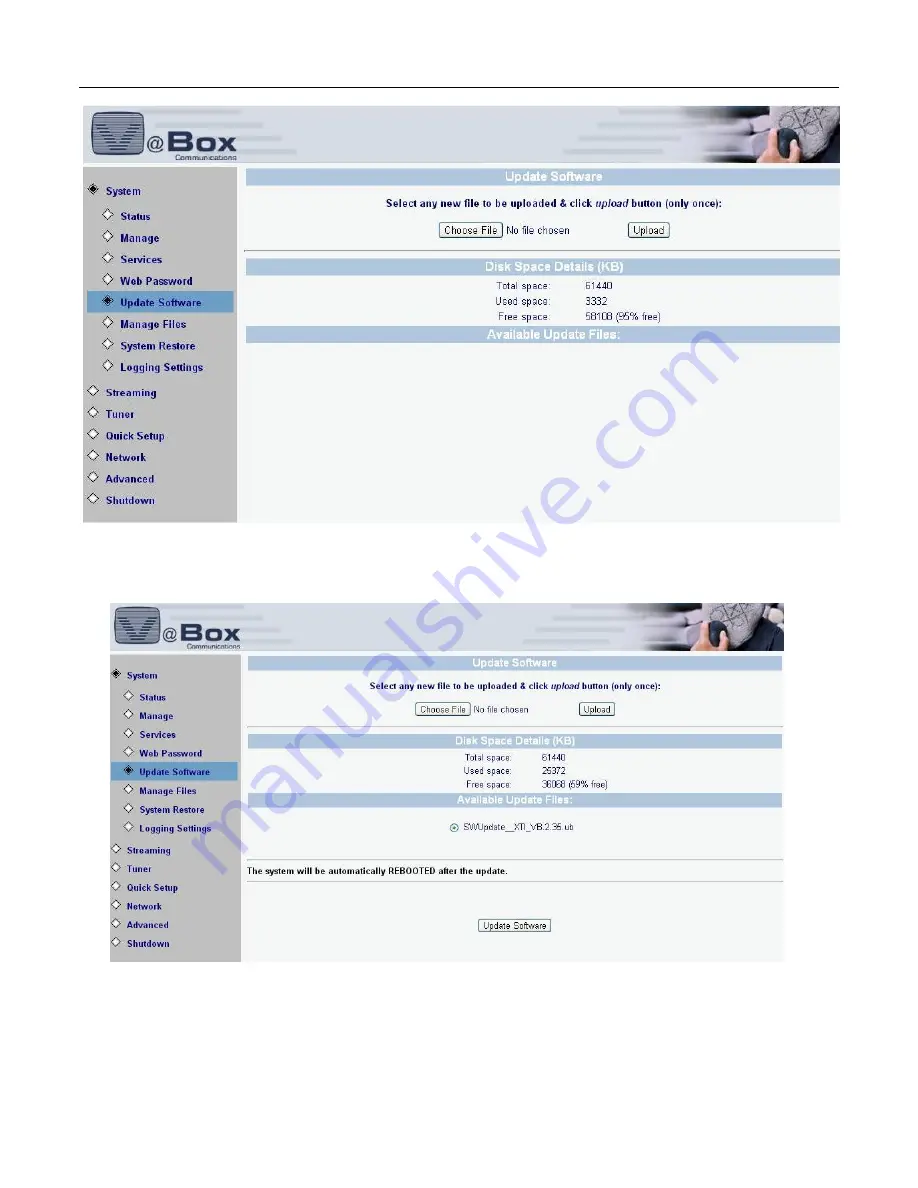
VBox V@Home TV Gateway User Manual
6
. System Manage
6.7
. Update Software
42
Figure 28: Update Software
3.
To upload a new file from your computer to the XTI, click the Choose File button to search for the
file on your computer, and click the
U
PLOAD
button.The following screen displays.
4.
Figure 29: Update Software File
5. Click Update Software button. The following screen displays.
















































