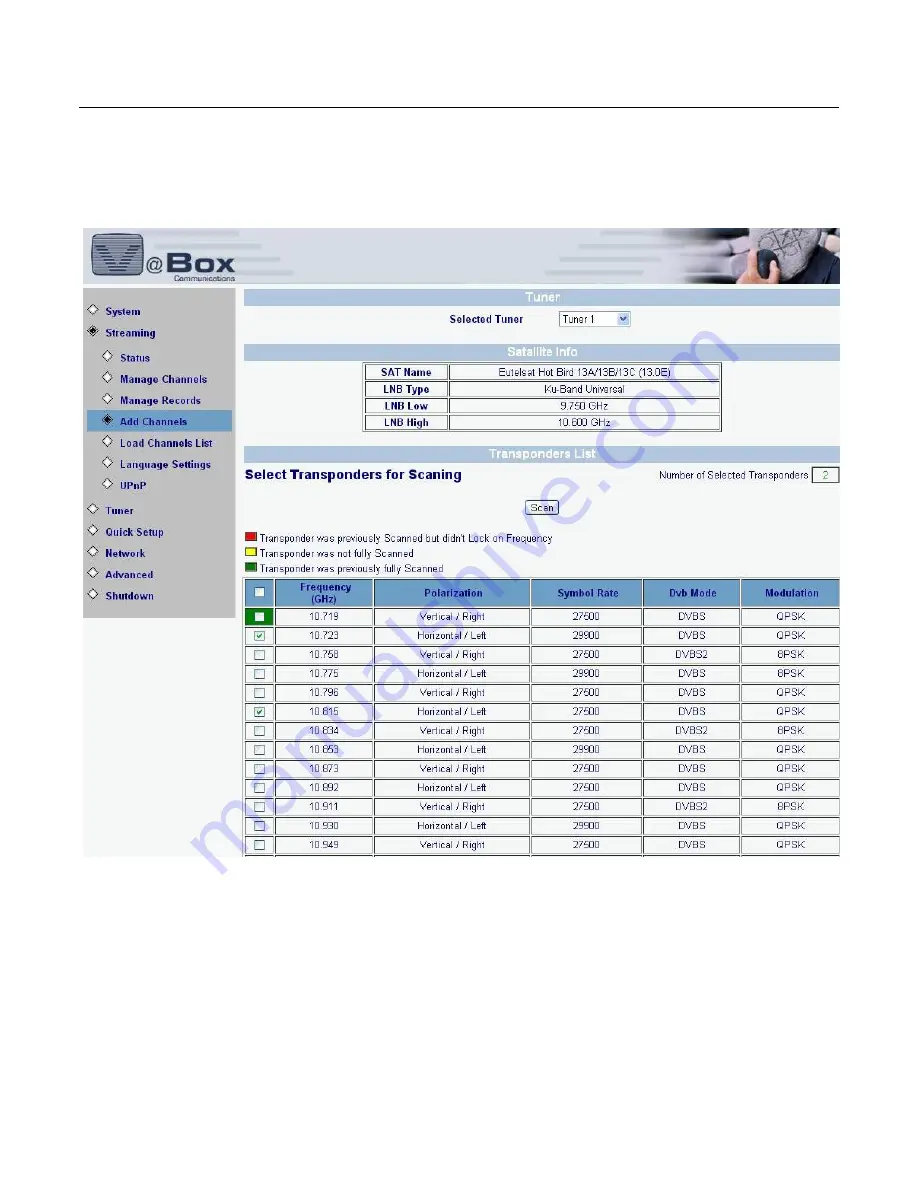
XTi-VBox Android TV Gateway User
Manual
7
. Streaming option
7.4
. Add Channels
42
7.4
Add
Channels
Select Streaming/Add Channels option. The following screen displays.
Figure 31: Add Channels
Select tuner from the drop-down list. Check the boxes of the transponders to be used to scan this satellite.
To select all transponders on the list, check the top box.
To add your own transponder to the list, enter its definitions into the bottom row.
7.5
Language
Settings
.
Select Streaming/Language Settings option.
The
Figure 11
screen displays.






























