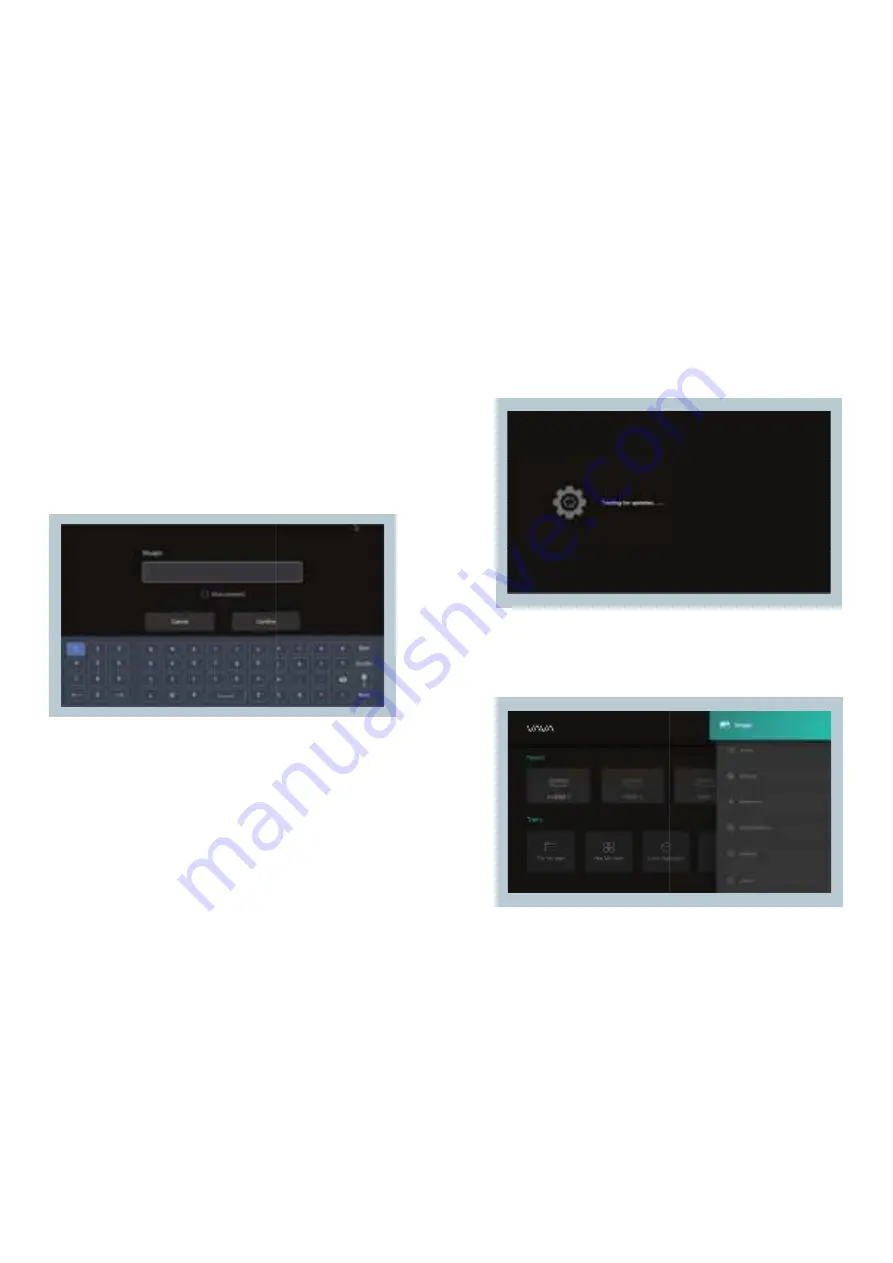
21 // VAVA Chroma
VAVA Chroma // 22
8. NETWORK SETTING
Select the Network icon at the top right corner to enter the network
setting interface.
For wired connection, plug in the Ethernet cable. For wireless
connection, find the network name on the drop-down list, select, and
enter the password to connect. The software supports network
anomaly detection.
1) Show Password cannot be selected when the keyboard is shown.
Press the Return button to exit the keyboard and tick the box.
2) After entering the password, select the Confirm key to connect.
9. SYSTEM UPGRADE
OTA update
Select Settings -> About -> Check for Updates to update the system.
10. IMAGE SETTINGS
Go to Settings -> Image, or press the Settings button to enter the
interface.




















