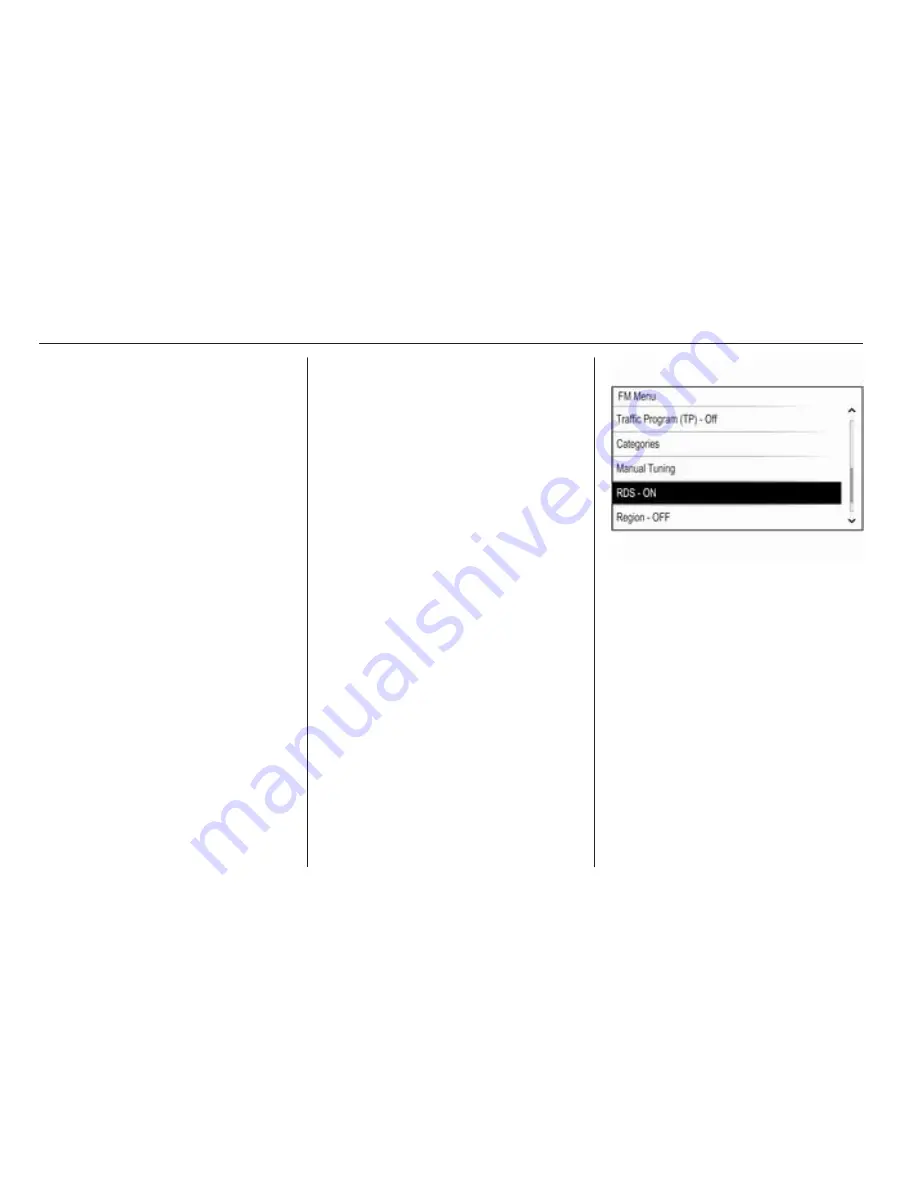
118
Radio
The favourite is moved to the new
location.
Defining the number of
favourites shown
Press the
;
button and then select
the SETTINGS icon. Select the
Radio menu item and then Number of
Favorites Shown.
Select the desired option.
Note
If the number of favourites stored
exceeds the number of favourites
activated in the settings menu, the
additionally stored favourites are not
deleted but just hidden from the
view. They may be reactivated by
increasing the number of viewable
favourites.
Radio data system (RDS)
RDS is a service of FM stations that
considerably improves the finding of
the desired station and its fault-free
reception.
Advantages of RDS
■ On the display, the programme
name of the station appears
instead of its frequency.
■ During a station search the
Infotainment system tunes in to
RDS stations only.
■ The Infotainment system always
tunes into the best receivable
broadcasting frequency of the set
station by means of AF (alternative
frequency).
■ Depending on the station that is
received, the Infotainment system
displays radio text that can contain
e.g. information on the current
programme.
FM menu
To configure the RDS settings
options, activate the radio function
and then select the FM waveband.
Press the MENU knob to display the
FM menu.
RDS
Set RDS to On or Off.
Traffic Programme (TP)
Radio traffic service stations are RDS
stations that broadcast traffic news. If
the traffic service is switched on, the
currently active function is interrupted
for the duration of the traffic
announcement.
If the radio traffic service is activated,
[TP] is shown in the top line of all main
menus. If the current station or media
played is not a radio traffic service
station, [ ] is displayed and a search
is started automatically for the next
Содержание Insignia 2014 R300 Color
Страница 5: ...104 Introduction Control elements overview Control panel...
Страница 38: ...Phone 137...
















































