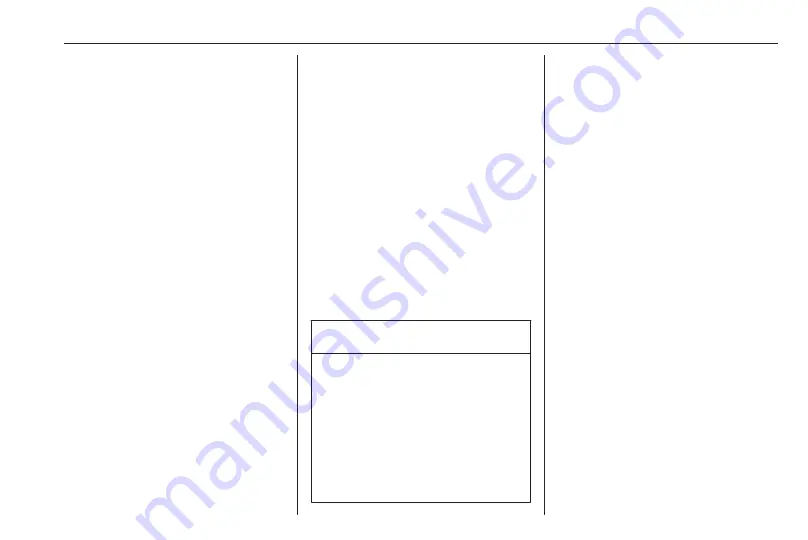
Navigation
35
Navigation
General information ..................... 35
Usage .......................................... 36
Destination input .......................... 40
Guidance ..................................... 48
General information
The navigation application will reliably
guide you to your destination without
the need to read maps.
The current traffic situation is taken
into account in the route calculation.
For this reason, the Infotainment
system receives traffic
announcements in the current
reception area via RDS-TMC.
The navigation application cannot,
however, take into account traffic
incidents, traffic regulations changed
at short notice and hazards or
problems that arise suddenly (e.g.
road works).
Caution
The usage of the navigation
system does not release the driver
from the responsibility for a
correct, vigilant attitude in road
traffic. The relevant traffic
regulations must always be
followed. If a navigation instruction
contradicts traffic regulations, the
traffic regulations always apply.
Functioning of the navigation
application
The position and movement of the
vehicle are detected by the navigation
application using sensors. The
travelled distance is determined by
the vehicle's speedometer signal and
turning movements on bends by a
gyro sensor. The position is
determined by the GPS (Global
Positioning System) satellites.
By comparing the sensor signals with
the digital maps, it is possible to
determine the position with an
accuracy of approx. 10 metres.
The system will also work with poor
GPS reception, however, the
accuracy of the determination of the
position will be reduced.
After the entry of the destination
address or point of interest (nearest
petrol station, hotel, etc.) the route is
calculated from the current location to
the destination selected.
Route guidance is provided by voice
commands and a direction arrow, as
well as with the aid of a multi-colour
map display.
Содержание Cascada
Страница 1: ......
Страница 2: ......
Страница 3: ...Navi 950 650 CD 600 5 CD 300 81 Contents...
Страница 4: ......
Страница 8: ...8 Introduction Control elements overview Navi 950 650...
Страница 11: ...Introduction 11 CD 600...
Страница 77: ...Frequently asked questions 77 Detailed description 3 18...
Страница 81: ...Introduction 82 Radio 91 CD Player 98 AUX input 101 USB port 102 Index 104 CD 300...
Страница 84: ...84 Introduction Control elements overview CD 300...
Страница 103: ...USB port 103...
Страница 106: ...106...






























