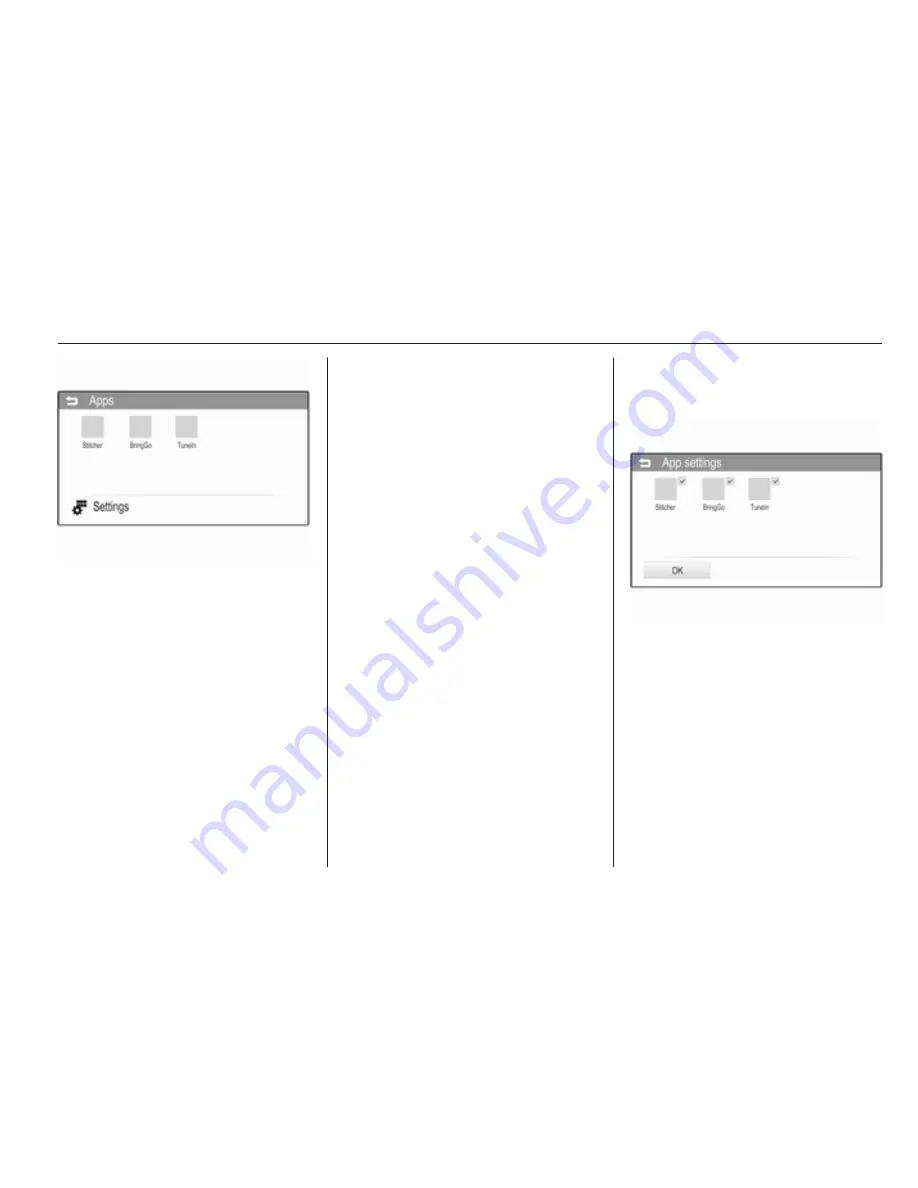
External devices
39
At the time of printing the following
applications are supported:
■ Stitcher ‒ Radio shows and
podcasts on demand.
■ BringGo ‒ Turn by turn GPS-based
navigation.
■ TuneIn ‒ Internet radio.
Find a detailed description of the
respective application on the website
of the corresponding software
producer.
Starting an application
If not yet connected to the
Infotainment system, connect the
smartphone:
■ iPod/iPhone: connect the device to
the USB port
3
28.
■ Android phone: establish a
Bluetooth connection
3
41.
Press the
;
button and then select
the Apps screen button to open the
respective menu.
Tap on the screen button of the
desired application. A connection to
the respective application installed on
the connected smartphone is
established.
The main menu of the respective
application is shown on the display of
the Infotainment system.
Displaying or hiding application
icons
You can define which of the approved
applications supported by the
Infotainment system are visible and
selectable in the Apps menu.
Select the
5
Settings screen button in
the bottom line of the Apps main
menu to open the App settings menu.
Select or deselect the desired
applications and then select the OK
screen button.
Содержание 2013 Adam
Страница 2: ...IntelliLink 3 CD 3 0 BT R 3 0 55 FlexDock 97 Contents...
Страница 3: ......
Страница 4: ...Introduction 4 Radio 18 External devices 28 Phone 40 Index 52 IntelliLink...
Страница 7: ...6 Introduction Control elements overview Control panel...
Страница 52: ...Phone 51...
Страница 58: ...Introduction 57 The Infotainment system therefore functions only in your vehicle and is worthless to a thief...
Страница 59: ...58 Introduction Control elements overview Control panel CD 3 0 BT...
Страница 61: ...60 Introduction Control panel R 3 0...
Страница 98: ...FlexDock 98 Index 100 FlexDock...
Страница 101: ...100 Index B Base plate 98 C Cradle 98 F FlexDock 98 G General information 98 U Usage 98...
















































