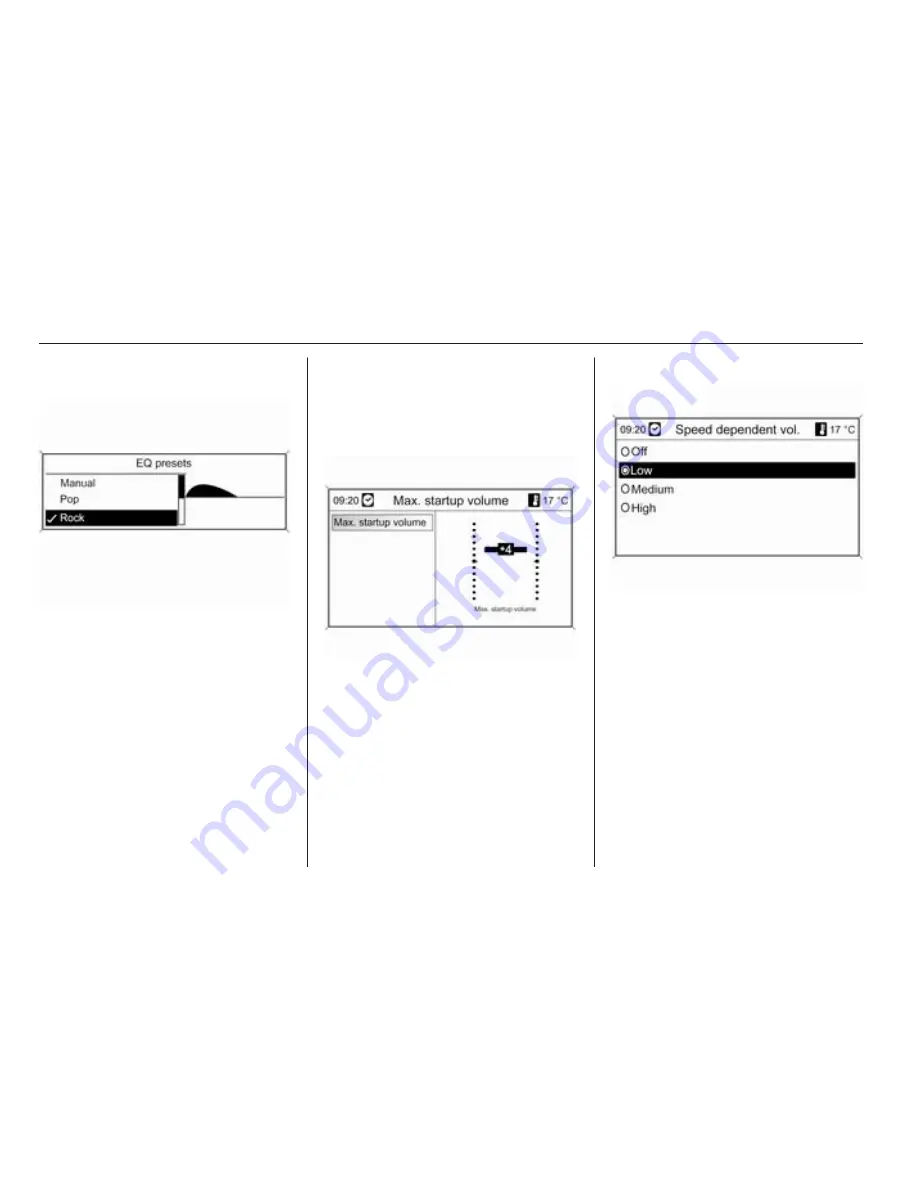
20
Introduction
Optimizing the tone for the style of
music
Select EQ: (Equalizer).
The displayed options offer optimized
bass, middle and treble presettings
for the relevant style of music.
Select the desired option.
Volume settings
CD 500 / DVD 800
Maximum startup volume
Press the CONFIG button to open the
system settings menu.
Select Radio settings and then
Maximum startup volume.
Set the desired value.
Speed dependent volume
Press the CONFIG button to open the
system settings menu.
Select Radio settings and then Speed
dependent volume.
Speed dependent volume can be
deactivated or the degree of volume
adaptation can be selected in the
menu displayed.
Select the required option.
Содержание 2011 Astra
Страница 5: ...4 Introduction...
Страница 7: ...6 Introduction...
Страница 9: ...8 Introduction...
Страница 78: ...Navigation 77 Symbols overview...
Страница 80: ...Navigation 79...
Страница 108: ...Phone 107...
















































