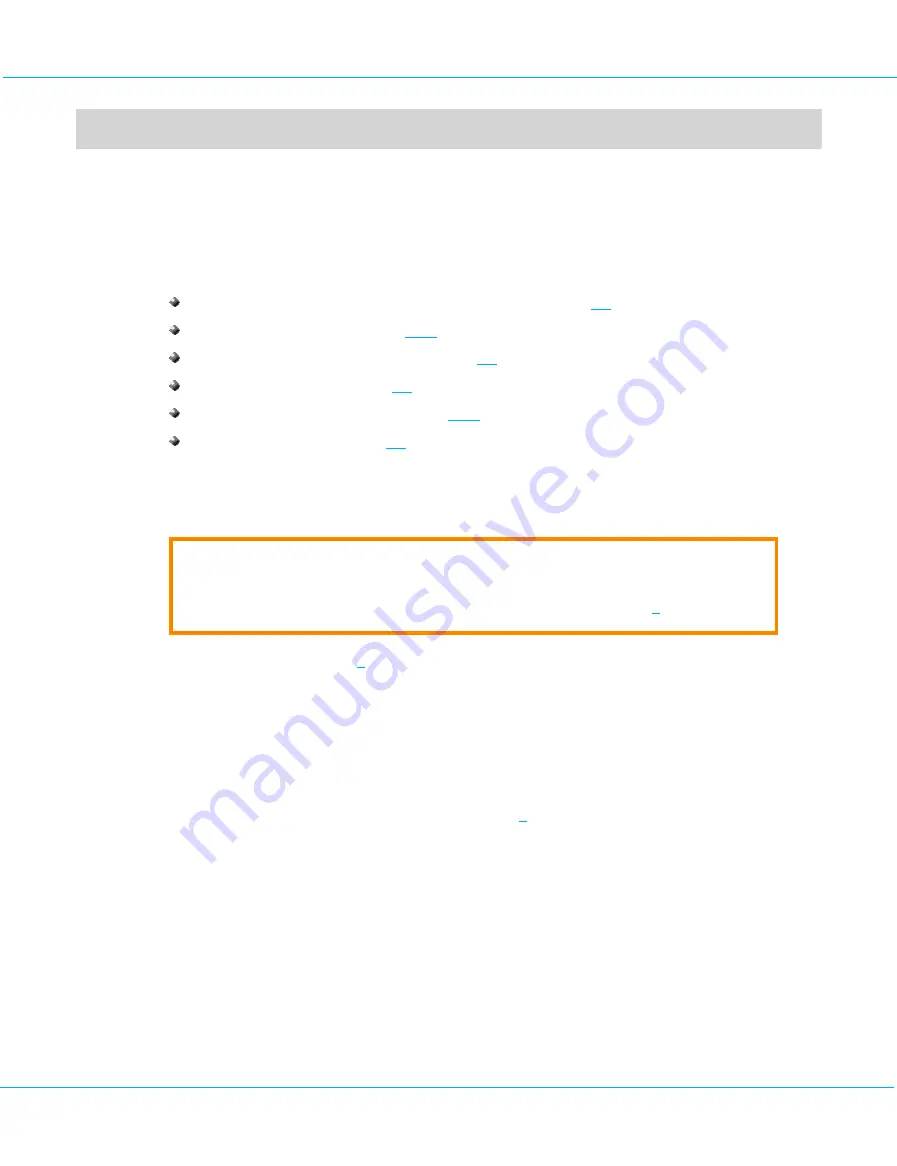
aXsGUARD Gatekeeper Installation Guide v2.7
aXsGUARD Gatekeeper Configuration
9
aXsGUARD Gatekeeper Configuration
9.1
Overview
T
his section explains configuration of the aXsGUARD Gatekeeper to implement the required network security,
providing instructions on how to:
create a System Administrator with full administrator rights (section
enter customer information (section
navigate through the Administrator Tool (section
enter system information (section
configure network devices settings (section
configure email settings (section
9.2
Creating an Administrator with full administrator rights
Caution
The default System Administrator (sysadmin) password must be changed as soon as you log on;
otherwise the appliance can be accessed by non-authorized users (see section
The sysadmin user (see section
) has limited access. This default user can only modify some general system
parameters and add/remove or modify users. The first step is to add a new user with full administration
privileges to further configure the aXsGUARD Gatekeeper. This also facilitates troubleshooting, since all actions
performed by administrators in the Administrator Tool are logged by user name, a useful feature when multiple
system administrators exist.
To create a System Administrator user with full administration rights:
1.
Access the Administrator Tool as explained in section
2.
Navigate to
Users & Groups
>
Users
and click
on
Add new
. The screen below is displayed. Fields with a
description in bold are mandatory (cannot be left blank).
©
August 2010 - VASCO Data Security
30
Содержание IDENTIKEY AG-3 Series
Страница 1: ...aXsGUARD Gatekeeper Installation Guide...
















































