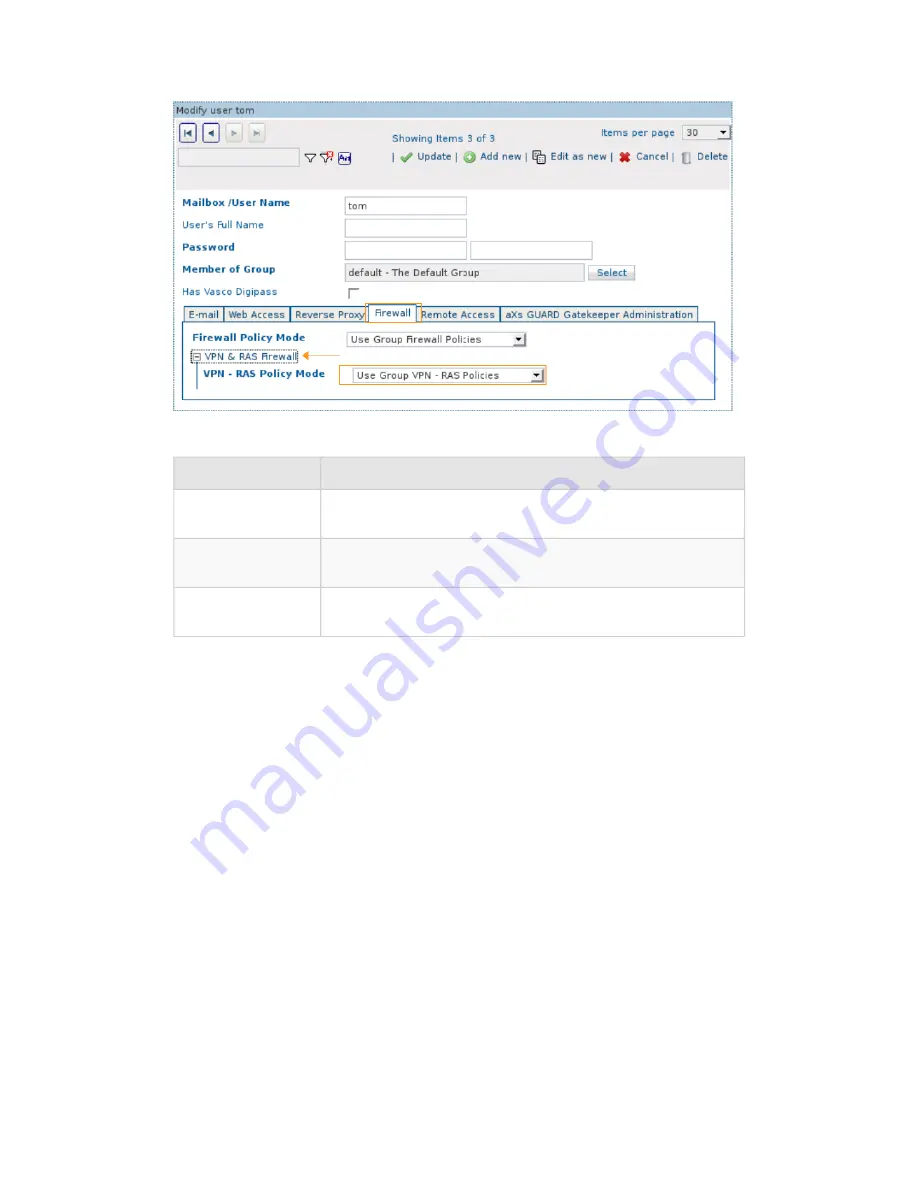
Example 3.1. Restricting access to two LAN servers
Assume you only wish to grant access to 2 specific servers in the LAN for a PPTP
VPN user. Access to any other servers in the LAN is not allowed.
This requires you to create two new
through
Firewall Rules on the aXsGUARD
Gatekeeper, allowing traffic to the specific servers. An additional Firewall Rule
dropping all traffic must be created afterwards.
The new Firewall Rules must then be added to a Firewall Policy, which in turn
must be assigned to the VPN & RAS Firewall settings of the PPTP user (see
Section 3.6.3, “Firewall Rights”
).
Create the Firewall Rules for allowed traffic
1. Navigate to Firewall ⇒ Rules ⇒ Through.
2. Search for the
fwd-access-lan
Rule and click to view its contents.
3. Click on the
Edit as New
button.
4. Provide a name and description for the new Rule.
5. Check the
enabled
option.
6. Do not specify a Source IP.
Figure 3.7. User Level Firewall Settings
Option
Description
Use Group
Firewall Policies
Select this option if you wish to apply the same VPN
Firewall policies as defined for the user’s group.
Add to Group
Firewall Policies
Use this option to add additional policies to the VPN
Firewall Policies defined for the user’s group.
Overrule Groups
Firewall Policies
Use this option to overrule the user’s group VPN
Firewall policies.
Table 3.3. User Level Firewall Settings
3.6.4. Example of Firewall Settings for PPTP
© VASCO Data Security 2011
25
Содержание aXsGUARD Gatekeeper
Страница 1: ...aXsGUARD Gatekeeper PPTP How To 1 7 ...
Страница 6: ...List of Examples 3 1 Restricting access to two LAN servers VASCO Data Security 2011 5 ...
Страница 35: ...2 Select Set up a connection or network Figure 4 8 Windows Vista PPTP Setup VASCO Data Security 2011 34 ...
Страница 48: ...Figure 4 27 PPTP Status VASCO Data Security 2011 47 ...






























