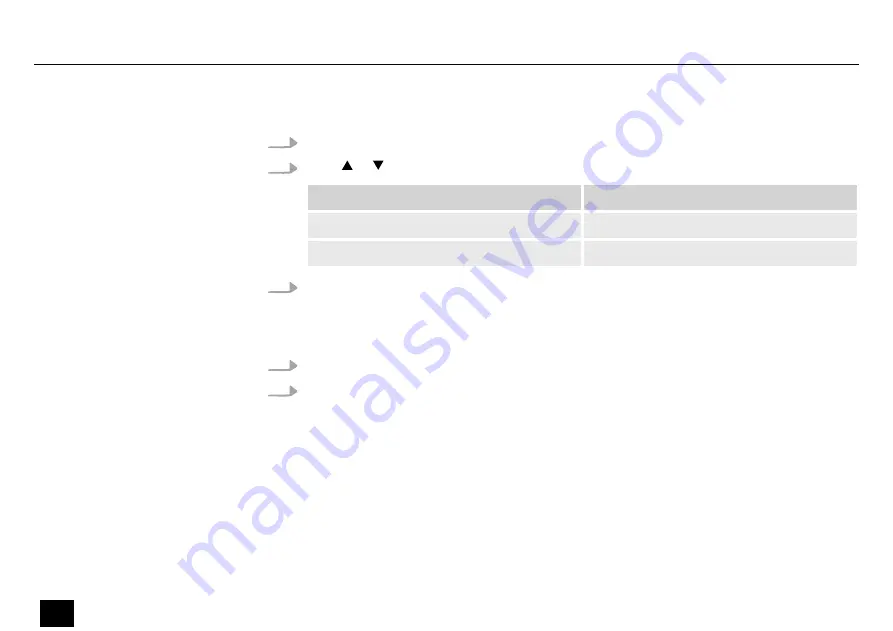
This setting is only relevant if the device is not controlled via DMX.
1.
Press
[MENU]
until the display shows the option
‘STAND ALONE’
.
2.
Press or until the display shows
‘AUTO’
or
‘Sound’
.
Display
Function
‘AUTO’
Automatic programme run is started.
‘Sound’
The sound control is activated.
3.
Press
[ENTER]
to confirm the selection.
1.
Press
[MENU]
until the display shows the option
‘Reset’
.
2.
Press
[ENTER]
to confirm the selection.
ð
The reset is carried out.
Stand-alone mode
Performing a reset
Operating
30
Fan FX
effect panel
Содержание Fan FX
Страница 1: ...Fan FX effect panel User manual ...
Страница 5: ...Fan FX 5 effect panel ...
Страница 10: ...Warning signs Type of danger Warning danger zone General information 10 Fan FX effect panel ...
Страница 21: ...5 Connections and controls Connections and controls Fan FX 21 effect panel ...
Страница 31: ...6 1 Menu overview Operating Fan FX 31 effect panel ...
Страница 43: ......
Страница 44: ...Musikhaus Thomann Hans Thomann Straße 1 96138 Burgebrach Germany www thomann de ...





























