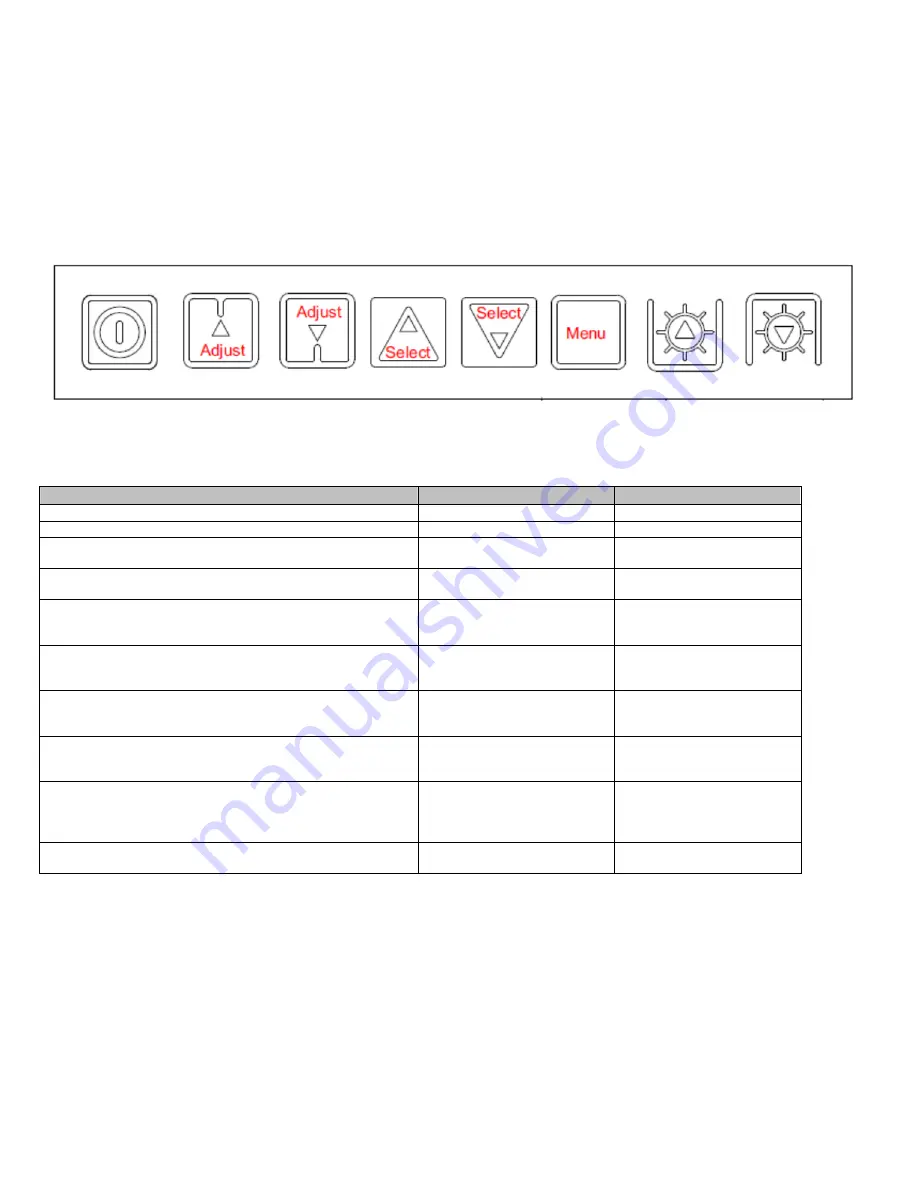
6
VT190
DiamondVue/CrystalVue
User’s
Guide
150
‐
180
GETTING STARTED
SECTION 3
3.1 Adjusting the display
Membrane Controls
Controls
Analog VR type
Digital type
On/Off – turns controller board power on
VR toggle switch
On/Off button
Brightness – controls backlight brightness
Rotary VR
Brig/- buttons
Menu – turns OSD menu On or Off (it will auto time off) (Function
with signal input only)
Menu button
Menu button
Select – Select function / Confirm (under OSD menu on state)
SEL DN
SEL DN
Move up to select individual RGB color level OSD page (under OSD
menu on state)
SEL UP
SEL UP
+ – increase the setting / moves the selector to the next function
(under OSD menu on state)
+
+
- - decrease the setting / moves the selector to the previous function
(under OSD menu on state)
- -
Load factory default
Press and hold SEL DN button to
power on the controller
Press and hold SEL DN button
to power on the controller
Lock OSD menu (Function with signal input only)
Press and hold MENU button for
15 seconds to enable / disable
lock of the OSD menu
Press and hold MENU button
for 15 seconds to enable /
disable lock of the OSD menu
Switch to next input source (under OSD menu off state)
+
+
Содержание VT190C2
Страница 16: ...16 VT190 DiamondVue CrystalVue User s Guide 150 180 ...
Страница 17: ...17 VT190 DiamondVue CrystalVue User s Guide 150 180 ...
Страница 18: ...18 VT190 DiamondVue CrystalVue User s Guide 150 180 ...
Страница 19: ...19 VT190 DiamondVue CrystalVue User s Guide 150 180 ...
Страница 20: ...20 VT190 DiamondVue CrystalVue User s Guide 150 180 ...
Страница 21: ...21 VT190 DiamondVue CrystalVue User s Guide 150 180 ...
Страница 22: ...22 VT190 DiamondVue CrystalVue User s Guide 150 180 ...
Страница 23: ...23 VT190 DiamondVue CrystalVue User s Guide 150 180 ...
Страница 24: ...24 VT190 DiamondVue CrystalVue User s Guide 150 180 ...





















