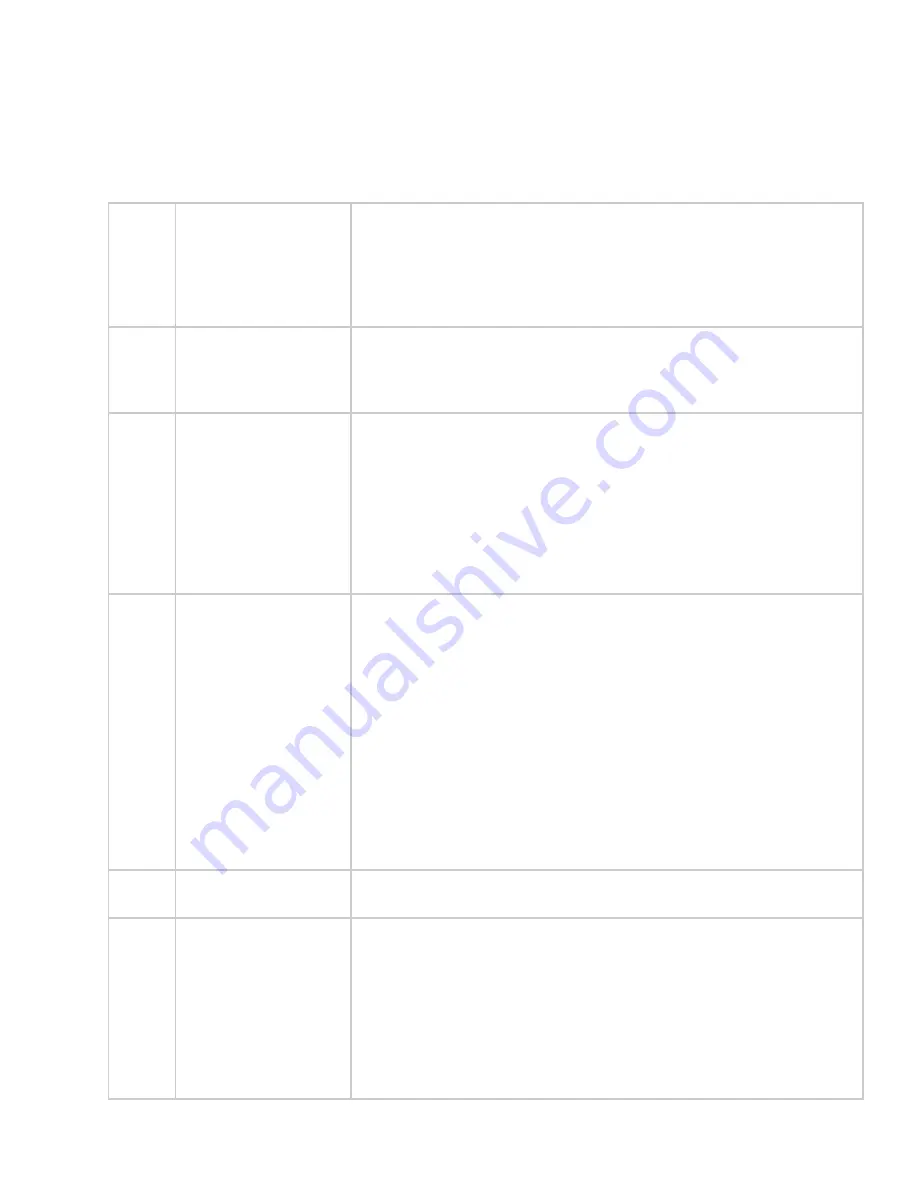
PROCEDURE FOR PICTURE ADJUSTMENT
Each value that is adjusted is automatically saved when the highlighted line is moved, the
only exception is when the
RESTORE
function is used.
If at any time the monitor cannot accept the new settings it will recall the previous good
values.
6
Step 1 Move picture so the
top left hand corner
is positioned
correctly.
The top left hand of the picture needs to be 2 to 3mm from the
corner of the screen. Use the
↑
&
↓
buttons untill
HORIZONTAL
POS
is highlighted. Then use the
→
&
←
buttons to move the
pictures horizontally.
Next use the
↑
&
↓
buttons until
VERTICAL POS
is highlighted.
Then use the
→
&
←
buttons to move the picture vertically.
Step 2 Make picture the
correct width.
Use the
↑
&
↓
buttons until
HORIZONTAL SIZE
is highlighted. Then
use the
→
&
←
buttons to adjust the picture to correct width. There
should be a 2 to 3mm gap at each side between the picture and the
edge of the screen.
Step 3 Adjust the
Frequency
and
Frequency Fine
.
Correct
Frequency
and
Frequency Fine
adjustment are vital to
obtain a clear image. See Appendix A for an explanation of
principles involved, before making these adjustments.
Use the
↑
&
↓
buttons until F
RENQUENCY
is highlighted. Then use
the
→
&
←
buttons to adjust it so that any noise lines move further
apart from each other. Adjust until there are no noise lines seen.
Use the
↑
&
↓
buttons until
FRENQUENCY FINE
is highlighted.
Then use the
→
&
←
buttons to adjust to make the display
characters appear as bright, sharp and noise free as possible.
Step 4 Adjust the
Vertical
Size.
The monitor must make many calculations when this control is used:
These take several seconds. During this time the display is unstable
and the OSD will flash.
If the value of Vertical size is increased the display gets smaller and
vice-versa. This is because the displayed value of vertical size is
the number of lines of video that are being stretched to fit on the
screen.
If you try to change the vertical size by a large amount in one step,
the monitor may be unable to make this change. It will be forced to
restore the display to its previous height. Always change the size in
steps of 2 or 4.
There is a 0.5 second time delay from when the first key press is
detected and when the monitor will attempt to set-up the monitor to
the new value of vertical size.
Step 5 Repeat the
Procedure.
Repeat the procedure fro any other video signals that the monitor is
used with.
Step 6 Exit the menu and
lock the OSD.
When the monitor is set correctly for its intended application, it is
recommended to enable OSD lockout function to prevent accidental
adjustment by casual user.
To lock the OSD: When there is no OSD displayed, press and hold
down the
Menu
button. The OSD will appear. Keep the button
down for several seconds until the OSD disappears.
To unlock the OSD: Press and hold down the
Menu
button. Keep
the button down for several seconds until the OSD appears.
When OSD is locked only the Basic User Controls are functional.
3.2


































